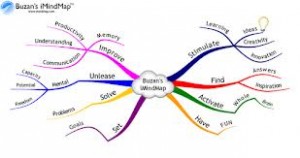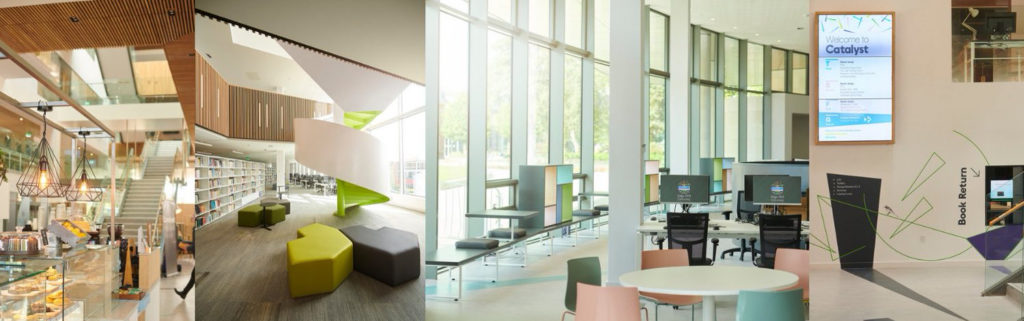
-
Camera..Action!
Learning Services’ Media and ICT Support team have developed a collection of short videos to provide media students with expert direction and support to help them get the most out of the equipment they are borrowing, from getting started with a camcorder to using a set of lights.
The bespoke videos focus on the media equipment borrowed from the library. The aim is to provide informative content that aids in the operation of the equipment and resolves any issues encountered.
Each Video is:
- 1-2 minutes in length
- Contains a visual list of the items for that piece of equipment
- Provides expert demonstration
The videos are short so that students can easily dip in and out of them, and the visual list of items are to help students identify that everything is still present after a busy shoot.
The visual list is followed by a demonstration on how to correctly use the different elements of the equipment. For example how to format an SD card, change any settings that may need to be highlighted to ensure the equipment works correctly, or how to attach a light to the stand securely.
The videos are hosted on YouTube so they can be easily accessed from a smart phone, laptop or computer. This accessibility means that no matter where the students are they have access to the information. The You Tube videos are accessed by QR codes printed on the checklists that are located inside the equipment bag themselves, so that they can scan the code and be taken directly to the video on YouTube.
YouTube provides very useful statistics which will help us to recognise how the videos are being used so we can make any changes in light of this. It is hope that this added dimension of support accessible via YouTube will be well received, and we welcome any suggestions for future videos.
The current playlist for these videos can also be found at goo.gl/TWAKHx.
Chris Baker
Media & ICT Support Manager
-
Routemaster – Steps to Success – Semester 2
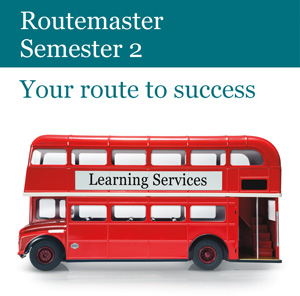 In semester 1 Learning Services ran sessions on developing academic skills and employability skills for all students. Following their success a new set of sessions are running for semester 2.
In semester 1 Learning Services ran sessions on developing academic skills and employability skills for all students. Following their success a new set of sessions are running for semester 2.Academic skills topics include writing for your dissertation, referencing and academic writing. There is even a Collaborate online session on locating resources which you join remotely from your computer. The academic skills session take place February – April 2014.
The employability sessions take place May 2014, when you may be thinking about employment, and cover topics such as your digital tattoo, your online presence, finding information in the workplace and an introduction to the ECDL.
To view the calendar which details all the topics covered, go to Your Route to Success and click on any date to make a booking. You can book any session up to 2 weeks in advance (3 weeks for Collaborate).
Look out in the Library for the printed Routemaster brochure which also gives full details of all sessions.
 Zoe Clarke
Zoe Clarke
-
Assistive Technology
Do you know?
Inspiration mind mapping and Read & Write Gold assistive technology is networked to support assignment writing
Pick up an instruction leaflet from the ASK desk
(1st floor of the library)
Inspiration
This is a visual tool for planning and developing ideas through the creation of concept maps. The map is easy to construct; information can be added by clicking on relevant branches and use of colour makes a distinction between different areas/topics. In addition: notes, pictures, diagrams and links to internet resources can be built-in. Once the map is complete it can be put into linear form in preparation for structuring the assignment.
It can be accessed by clicking on the start button and typing the word ‘Inspiration’ into the search box.
Read & Write
This is software that reads text and assists when constructing or proof reading written work. It can read from most documents (Word, PDF, web pages), alternatively resources can be scanned in. There are features that help with spelling, grammar and study skills; also, predictive text or voice activation can be used. There are instruction video clips for each feature.
It can be accessed by clicking on the start button and typing the word ‘Read & Write’ into the search box.