-
? Sharing admiration for the Teaching Online Reading Group: @EHU_TORG.
The journey so far – blog number 1… In the beginning… In 2020 the Teaching Online Reading Group (TORG) for academic staff members was launched, via MS Teams by Dr Claire Hawkins, Senior Lecturer in Primary Computing Education and Sonia Edwards, Academic Engagement Manager in Library and Learning Services. The aim is to provide a…
-
Discover More and eResources – what’s next?
Over the past two years Library and Learning Services have developed a new Collection Development Policy and invested in resources to assist our digital-first approach. This approach supported the pivot to online delivery in March 2020, where we aimed to provide as much online content as we possibly could. At the time we were supported…
-
To EHU Staff: How Reading Lists Online can support the accessibility of your Learning Edge modules.
1) The Reading List Online software has accessibility features built in by allowing users to: change colours, contrast levels and fonts zoom in up to 200% without the text spilling off the screen. navigate most of the website using just a keyboard and /or speech recognition software. listen to most of the website using a…
-
Getting Digital Ready
For staff interested in developing their digital skills or looking for some staff development opportunities, the new ‘Getting Digital Ready’ Wiki pages have launched. Since working from home it is fundamental that staff are still provided with the opportunity to develop their digital skills and get involved in staff development. Developed as part of the ‘My Staff Development‘ offer,…
-
Participating in the Virtual Classroom at Edge Hill University
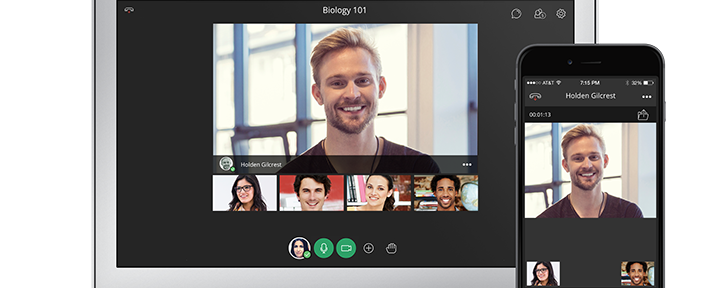
Blackboard Collaborate Ultra is the virtual classroom platform for the institution. It can be used via a web browser on a computer or an app on a phone or tablet. The tool is available within every Blackboard course at Edge Hill University. Each online classroom contains web conferencing tools that will allow you to perform…
-
Learning at Work Week – Impact Awards 2019
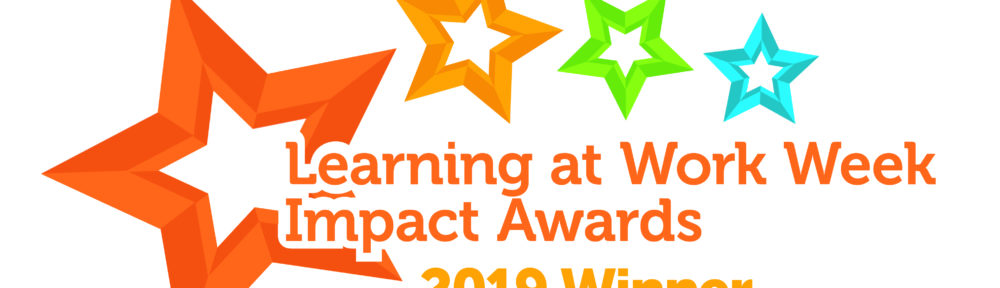
We are very pleased to announce that in the Learning at Work Week Impact Awards 2019 we have won in two categories ‘Shaping Digital Futures’ and ‘Innovation in Learning & Development’! Learning at Work Week took place in May and provided staff in Catalyst with an opportunity to not only get to know each other…
-
What’s the word? Digital Workplace Technologies Feedback
We believe that listening to staff feedback is vital! It helps us to shape our sessions, develop new and exciting initiatives and respond to your needs and interests. The Digital Workplace Technologies offer has now been active for over 6 months. During this time we have worked hard to develop a comprehensive and responsive offer,…
-
Upcoming Digital Workplace Technologies Sessions
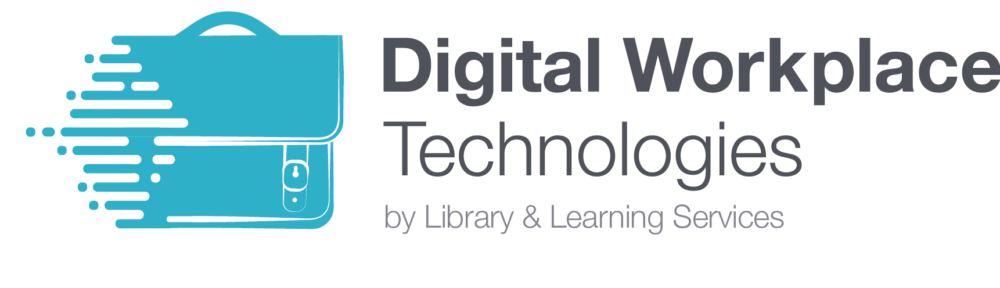
Are you looking to boost your digital skills? If so, then there are a range of Digital Workplace Technologies sessions taking place throughout August and September. These sessions aim to boost staff’s digital capabilities, developing staff into digitally proficient learners and thinkers. Take a look below at the upcoming sessions, including a brief summary of…
-
Case Study: Microsoft Sway
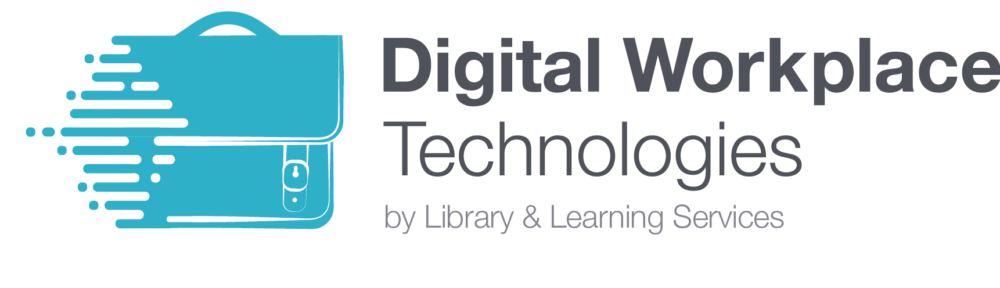
What is Microsoft Sway? Sway is part of the Microsoft Office 365 package and can be used to create presentations, newsletters, portfolios and many more. A story-telling app that allows you to combine text and media, Sway is a powerful and versatile product that can be used in many different ways. The below case study,…
-
Achieve a digital badge
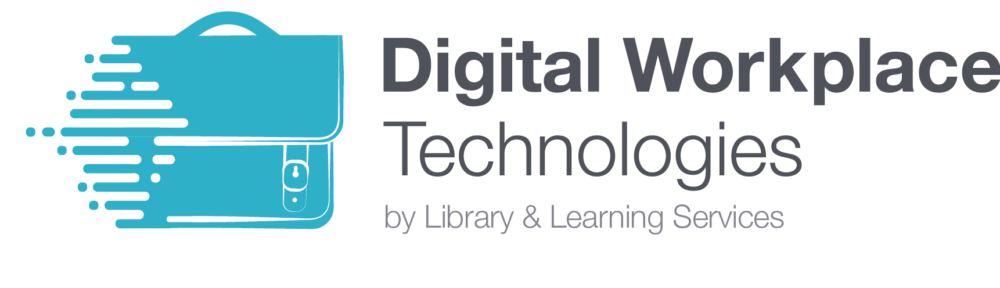
As part of the Digital Workplace Technologies offer, staff have the opportunity to achieve a digital badge for each pathway that they complete. These pathways have been specifically designed to allow staff to enhance their knowledge in that area in more depth. Alongside face-to-face sessions, there will also be online guides, videos and links to useful LinkedIn Learning courses that will allow…
