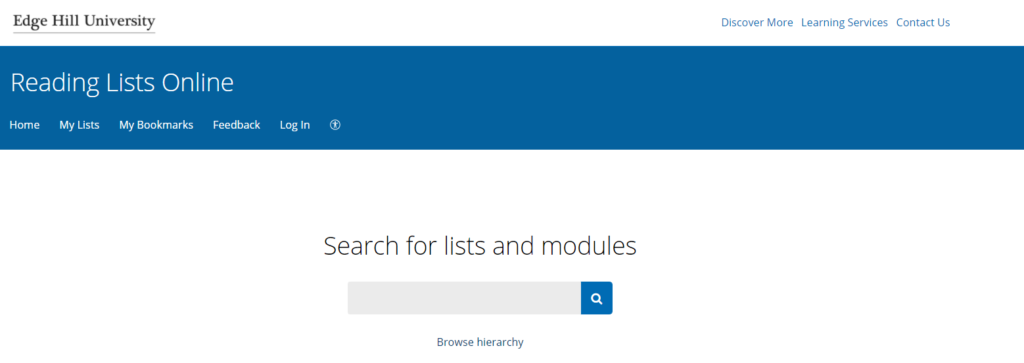
1) The Reading List Online software has accessibility features built in by allowing users to:
- change colours, contrast levels and fonts
- zoom in up to 200% without the text spilling off the screen.
- navigate most of the website using just a keyboard and /or speech recognition software.
- listen to most of the website using a screen reader.
2) Helps reduce the number of PDFs in modules.
Downloaded and scanned PDF documents are difficult to make accessible. Sharing papers with students through the reading list will take them directly to the article where they can use the accessibility features of the journal platform.
3) Copyright compliance.
Scans of articles are not always accessible and can breach copyright legislation. If you would like to request a digitised chapter of a print book or article, then please request it through your reading list in library notes and request a review – this ensures all scanned content meets with copyright regulations.
4) Links are available off-campus.
Clicking into links to subscription articles from reading lists does not require any extra sign in, but links embedded in Blackboard or PowerPoint require multiple sign ins when off campus.
5) It’s easy to recommend electronic versions of texts
Using eBooks on electronic reading lists can increase inclusivity as eBooks have built-in tools that can make them accessible for most students. Requesting an annual review for your reading list means the Reading Lists Online team can add links to eBooks where available.
6) Having reading lists reviewed avoids broken links.
Occasionally the supplier of journals or eBooks changes. Getting your electronic reading list reviewed annually by the Reading Lists Online team can minimise the number of broken links on your reading list. The team will check the links and ensure everything on your list works smoothly.
N.B. If you are setting up a new reading list or making a lot of changes to a reading list, it’s worth getting your list reviewed when your changes are complete. Request Review can be found under the Edit button on the right of your list.
