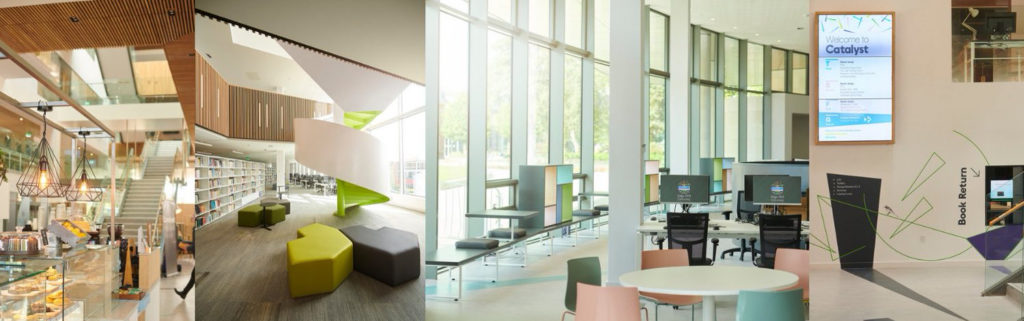
-
Easter vacation opening.
Vacation opening hours are now underway at all our sites. Please check the website here for a full list of all opening hours.
Please note There will be no midnight opening at the University Library, until w-c Monday 8th April, when term time opening re-commences
Most Learning Services sites will be closed Good Friday – Easter Tuesday Inclusive, however Aintree LIRC will be open Tuesday 2nd April 8.30am – 8.00pm
Don’t forget Edge Hill now uses Eduroam, which enables students to continue to access WiFi at other universities by simply selecting Eduroam as the wireless network and using your usual Edge Hill log in, similarly users from other institutions can access the wireless network via Eduroam when they visit us.
-
Key IT tips
Avoid extra stress at this time of year by following these hints and tips about safely saving your work.
Two doubles and a single
Double check where you’re saving your work to, don’t just trust in the quick save icon. You’ve spent a great deal of time and taken great care in creating your work, make sure you’re 100% certain it’s saving where you want it to.
You also need to double save your work. You never know when your old faithful pen drive will give up the ghost so back up your work by saving it to your student drive.
If you always follow the two points above, it should mean you only have to do your piece of work once. Otherwise you could be faced with spending a great deal of time trying to find lost work and still having to re-write an assignment or dissertation.
Email
A good way of making sure you have work available to you wherever you are is to send it to yourself as an attachment via email. However, before you start working on it you must save it to your pen drive and/or student drive. If you don’t, your document will go into a temporary file which will most likely be deleted once you log off and power down a university pc.
Three steps to tracking down your files
Try the following ways to find your lost files:
Unexpected power loss or pc shut down? Open up the program you were working in and click ‘File’ then ‘Recent’ (this may automatically open for you). If your file doesn’t appear then you can click on ‘recover unsaved documents’ from within that screen.
Set the PC to work for you by setting up a search for your file: Click ‘start’, select ‘computer’ and type some or all of the file name into the search box at the top right hand side of the screen.
Missing work opened from an email? Check the downloads folder of your pc.
Always here to help
You can find support on using Microsoft Office packages and further general tips here: http://www.edgehill.ac.uk/ls/it-help/guides/
If you are in one of our buildings and cannot locate your document, visit your nearest help desk and our staff will try their best to retrieve and recover your work.
-
Getting the best out of visiting the University Library
Want to get the maximum results from your visit to the University Library, well here are some pointers for you to remember
What area should I use for different types of study?
- Ground floor is for group and social work – we have 4 group rooms which are bookable , remember that the HUB is also an ideal place for group work
- 1st Floor – is for quiet study and small group work
- 2nd Floor is for quiet study and there is also a Silent room here as well
Please remember that the space has been divided up in this way to ensure that there are a number of different learning spaces available for students to use to suit that particular kind of study.
If other students or staff think that you are in the wrong study area – we will ask you to re-locate to a more appropriate area for your study
Group Room and Study Rooms
We have a number of bookable rooms on all 3 floors of the Library.
- Ground floor- we have 4 group rooms for group work
- 1st – We have 10 study rooms (maximum of 2 people per room)
- 2nd – We have 10 study rooms available ( maximum of 2 people per room)
You can book rooms via Learning Edge, just log in and click on the Learning Services: room bookings and select what kind of room you want and for how long (maximum o f 3 hours per day per person). Or come to any Library Help Desk and we will show you how to do this.
Rooms can be booked up to 2 weeks in advance, please remember that if you book a room and no longer need it for that date, that you can cancel online or at the Help Desks.
I need a room, there are none free and no-one is in the room – What can I do!
If a student doesn’t turn up for their room within 15 minutes of the booked , we will cancel the rest of the booking for that hour. If you see an empty room after quarter past the hour – please inform a member of staff and we will book this room for you.
PC availability app
Finding a free PC on campus has just become easier with the launch of a handy online application has been developed that allows students to easily find available computers in the University Library and Learning Innovation Centre (LINC). The app also enables users to select a particular location, floor or room to find out the current status of every computer in that area.
The service can be accessed on mobiles, tablets and online, meaning that students can find available PCs quicker and easier while on the move. It also ensures that all on-campus open access computers are visible and fully utilised by the whole student community.
View the app by visiting http://ehu.ac.uk/computers.
