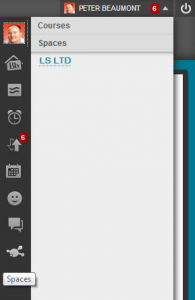-
How Blackboard Blogs put a “Wow” factor into an epidemiology lecture …
… creating a student generated resource that is used during the session and as a reference.
Laura Taylor, Senior Lecturer and Senior SOLSTICE Fellow within the Faculty of Health and Social Care describes how she has used Blackboard Blogs to transform a set of statistics into an engaging learning activity for students AND, almost as a ‘by product’ created a student-generated resource for reference.
Q: Can you set the scene for us please?“In the 2nd year nursing programme we have a module called ‘Principles and practice in health and well-being in adult nursing’ where students are introduced to Public Health – the first time they will have studied this topic in depth.
Generally this has been a large cohort of around 110 students – so group work can prove to be rather difficult – especially taking feedback from 20 or more groups.
So – for the ‘Globalization and Health Needs’ session we decided to capitalise on the technologies that were available – using Blackboard’s Blogs to record each group’s work. Students do a small scoping exercise in self-selected groups choosing an area such as a country and then researching the demographics and some of the health trends that are specific to that country. The activity immediately gives the students some insights into the differences to the UK as they have already looked at the UK Community Health Profiles.
The crux of group work and getting students to actively participate is feedback – you can get them to do something but the feedback is crucial to ensure active engagement. So we get the students to record their findings on a Blackboard blog. We could have used other technologies such as a discussion board, but the students seem to like blogs – perhaps there may have been some novelty value with the blogs as many were blogging for the first time. Blogs are incredibly easy to use on Blackboard. As well as recording their own work, they can see, comment and contribute to other groups work. I tend to sit in the classroom, with Blackboard live so each time there’s a blog post it comes up instantly on the big screen. The students find seeing their work build up on the big screen incredibly exciting – when they return to the classroom they look up at the screen and say:
“Wow, did we do all that? Isn’t that great!”
Q: Can you compare your approach with more traditional methods?
“Not really – we didn’t do much on Globalization and Health previously because a ‘lecture’ presenting statistics wouldn’t work. Also, group work with such a large cohort would be difficult too – consider the logistics of flip chart paper from 20 or so groups. Moreover, there’s no record of what the group’s produced so the impact of the activity is rather limited.
Having work recorded electronically means we can quickly flip between groups to feedback to most groups AND have the bonus of all the work being recorded for reference.
Q: Can you tell us about the logistics – how you organise the cohort for the session?
“We start in a classroom – all 100 or so students – and I introduce them to the Globalization topic for around 40 minutes. Then we ask them to select an area to study, get into groups, and then go off for an hour or sometimes longer to create their blog entry (these instructions are reinforced on Blackboard). When they come back everything is up on the board; there’s no gathering of pieces of paper or sticking them up or people arguing … all the work is neatly filed. As they come back to the room they get the ‘Wow’ factor – the whole group can see at a glance what they’ve done. Then we ask for volunteers (avoiding putting people ‘on the spot’) to present their groups work – if no one volunteers we ask for permission to open the blog. This activity generates a lovely community spirit – they want to share this information that they’ve found. They’re not disclosing anything – just stating information – we want them to use and share the data.
A typical blog post contains an overview of the health profile, the demographics, the GDP, population size, infant mortality rate etc., all with references and links.
Allowing 5 mins for each presentation we get through all the groups.
Q: What happens if there are significant discrepancies reported by students?
“We discuss it and use it as a teaching point. All the sources of the data are on the blogs so we can go an explore where the different data has come from.
Q: What advice would you give to staff considering using blogs in this way?
“Go for it! Make the instructions simple with a step by step guide. Link the activity to the assessment process. And give them a choice – as I’ve done here with the students selecting the area to study and groups.
Q: What would you change?
“Nothing – I’ve run this three times now and I really wouldn’t change a thing – the students are very engaged and the staff enjoy the session as well.
Q: What are the main benefits of this approach?
“Picking out three points, I’d suggest:
- Engagement – students are motivated with the ‘big screen’ factor.
- Learning – engagement leads to deeper learning – and exposure to more facts and figures than traditional approaches.
- Capture – all the groups work is recorded and students can return to look at their or their peers work at any time.
“Finally – formal student feedback from module evaluations as well as informal conversations indicates that they find this session enjoyable and effective.”
Laura Taylor
Senior Lecturer
Faculty of Health & Social CareLaura would be happy to talk to colleagues about her experience using the above techniques.
Besides blogs, Learning Edge has a whole host of features and tools to help you engage students from ways to present content such as Learning Modules and the traditional discussion board that has had an impressive face lift in the SP12 version we are currently running. For further help, support and advice on how you can use Blogs, Wikis and Discussion Boards within the Learning Edge Suite contact your Learning Technologist (see the Faculty Contacts on this page) or email the LTD Team on [email protected] or call x7754.
-
Learning Edge Gets Community Engagement
Following the recent acquisition (Oct 2013) of Blackboard Community Engagement, an add on to our current Blackboard Learn 9.1 platform, Learning Services will be working with staff across the university to improve the design and functionality of Learning Edge.This screencast showcases how the new features, which include personalised Tabs, Panels and Organisations, could be developed to enhance our Learning Edge facilities, for current and prospective students, staff, alumni and other guests.
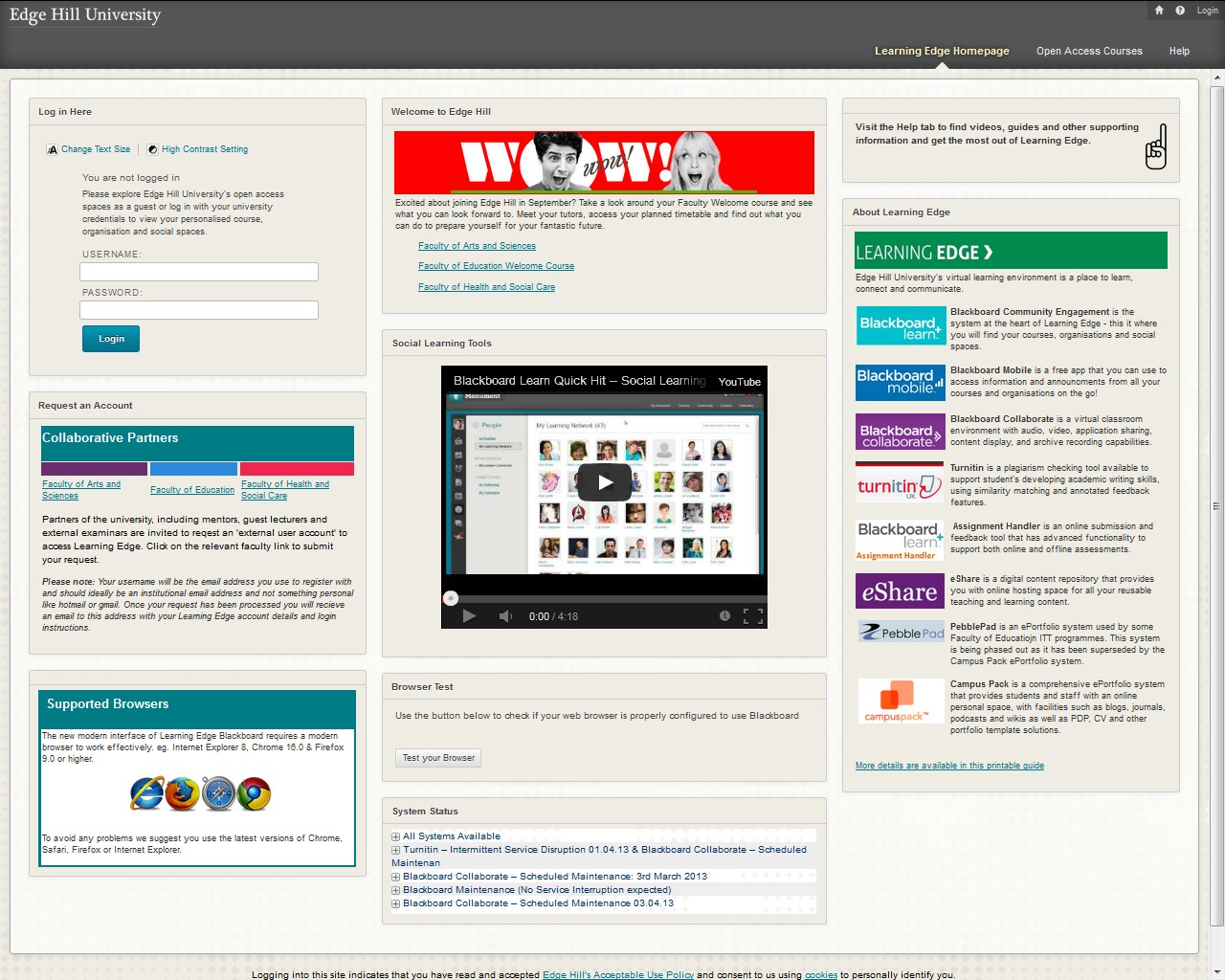 Click the image above to watch a 5 minute YouTube video tour.Learning Technology Development will be holding face-to-face and live online web-conference demonstrations over the next few weeks. In addition discussions will take place at Faculty TEL Steering Groups and the team hope to attend team meetings and speak with interested individuals about the potential of Community.
Click the image above to watch a 5 minute YouTube video tour.Learning Technology Development will be holding face-to-face and live online web-conference demonstrations over the next few weeks. In addition discussions will take place at Faculty TEL Steering Groups and the team hope to attend team meetings and speak with interested individuals about the potential of Community.If you would like to arrange a meeting to discuss how your department could benefit from these new Community features, please speak with your faculty Learning Technologist directly or email [email protected].