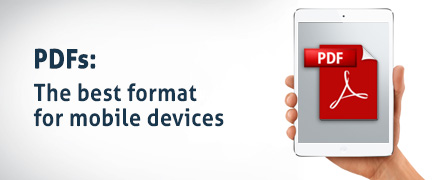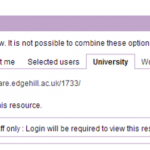-
iOS SOS: mobile users need your help!
As more of our students are using devices such as iPads and iPhones – which do not have Microsoft packages installed – we need to change the way we save items in eShare so that students can view them whichever device they are using.
PDF is the way forward!
There’s a simple solution – save your document as a PDF, then upload it to eShare.
If you already have a document saved in eShare in a Microsoft package such as Word follow these step-by-step instructions to swap the document without losing the URL.
Remember, if you want students to access documents, you must set the Viewing Permissions to ‘University’ or ‘World’.
If you have any queries regarding eShare or would like to arrange a group or 1:1 training session please contact [email protected].
Michelle O’Connell
Academic Liaison Librarian
-
Developing Digital Excellence programme
Opportunities in November to find out more about using technology within your teaching and learning and research.Learning Services teams are delivering a range of sessions within our Developing Digital Excellence programme.
Our Learning Technology Development team have developed a number of specific sessions around using some of the key tools which we have been asked about over the past few months – these include using social media within your teaching and learning and using Apps.
The Digital Practitioner
Using Social Media tools in your teaching and learning 7/11/13 12.00 – 1.00pm
eShare making the Most of Your Digital Repository 13/11/13 1.00pm- 2.00pm
An APPle A Day, For Learning, Teaching, & Research 19/11/13 12.00 – 1.00pm
Electronic Assessment Management – Using the right tools 20/11/13 1.00pm- 200pm
The Digital Office
WORD 3 – Advanced Features of Word Processing 12/11/13 9:30am-12.00pm
EXCEL 3 – Working with Data Lists and Pivot Tables 7/11/13 9:30am-11.00am
All of the Developing Digital Excellence sessions are held in the training and development room on the 2nd floor of the LINC. Book your place using the HR staff development booking system.
Our teams are also able to deliver bespoke sessions, if there any areas of training and development you would like to discuss, please get in touch.
Rachel Bury
Academic Liaison Manager – Quality, Marketing and Communication
-
A Tidal Wave of Discussion …
How active discussion produced outstanding* results.
By David Callaghan
Online discussion forums are widely-used in online and blended courses at Edge Hill and increasingly course teams have been exploiting the benefits of these asynchronous online communication tools to support their face-to-face students’ learning. When used effectively, discussion forums have been found to support reflection, deep thinking, peer and collaborative learning (and more), but the challenges of stimulating the ‘right kind’ of participation (in any course type) presents an interesting topic for new and experienced academics to consider.
I’ve discussed, interviewed and blogged about online discussion before – but always as an ‘interested’ observer of practice – rather than a ‘committed’ stakeholder. This reminds me of Storming Norman Schwarzkopf’s definition of commitment (he got international leaders to ‘commit’ 750,000 infantry to Operation Desert Storm) – his definition:
“If you want to know the difference between being involved and being committed think of a ham and egg breakfast. The chicken is involved but the pig’s committed.”
Schwarzkopf in Bannister (2013:3m15s)
Having recently led a dissertation module for a large cohort of 60 online students, I’d like to share my personal experience of being a ‘committed’ discussion board leader.
It didn’t start well. I had struggled to get any useful discussion in similar ‘dissertation’ modules – perhaps because the students were focussed on their own research and didn’t envisage much use knowing what others’ were doing. Further, at the first conference day (in January) when the students were physically present, my question about what type of technology would help their learning elicited little interest.
A good start
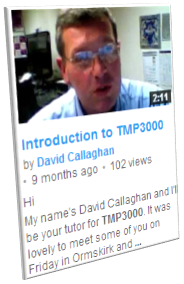 Against this backdrop, my eternal enthusiasm and experience as a Learning Technologist, which told me the right use of this technology could make a difference, prompted my ‘commitment’ to kick in. In a few hours I had:
Against this backdrop, my eternal enthusiasm and experience as a Learning Technologist, which told me the right use of this technology could make a difference, prompted my ‘commitment’ to kick in. In a few hours I had:- Created a couple of discussion boards (or as Blackboard calls them, Forums);
- Encouraged students to contribute via the Forum descriptions;
- Very quickly ‘thrown together’ a two minute video to welcome students to the module – and within the first 20 seconds has asked them to subscribe to the General and Introduction Chapter discussions;
- Sent out an announcement (ticking ‘Send a copy of this announcement immediately’) to all students with a link to the welcome video.
The first post arrived about an hour after my announcement went out – with a student offering a YouTube video on ‘Praise’ that they mentioned at the induction a few days earlier. A trickle soon turned into a torrent, and within a few days the General and Introduction forums became very active with around half the students making postings to the forums. During the first three months there were over 1,000 postings to the discussion boards – creating what I regard as a very effective support mechanism for distance students. At the end of the course over two thirds of the cohort were active participants in the discussions and the cohort had made a total of 2,573 posts.
Sustainability
From observing excellent practice in the Faculty of Education by Deborah Humphreys (see earlier post: ‘The secrets of Online Discussion’) and Wendy Dixon (UG Professional Development) what comes across clearly is the need to have a presence (Garrison, et al., 2000) – checking the forums frequently and replying promptly to posts (Hodges & Cowan, 2012) – perhaps with further questions or thoughts to encourage further discussion. As I had subscribed to the two forums I was notified the instant someone posted – so frequent checking wasn’t necessary – and I was able to respond very quickly to postings, especially if some redirection was required.
My driver for responding quickly was informed by Gilly Salmon’s (2004) model suggesting that tutors should be very involved in the early stages of an online discussion and that as time goes on the tutor can move from being a leader to become more of a facilitator and ‘encourager’ chiming with Sugata Mitra’s ‘Granny Cloud’. My aim was to step back and allow the community to respond to posts. Others’ have developed this with the analogy of a ‘ghost in the wings’ (Mazzolini and Maddison, 2007); there is evidence that this happened in this course – moving from superficial notes about spelling mistakes etc. through to, towards the end of the course, some very insightful and effective comments on peers draft chapters.
Regarding the ‘Community’, during my telephone tutorials I sometimes asked how the group knew each other before the course and was rather surprised to hear that most of them had never met until the conference day – challenging my notion that creating an ‘online’ community was more challenging than in a classroom. This echoes Pelz’s notion that ‘… online students bond earlier and ‘better’ than students sitting in the same classroom’ (2004:41).
Reflecting on how I engaged with the discussion, here are some of the things I did, indeed continue to do, that help create such a lively and useful discussion:
- Use my postings to model what I want the students to do;
- Post links to resources or uploaded materials – from Edge Hill and beyond;
- Acknowledge valuable contributions from students publically on the discussion board – especially those that offered critique of their peers’ drafts (note many of my postings began ‘With thanks to Alice, Bernard and Cath for their insightful contributions’ …);
- Sending private thanks to people who consistently made useful contributions;
- Prioritising my time in order to respond to drafts that students had posted on the discussion board – thus encouraging more postings to a public arena and posting back comments on drafts so that instead of feedback being to a cohort of one it was to the cohort of all;
- When to jump in? At the beginning I found balancing waiting for students to respond versus replying myself to unanswered postings a difficult balance . Towards the end of the course I tried to leave for two days before I responded;
- Using the notification tool to thank all those that had been engaging;
- Using the same tool to invite contribution from those who weren’t engaging;
- Using the same tool to find those who were not engaging at all, and send an email to their personal email address;
- Ditto, but phone them;
- Ditto, but using their mobile phones;
- If questionable practice arises, drown it out with a quick ‘here’s a much better alternative’ (redirection – I’m sure there’s some psychology link here);
- When I have a tutorial with students, I ask them to summarise what they think would be useful for others’ to hear and post this on the relevant discussion.
Challenges
The most challenging aspect was keeping on top of all the discussion as there were so many students – as well as the pressure to produce polished responses that were instantly displayed to the whole cohort (Bair & Bair, 2011). Also, constructing replies to questionable practice that re-directed the group without disenfranchising the poster was challenging.
Results, feedback and costs
The results were outstanding, with 57% of the cohort achieving a First Class mark for their
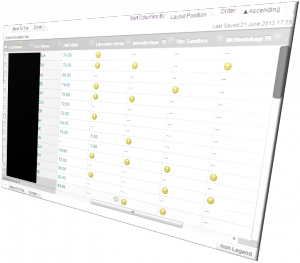 dissertation. I had grave concerns about collusion when I began marking as the first dozen or so scripts were outstanding, however, apart from some similarities referencing the Data Protection Act, each piece was highly original and very polished. This increased my concern about the cost to the students and their families of the many hours that each of them had put into this final piece; was I complicit in adding to their study burden by creating a demanding on line environment?
dissertation. I had grave concerns about collusion when I began marking as the first dozen or so scripts were outstanding, however, apart from some similarities referencing the Data Protection Act, each piece was highly original and very polished. This increased my concern about the cost to the students and their families of the many hours that each of them had put into this final piece; was I complicit in adding to their study burden by creating a demanding on line environment?So, at graduation, I was rather concerned to meet those who I may have driven apart – but my concerns vanished as fathers, husbands and daughters came up to me and thanked me (rather enthusiastically) for the support, help and encouragement that I had given their loved ones. I should point out, though, that most of what I was being thanked for was given by their fellow students – I had become a broker of peers rather than a purveyor of learning.
Research into wider aspects
I will be asking the students if I can explore their posts, our journey, to look at aspects such as how I may have facilitated my social presence in online forums (Savvidou, 2013), Sociability (Smith & Sivo, 2013) and the learners ‘Sense of Presence’ (Sung & Mayer, 2013).
I’m also interested in the emotional aspects of the discussion. Cleveland-Innes and Campbell (2013) suggest that ‘…emotion must be considered, if not a central factor, at least as a ubiquitous, influential part of learning—online and otherwise’. Another ethereal aspect was recently highlighted by a colleague who suggests that underpinning my pedagogy was/is my belief that the technology and how I was implementing it would benefit the student experience and improve outcomes and results – emphasising to me that my faith that it would work made it work – justifying my sometimes ‘evangelistic’ encouragement for others to do the same. To me, this sounds rather like the ‘heart and soul’ of online learning.
Conclusion
At the outset I didn’t have an explicit rationale for using discussion boards – but as the course progressed the rational emerged:
- Engage students with the course and the tutor;
- Engage students with each other;
- Benefit from an ‘active’ learning approach;
- Build on relationships made during the conference day;
- Reduce isolation for distance learners;
- Share resources and materials found;
- Capture conversations that others can share (note the search tool!);
- Questions that may have been answered to just one person went to the entire cohort;
- Look at drafts of others’ work – perhaps to inform their own writing;
- Become more aware of other perspectives;
- Have an audience in mind when creating their own drafts;
- Comment on other students drafts;
- Have a safe community to ask and answer questions within.
I was especially pleased to see in later weeks the confidence and trust in the community grow, as evidenced by students becoming ‘critical friends’ – making critical judgements of peers’ work – having a sense of empowerment.
If any of the above isn’t clear then ask me – my contact details are below. Also, here is a technical guide to using the Blackboard ‘Discussion Boards / Forums’ from colleagues in Learning Technology Development. Finally, both the Faculty of Education and Learning Technology Development are very keen to promote staff development in this area – so if your team might benefit from some bespoke training, please get in touch – contact details below.
I suggest that the support and guidance the students shared with each other via the discussion board and the collegiality created via their online discussion and Collaborate sessions was a significant factor in the cohort’s exemplary success *. I encourage colleagues to try some of the ideas I’ve presented above in their courses – and will be pleased to discuss this further. Please take a look at a presentation based on my and the students’ experiences – http://www.eshare.edgehill.ac.uk/id/document/9398
* 57% received a First Class grade in the dissertation module (n=47).
 David Callaghan
David Callaghan
Associate Tutor, Professional Development
Faculty of EducationAND
Learning Technology Development Officer
Learning Services
[email protected]For further help, support and advice on how you can use Discussion, Tracking, Web Conferencing (Collaborate) and other tools within the Learning Edge Suite contact your Learning Technologist (see the Faculty Contacts on this page) or email the LTD Team on [email protected] or x7754. Also, see the LTD Guide about Blackboard Discussion Boards.
David Callaghan, 1st November 2013
References
An American General, a legendary radio producer, a former Times editor, a British composer, a cricket commentator. M. Bannister. [Web] [Sun 6 Jan 2013]. London: BBC.
Bair, D. E., and Bair, M. A. (2011). Paradoxes of online teaching. International Journal for the Scholarship of Teaching and Learning, 5(2), 1–15
Garrison, D. R., Anderson, T., & Archer, W. (2000). Critical inquiry in a text-based environment: Computer conferencing in higher education. The Internet and Higher Education, 2, pp87–105.
Hodges, C. B. and Cowan, S. F. Preservice Teachers’ Views of Instructor Presence in Online Courses. (2012) Journal of Digital Learning in Teacher Education 28(4) pp139-145.
Mazzolini, M. and Maddison, S. (2007) When to jump in: The role of the instructor in online discussion forums. Computers & Education, 49 (2) 193-213.
Pelz, B. (2004) Three principles of effective online pedagogy. Journal of the Asynchronous Learning Network, 8(3), pp33–46.
Salmon, G. (2004) E-moderating: The key to teaching and learning online. London: Routledge.
Savvidou, C. “‘Thanks for sharing your story’: the role of the teacher in facilitating social presence in online discussion.” Technology, Pedagogy and Education ahead-of-print (2013): 1-19.
Smith, J.A. and Sivo, S.A. (2012) “Predicting continued use of online teacher professional development and the influence of social presence and sociability.” British Journal of Educational Technology 43(6) pp871-882.
Wakefield, J. (2012) Granny army helps India’s school children via the cloud. http://www.bbc.co.uk/news/technology-17114718 [accessed 11/04/2013].