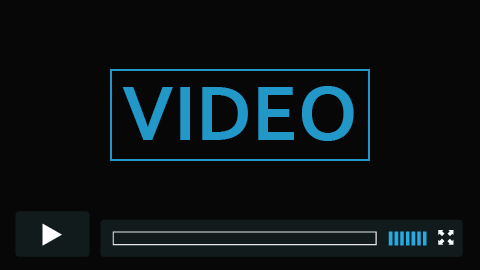-
Blackboard Ally Course Accessibility Report
One of the beneficial features of Blackboard Ally is the Course Accessibly Report. For each module it shows:
- Overall course accessibly score.
- List of issues that have been identified in the course.
- Distribution of course content by type.
The accessibility report organises content into options such as “Content that’s easiest to fix” and “Content with most severe issues”.
Accessing the Course Accessibility Report
To access the report, go to Course Tools – Accessibility Report.
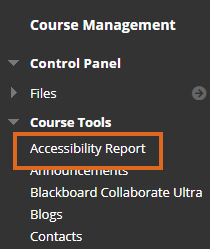
Course Management menu from within a module. You can then click on the ‘Start’ buttons to begin improving the accessibility of your content.
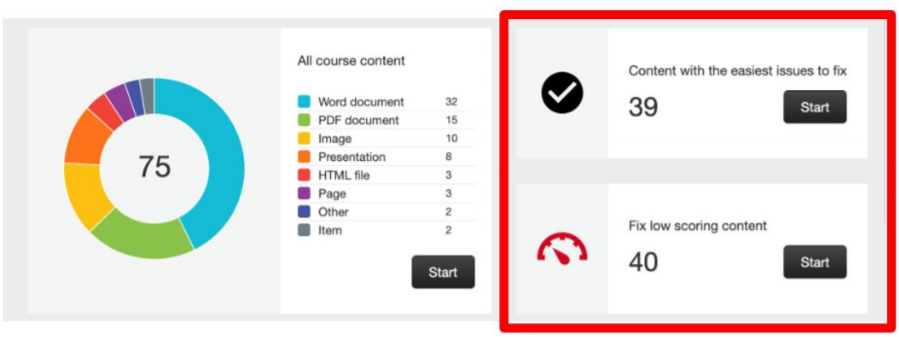
Ally Accessibility Report Accessibility Scores
Blackboard Ally measures the accessibility of your course content and displays an accessibility indicator showing how it scores. The higher the score the fewer the issues.
Low (Red, 0-33%): Needs help! There are severe accessibility issues.
Medium (Amber, 34-66%): A little better. The file is somewhat accessible and needs improvement.
High (Light Green, 67-99%): Almost there. The file is accessible, but more improvements are possible.
Perfect (Dark Green, 100%): Perfect! Ally didn’t identify any accessibility issues, but further improvements may still be possible.
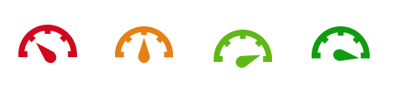
Blackboard Ally Indicators Instructor Feedback Panel
Content with the easiest issues to fix can often be done so directly from the Instructor Feedback Panel for example adding Alt text to images, this is a quick way to improve the accessibility of a document.
Other documents require you to download the document, fix any issues & then upload the improved version, you can do this all from within the Instructor Feedback Panel.
In the example below, the first step would be to click ‘All issues’. Ally lists the issues within the document and provides instructions on how to fix them. From within the guidance you can choose to download the document and once the issues are fixed reupload your improved file. This automatically replaces the existing inaccessible file and updates the Accessibility Score.
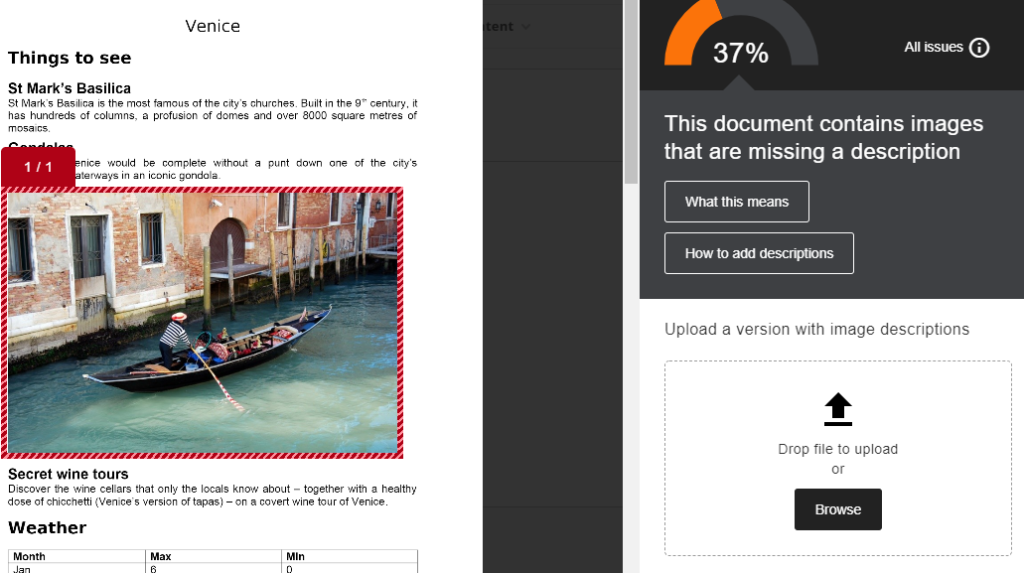
Instructor feedback panel. To learn more about how to build accessible content we have created a whole section on our Accessibility pages.
We have also scheduled lots of new sessions to support you with this:
Build Accessible: Making Documents Accessible
Build Accessible: Importance of accessible formats and accessibility software (Blackboard Ally)
Further details and how to book can be found on our Getting Digital Ready pages.
-
Getting Digital Ready – March’s staff development offer
This month we have a range of bookable staff development sessions on offer, from getting started with Learning Edge to implementing breakout rooms successfully.
Spotlighted sessions
Making “Groupwork” Work: Facilitating effective groupwork online
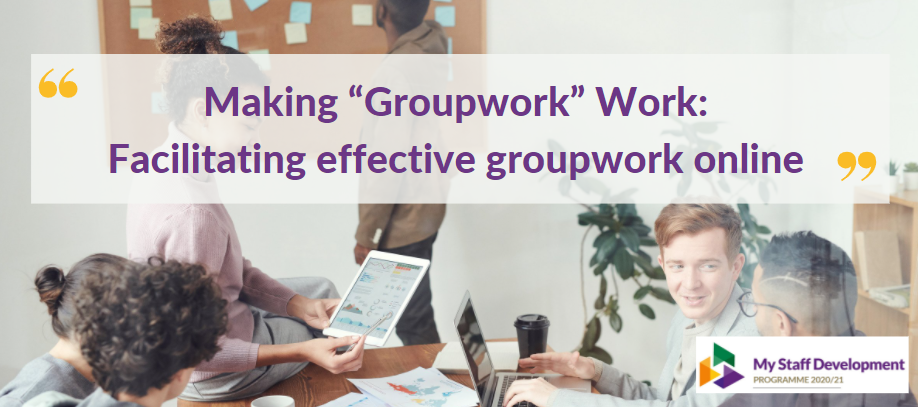
This session will explore techniques, tips and strategies to effectively facilitate groupwork online, with a specific focus on integrating breakout rooms in Blackboard Collaborate and utilising tools such as the whiteboard, Padlet, Vevox and more. Not only will we consider how to set up/use breakout rooms effectively, but how we can use them with a purpose, for example, to work intensely on focused tasks, establish closer connections via discussion/activities and build momentum for discussion back in the main room.
Monday 15th March (12pm-1:30pm)
Thursday 15th April (1pm-2:30pm)
Email [email protected] to book on.Build Accessible

Build Accessible: Making Documents Accessible
– Wednesday 17th March (1pm-2pm)
– Thursday 22nd April (12pm-1pm)
– Wednesday 2nd June (1pm-2pm)
Build Accessible: Importance of accessible formats and accessibility software (Blackboard Ally)
– Friday 19th March (12pm-12:30pm)
– Friday 9th April (12pm-12:30pm)
– Friday 7th May (12pm-12:30pm)
Email [email protected] to book on.Take a look at March’s bookable staff development sessions below. Please email [email protected] to book on.
Thursday 4th March (12pm-1pm)
OneDrive: Making online collaboration and sharing easyThursday 4th March (1pm-1:30pm)
Using the Blackboard Journal and Blog ToolsThursday 11th March (12pm-1pm)
PowerPoint’s Zoom feature for Assessments, Poster Presentations and InteractionMonday 15th March (12pm-1:30pm)
Making “Groupwork” Work: Facilitating effective groupwork onlineWednesday 17th March (1pm-2pm)
Build Accessible: Making Documents AccessibleThursday 18th March (12pm-1pm)
Introduction to Learning Edge for StaffThursday 18th March (12:30pm-1:30pm)
OBS (Open Broadcast Studio): Adding new possibilities to your presentationsFriday 19th March (11am-12pm)
Microsoft Teams (Part 2)Friday 19th March (12pm-12:30pm)
Build Accessible: Importance of accessible formats and accessibility software (Blackboard Ally)Tuesday 23rd March (12pm-1pm)
Setting up Turnitin Submission DropboxesThursday 25th March (12pm-1pm)
Blackboard CollaborateTuesday 30th March (2pm-3pm)
Using Padlet to Facilitate Discussion and Interaction with StudentsWednesday 31st March (1pm-2pm)
Are we YouTubers?: Using Flipgrid and Microsoft Stream as video-blogging tools for studentsTo find out more information visit Getting Digital Ready for the session blurbs. To book onto any of the above sessions email [email protected].
Pre-recorded Sessions
If you can not attend a live session or want to work through a session at your own pace, we have pre-recorded a range of sessions. These pre-recorded sessions can be found on LTDs Training and Consultation page – https://go.edgehill.ac.uk/display/ls/Training+and+Consultation

LinkedIn Learning
Another valuable online resource for staff development is LinkedIn Learning. LinkedIn Learning is an online learning platform which contains a wide variety of courses on topics including business, management, design, photography, IT, marketing, media and much more.
As part of the My Staff Development offer, within each of the pathways you will find a range of LinkedIn Learning courses we have recommended. These pathways have further been divided into Build, Develop and Enhance.

Screenshot of the LinkedIn Learning courses available underneath the ‘Resources’ section. You can access LinkedIn Learning via the LinkedIn Learning home page or using the LinkedIn Learning iOS app or Android app.
Online Staff Development Toolkits
We understand the importance of moving teaching and learning online, so in response to staff needs and seeking to enhance digital skills, we have developed online toolkits.
These toolkits aim to develop your digital skills and provide a greater awareness of the resources, services and support available to you.
View the toolkits by clicking on the image below.

For more information about staff development opportunities, visit the Getting Digital Ready wiki page, which is part of the collaborative My Staff Development offer.
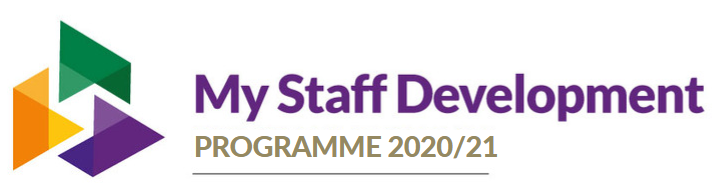
-
Attendance Scheduling with Qwickly Attendance

Today, we’re excited to announce that Qwickly attendance session scheduling is now available within all Blackboard courses. This feature has been a widely requested among staff here at Edge Hill University, and now all users have the ability to bulk create scheduled attendance sessions into their online register schedule.
Typically, staff create an attendance session within the moment that they take attendance for a session. This new feature enables staff to schedule attendance sessions for an entire semester before classes start, providing staff and students with:
- A clear roadmap of all sessions throughout the semester
- Assistance to all staff in identifying sessions where attendance may have been forgotten
- The ability for instructors to mark a student excused far in advance, providing clear insight for other staff members of any known absence.
To schedule an Attendance session, staff must go to the bottom of the Attendance setting menu within Qwickly Attendance. Here they can input the start and end date for their courses (or the first and last date of the semester), as well as the days of the week when they meet. Once an Attendance session has been scheduled, it will appear in the Attendance Record and will be immediately available for an instructor to use to track attendance. For further insight please view the video link below, or head over to the Qwickly Section on the Learning Services Wiki.
If you would like any further information about Qwickly Attendance or other learning technologies, please contact your Learning Technologist via Ask LTD

Mark Wilcock
Learning Technologist