
-
Build Accessible-Student Use of Alternative Formats
In Jan 2019 EHU acquired a new technology called Blackboard Ally to help improve the accessibility of content within Blackboard, in line with UK legislation.
Ally not only provides staff with an accessibility score and guidance on files uploaded to Blackboard but also provides the files in alternative formats.
Alternative formats provide greater opportunities for everyone to access the information they need in the way they need or want it. With alternative formats all students can meet the same learning objectives using resources that are built to target the needs of the individual student. For example, students have converted lecture slides to audio, listening to them during their commute and to help them revise.
In the past the advice was to upload your materials to Blackboard as PDF’s to aid viewing on mobile devices. Since then, technology has moved on and advice has changed. It is easier and quicker to upload an accessible document in its original format, such as a Word document or PowerPoint. In its orginal format, students can then choose to download a version of the document that’s right for their own learning style through Ally Alternative formats.
We are often asked if students are using this feature? Yes they are!
Our students are now accessing the resources that you upload to Blackboard in a variety of formats, between Sept 2020-Jan 2021 there has been a total of 19,600 downloads across 1,952 courses.
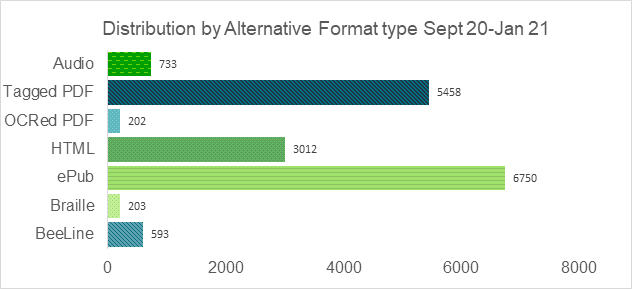
Distribution by Alternative Format type Sept 20-Jan21 The two most popular alternative formats that students have accessed is ePub and Tagged PDF:
ePub
The ePub alternative creates a digital publishing file that can be viewed on mobile devices. ePub files are responsive, this means they will automatically adapt to the screen size of your device. With an ePub you can take notes, adjust the text and background settings and create bookmarks.
Apple users can use iBooks to open ePub files, Android users can use Lithium or Voice Aloud Reader.
ePub might be useful if:
- You want to read content on your tablet, eReader or phone.
- You want to adjust font size and background colour.
- You want to highlight content, take notes, and bookmark important pages.
- You want to be able to copy, paste, and search text.
- You study on your commute and want to take your study materials with you
Tagged PDF
A Tagged PDF uses tags and elements—such as paragraphs and headings to add meaning to a page. It aids screen reader users as it adds structure to documents.
Tagged PDF might be useful if:
- You want to be able to copy, paste, and search text.
- You want to use text-to-speech and adjust the speed of the speech.
- You use a screen reader.
Ally alternative formats are automatically generated from the original source document and this is why it is so important (as well as a legal requirement) to make the content you upload accessible. See our wiki pages for help & support with creating accessible content.
We have also scheduled a range of sessions that focus on accessibility:
Build Accessible: Making Documents Accessible
– Wednesday 17th March (1pm-2pm)
– Thursday 22nd April (12pm-1pm)
– Wednesday 2nd June (1pm-2pm)
Build Accessible: Importance of accessible formats and accessibility software (Blackboard Ally)
– Friday 19th March (12pm-12:30pm)
– Friday 9th April (12pm-12:30pm)
– Friday 7th May (12pm-12:30pm)
Email [email protected] to book on.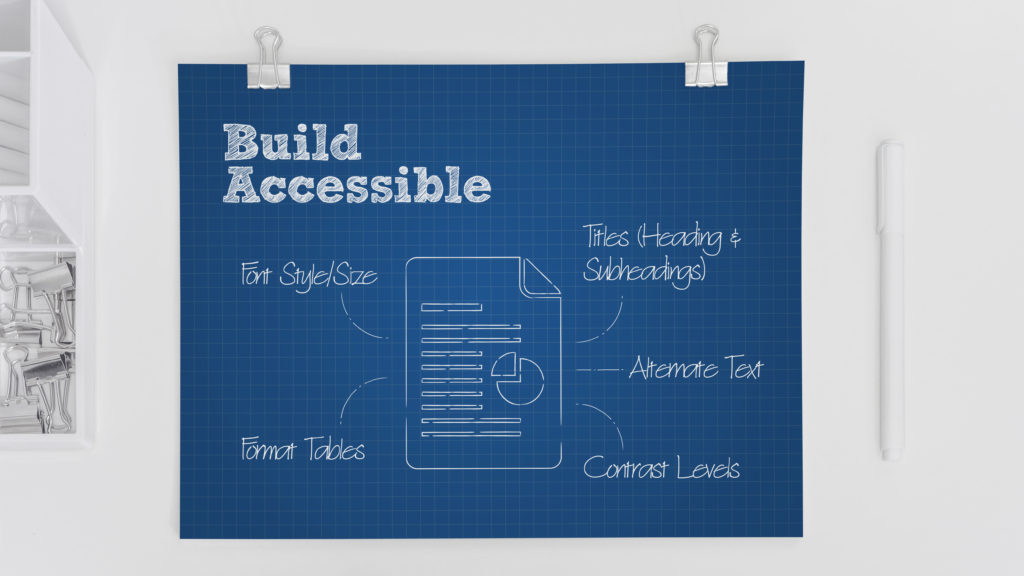
Build Accessible
-
Build Accessible – Inclusive Content by Design
Introduction
From 23rd September 2018, it became law for public sector bodies to make the content of their websites and mobile apps more accessible to users under the Public Sector Bodies Accessibility Regulations 2018.
This government regulation* is an extension of the Equality Act 2010 and is benchmarked against the Web Content Accessibility Guidelines 2.1 AA (WCAG 2.1 AA Standard). Its purpose is to ensure that public sector websites’ content is accessible for all users and can be used with the most common assistive technologies, including screen magnifiers, screen readers and speech recognition tools.
It is particularly important to be aware that content that is published after 23rd September 2019 must meet these guidelines and any video or audio content published after 23rd September 2020 must include captions and transcripts.
This short blog contains information on the resources that are available to you to enable you to make your content compliant.
*Further information can be found at the end of this blog article – See ‘Further Reading’.
The Learning Design Exemplar – Quick and simple support material created for you
To enable and support staff in their use of learning technologies, the LTD Team have developed The Learning Design Exemplar – A quick and easy-to-use information resource located within each staff members’ Learning Edge (Blackboard) course list.
We’re pleased to also announce a brand-new section – ‘Inclusive by Design’ – in response to working towards achieving accessibility requirements to benefit our students.

This section has been created to serve as a quick resource to guide you through the various techniques, tools and functions that can be used to create accessible content.
Remember: Think “Build Accessible“.
In less than 15 minutes of video guides, this section covers the following topics for making your content compliant:
How to quickly caption your recorded content
Quickly add captions to your Collaborate sessions and videos through the use of Panopto and making them compliant with accessibility requirements.
Ally Scoring
Using the Ally tool in Blackboard, how it scores the accessibility of published content and documents and how improvements can be made quickly.
Accessibility Quick Wins
7 Best Practice tips to quickly make sure that your documents are accessible for all users.
These techniques and tools can be used to evaluate and improve existing course material accessibility for your students and further material is included to review topics in greater detail.
It’s quick and simple to find:
Simply search for “Learning Design Exemplar” within your course list on Learning Edge (Blackboard) and the course will display in your results:

And that’s not all…
Have you wondered how to go about using breakout groups in your Collaborate sessions but don’t know where to start?
Are you unsure about that particular setting for your Turnitin Submission Dropbox?
Do you need to know how to quickly add captions to your Collaborate session recordings?
It’s all in the Learning Design Exemplar!
Each section provides information and bite-size video guides for the most commonly used learning technologies ranging from Blackboard and Collaborate to Panopto and other tools:
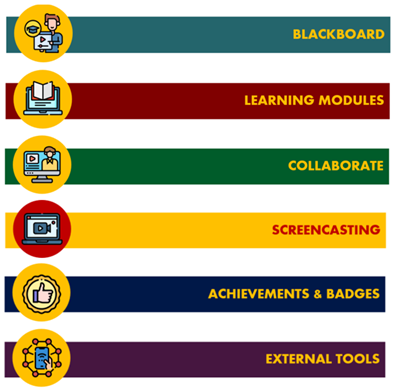
The Learning Design Exemplar – We strongly encourage you to take a look when you can! Further Support
Be sure to check out the Staff Accessibility Toolkit and LTD Wiki pages for further support and information resources around making your content accessible.
As always, please contact the LTD Team for any further advice and guidance: [email protected]
Further Reading
The accessibility of content within the government regulations is benchmarked against the Web Content Accessibility Guidelines 2.1 AA (WCAG 2.1 AA Standard) and the content’s ability to be used with the most common assistive technologies, including screen magnifiers, screen readers and speech recognition tools.
Published on the UK Government webpages this standard follows four design principles for published content – It must be perceivable, operable, understandable and robust.
Perceivable
Making sure that your content is recognisable to users by the senses that are available to them.
Making content perceivable includes practices such as:
- Providing accurate captions and transcripts for audio and video content.
- Ensuring content uses a clear and sizeable font.
- Making sure that content can be navigated and read by screen readers by ensuring that it is structured logically, does not use images of text and contains Alt Text to describe images and their meaning.
- Follow best practices for use of colour contrast.
- Does not use colour alone to convey the meaning of words.
Operable
Making sure that your content can be navigated by the chosen method of the user.
Making content operable includes practices such as:
- Making sure that the content can be navigated purely by keyboard.
- Not using blinking or flashing content, and allowing the user to play, pause or stop content containing movement.
- Using descriptive page titles, headings and page links so that the user knows how to navigate the content and where a link will take them.
Understandable
Making sure that your content is easy for the user to understand.
Making content understandable includes practices such as:
- Using plain, concise language and avoiding figurative language or phrases that the user may not recognise.
- Making sure that the document or content is consistent and can be followed easily, allowing for it to be predictable for the user.
- Explaining any abbreviations or acronyms that are not widely known or in common use.
- When using a form, making sure that each field within the form is labelled visibly and meaningfully.
Robust
Making sure that your content can be interpreted reliably by assistive technologies and web browsers.
Making content robust includes practices such as:
- Ensuring that content uses valid HTML – This can be supported through the use of content editors, such as the content editor within Blackboard.
- Following accessibility best practices, such as use of Alt Text for images and Header Rows for Tables, to allow the content to be navigable by assistive technologies.
-
Online Learning Loading …
Before we break for Christmas, take a look at three new sessions that are available for staff to book onto. These sessions specifically focus on moving your teaching online and incorporating some new technologies.
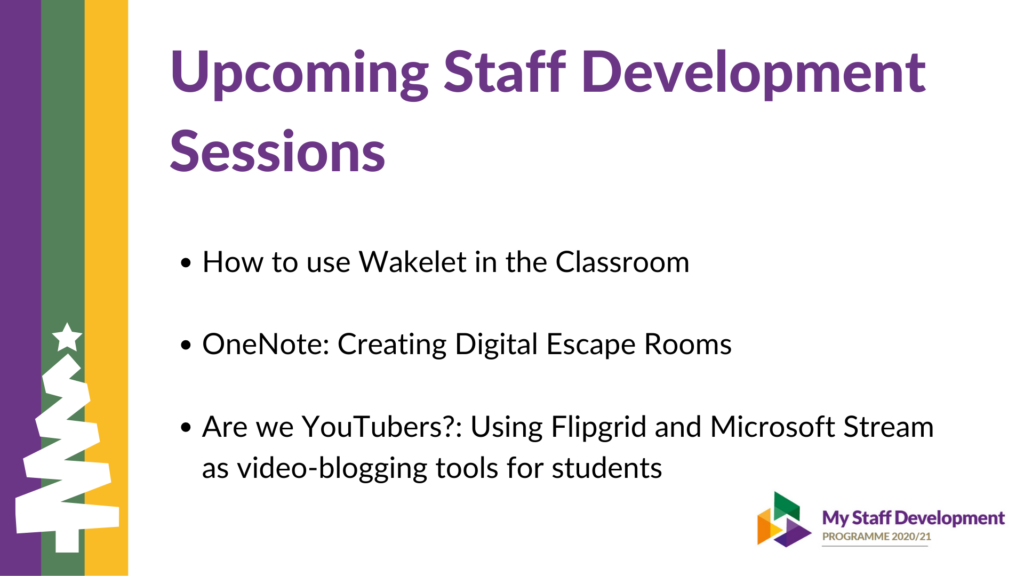
To book onto any of the below sessions please email [email protected]
How to use Wakelet in the Classroom
Wakelet is a content curation platform that allows staff and students to save links, share videos, social media posts and images. With Wakelet you can organise your content into private or public spaces and collections, allowing for easy distribution and collaboration. This session aims to provide staff with an introduction to Wakelet, including how to get started, create collections and curate different media types.
- Wednesday 9th December (1pm-2pm)
OneNote: Creating Digital Escape Rooms
Escape rooms are highly engaging and experiential team/individual events that are designed to put your creative problem-solving skills to the test. In the digital age it is important that remote teams and students are still provided with these fun opportunities. Can you breakout of this virtual escape room?
OneNote, part of Office 365, is a note-taking program that allows you to get organised in online notebooks. You can divide it into sections, add pages and then insert text, images, videos, tables and more.
But OneNote is much more than just an online notebook and can be used creatively to design engaging and interactive materials for students. This session aims to demonstrate how you can use OneNote to create digital escape room challenges.
- Tuesday 15th December (1pm-2pm)
Are we YouTubers?: Using Flipgrid and Microsoft Stream as video-blogging tools for students
YouTube is one of the most popular social media platforms, with nearly 2 billion users. Some recent statistics show that 500 hours of video are uploaded to YouTube every minute and we watch over 1 billion hours of video a day! These numbers are key in showing us that we live in a society consumed by videos and multimedia (not to mention how much time we spend binge-watching on Netflix too).
As a result of COVID-19 the importance of video has surged to the forefront, a key way in allowing us to connect, learn and share ideas. This session aims to consider the impact of online learning and question our use of recording software. How do we record lectures? What methods do we implement to facilitate successful sessions/meetings? How do we make our online sessions and videos engaging?
This session will specifically refer to and demonstrate two key platforms that are powerful video tools – Flipgrid and Microsoft Stream.
- Wednesday 16th December (1pm-2pm)
