
-
Five Updates that Improve Blackboard Collaborate for You
Blackboard Collaborate has seen a lot of updates over the past year. Here are five improvements you might be interested in.
1. Breakout Rooms can be populated using Blackboard groups
Many of us have wanted to set up groups before a session starts and now you can. Create group sets in Blackboard at any time then choose to use the groups in a Collaborate session using the ‘Course group set’ option.
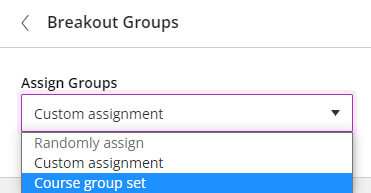
2. Breakout Groups can be paused
There may be situations where you want to bring the students out of Breakout Groups temporarily, before you select ‘Resume’ and they can carry on with what they were doing.
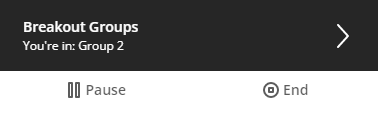
3. Attendees can download the files and contents of the whiteboard
I’ve been asked a few times about exporting the contents of the whiteboard, and now there is a button that allows you to export the contents of the Whiteboard or files opened through ‘Share Files’, as a PDF.
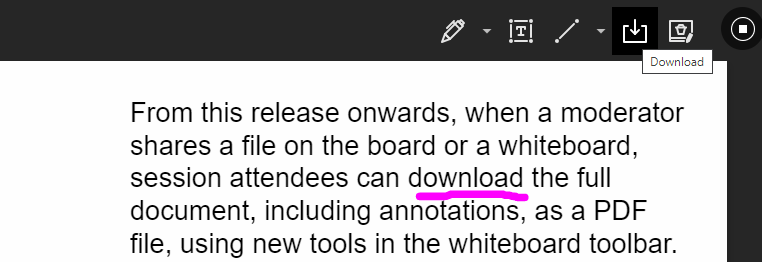
4. Attendees are informed if their browser is not supported
Up-to-date versions of the main web browsers are recommended for the best experience in Blackboard Collaborate. Now students will be advised of this when they enter, although specific browsers will be blocked from entering.
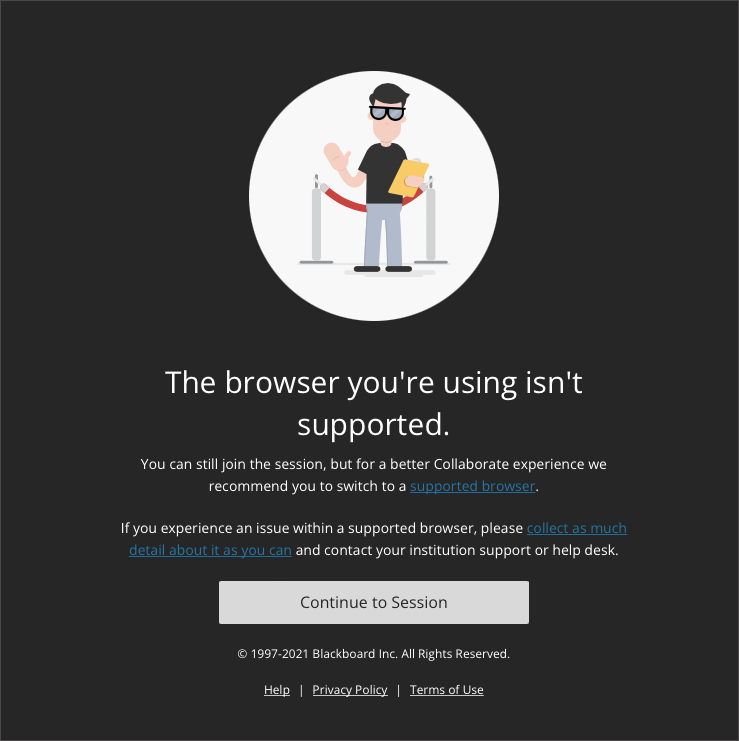
5. Attendees can change their preferred language
Some students may find it easier to work with the Collaborate user interface in a different language to the default one on the computer they are using. This is easy to do from My Settings, then Session Settings, then Default Language.
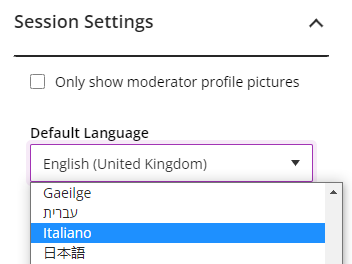

Peter Beaumont
Learning Technology Development Officer
-
Are you ready for Blackboard Ultra Course View!
Following the 2019 upgrade to ‘Ultra Base Navigation’ within our Blackboard environment, the institution has decided to move forwards with the transition of courses to Blackboard Ultra Course View. It has been decided that there will be a phased approach and a number of modules, that have been identified as ‘Early Adopters’, will move to Ultra ready for September 2022. All remaining modules will move to Ultra in Sept 2023.
(more…)
-
19th May – Global Accessibility Awareness Day (GAAD)
To mark GAAD, ‘Anthology and Blackboard’ is hosting a 24-hour global event called…
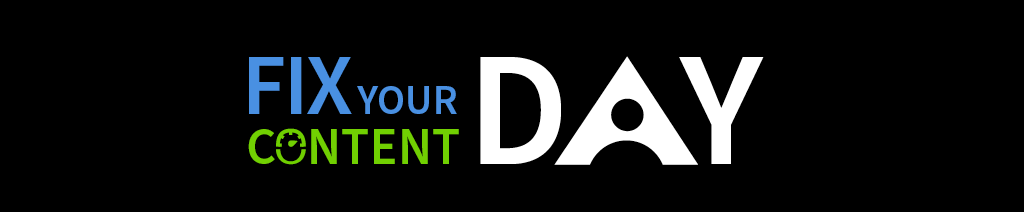
Along with other institutions Edge Hill University is excited to be taking part, following our success in the event last year, Edge Hill University was placed 3rd in Europe for the most fixes.
The event is focused on making accessible and inclusive digital learning content. The goal is to encourage staff to fix as many digital course files as possible using “Blackboard Ally”.
Make sure your content counts.
Any fix you achieve, however small, on ‘Fix Your Content Day (19th May)’, through the Ally tool will be included in the count and added to the total number of fixes made by Edge Hill University.
Remember Ally can also be used to improve WYSIWYG (text editor) content, fixes here will count too. Here’s a demonstration of using the WYSIWYG editor with Ally.
Support for participation.
Learning Services is holding a two-hour Fixathon 12-2pm (19th May), in person from the Catalyst ‘Oak Room’ and online via web conference, where you can drop in, ask questions about accessibility and bring any documents you want to work on.
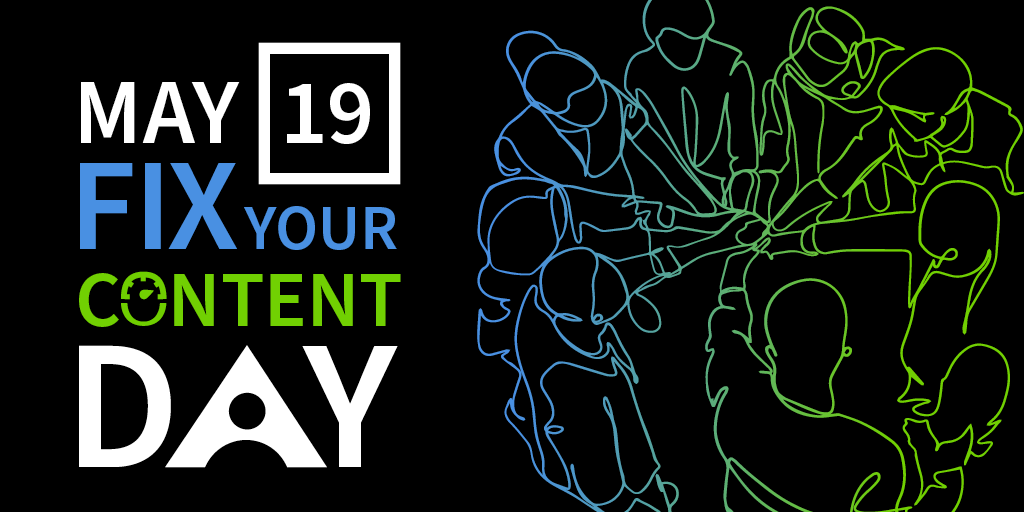
Are you up for the challenge?
Get involved by making improvements to your content during ‘Fix Your Content Day’. Simply click where you see the red, orange or green Ally indicators next to the content you share with your students and follow the guidance to make those positive changes.
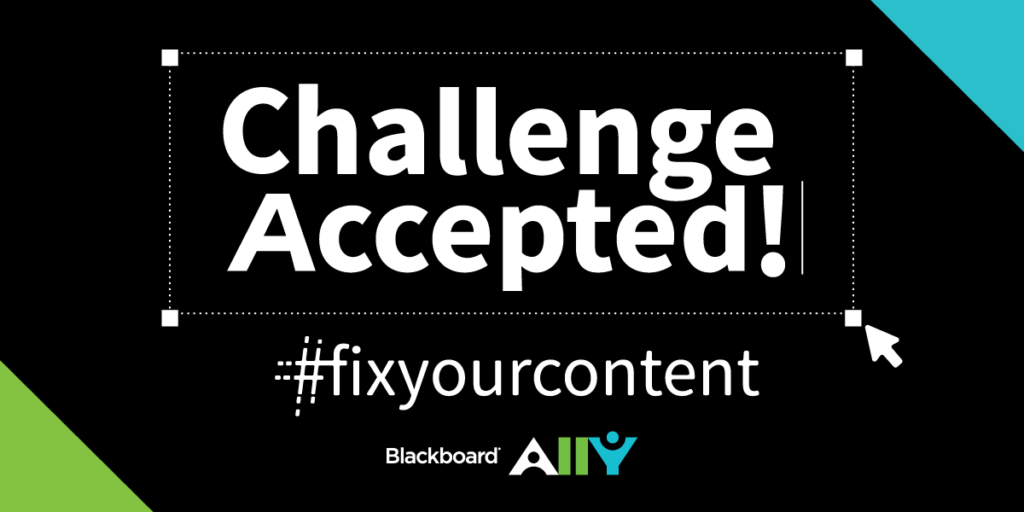
Track the Leaderboard.
When the clock strikes May 19th in the first time zone on Earth (Kiribati), the global leaderboard is launched and the competition begins.
Leveraging usage data from Blackboard Ally, the Leaderboard ranks each participating institution by their total number of files improved out of their total number of students and also tallies the total number of files improved across all Blackboard Ally users over the 24 hours.
Earlier posts may help you on your accessibility journey.
