This month your UniSkills Focus On… blog is exploring accessibility features of the eResources that you use in your studies.
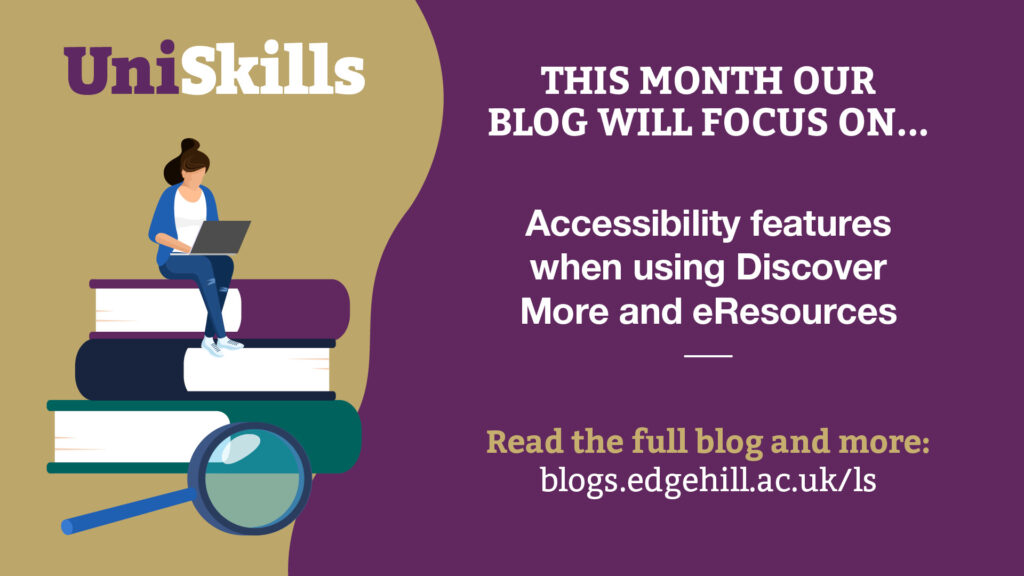
What is accessibility?
The term accessibility refers to products, services and environments that enable everyone to have the same, or equitable, level of access. If you visit any UK town you may notice dropped kerbs and ramps outside public buildings enabling access for people using a wheelchair. There may be larger QR codes or NaviLens codes that allow blind and partially sighted people to hear signs and information read out aloud. Maybe you’ve noticed when Catalyst fire alarms are tested there are flashing lights, in addition to the siren, so deaf users are also alerted.
There are lots of accessibility features and systems in place to support users every day, so it’s important for accessibility to also feature in tools and resources you use in your studies!
What accessibility features do eResources have?
When talking about eResources Accessibility we mean features that allow all users to access resources, and there are lots of features to assist everyone:
- Text to speech is software which will read digital text back to you. Some eResource providers, such as EBSCO, have this feature built in. Alternatively, you can use the Read Aloud feature of Microsoft Edge or external software, such as ReadSpeaker or Natural Reader.
- Screen reader software is designed for people with a visual impairment, so has additional features which Text to Speech software doesn’t have. Most of the eResources that we have are compatible with the most common screen reader software, such as Jaws and NVDA.
- Controls to change the colour of the screen. Some eResource platforms have a built-in facility to change the colour of the screen or text, including BibliU, EBSCO and Wiley. Many other platforms are compatible with browser extensions, such as Midnight Lizard.
- Built in magnification. The vast majority of eResources have a built-in magnification feature that allow you to make the font larger or smaller to allow for different visual needs.
- Keyboard only navigation. Most eResources also allow you to navigate using the keyboard only, a feature which is useful for anyone who finds it difficult to use a trackpad or a mouse. This usually involves using the spacebar and the enter, tab and arrow keys.
- Alternative Text (Alt Text) is added to significant images in journal articles and eBooks. This is a description of the image and is useful for visually impaired readers, as the alt text can be read by a screen reader.
- Changing the font. Some eResources, particularly eBook providers such as Ebook Central and EBSCO eBooks, allow you to change the font. This can be useful for Dyslexic users.
- Transcripts for video content will transcribe the visual content and will make this available in an alternative format. Transcripts can also help users scan the information for key points and help those with auditory processing needs.#
How can I find out about a particular eResources accessibility features?
The University Library is committed to ensuring all the eResources we purchase meet current accessibility standards. New for 2024/2025 Library and Learning Services have developed a new Online Reading List: Database List and Accessibility Information.
This handy A-Z list includes all the databases and eResources that the University Library subscribes to, with a focus on accessibility. Each entry on this list provides two helpful links for each resource:
- One link to the eResource homepage
- One link to the accessibility statement from the provider
The list also highlights key accessibility features for each resource, making it easier to find what suits your needs. Accessibility statements explain how you can access different formats, adjust font sizes and colours, and check screen reader compatibility. You’ll may also find contact details if you need more specialised accessible versions.
UniSkills have also produced a guide on Using Accessibility Features when Accessing eResources that you may find useful to get started!
Further help and support
If you need any further help or support finding, accessing, or getting the most out of your resources head over the UniSkills web pages. From here you can access lots more information, toolkits and video tutorials, book on a UniSkills workshop and even book a one-to-one appointment.
Join us next month, when we will be looking at two psychology databases, APA PsycArticles and APA PsycInfo.
