
-
Expired Passwords Need Your Attention
We’ve established an excellent record of Learning Edge Blackboard 9.1 availability (achieving 99.95% uptime last year) and we take your need to access the system very seriously. So, on Monday, having noted a higher volume of calls to the helpdesk and tweets from some of you saying that you’d been having trouble accessing Blackboard we immediately began investigating. What we discovered was that many of you had expired passwords, but didn’t realise it.
To maintain the security of your personal information, student passwords should be changed every 90 days (30 days for staff), but, as more and more of you are using your own devices (laptops, tablets and mobile phones) to log into the Edge Hill systems, you don’t always see the reminder that your password is due to expire. The first you know about it is when you can’t login to the resources you need.
When your password expires you can’t:
- Connect your mobile devices or laptop to Eduroam WIFI
- Connect to the internet via the Captive Portal on hall PCs
- Login to the Go Portal on or off campus
- Login to learningedge.edgehill.ac.uk or the Blackboard Mobile Learn app
If you find you can’t access any Edge Hill systems, the first thing to try is resetting your password. You can do this via the GO Portal login page, providing you’ve added an alternative email address to your GO account. If you haven’t added an alternative email address, we recommend you do this now – edit ‘settings’ in GO. Of course, you’ll need an internet connection to access the GO portal, so if you’re in your halls, or using a mobile device or laptop on campus, you’ll need to use one of the open access PCs to do this.
It will also be a good idea to make a note in your diary every time you set a new password to remind you when you’ll need to change it again. This way, if you miss the on-campus reminder, you still won’t get locked out!
I hope this information has been helpful and I trust that you are now logged in. If you need any further information or assistance please contact the Learning Services help desk on 01695 584286 or visit www.ehu.ac.uk/askus.
Meg Juss, Learning Technology Development Manager
-
Facts and Figures about Mobile Technology
Over the last 40 years, mobile technology developments have changed the way we engage with content, communicate, collaborate and learn. Device ownership has reached a critical mass globally, with CISCO (2013) reporting that by the end of this year there will be more mobile-connected devices than there are people on earth!
In the UK, 61% of over 16s use a smartphone (Nielson, 2013) and at Edge Hill, our 2012 annual student eLearning survey revealed comparable results – 63% use an internet enabled mobile phone and 32% use tablet devices. This increasing ubiquity of access to advanced mobile technology is important to us as educators, as we strive to leverage the benefits for teaching and learning, through improving our infrastructure, services and support. Huge advances have been made at Edge Hill in reccent years, and staff and students now have a mobile rich environment to work in. Here are some of the highlights:
The Blackboard Mobile Learn app, introduced in September 2011, has proved a real hit with our students. They tell us that easy access to announcements, lecture notes and grades is really important to them and usage data backs this up, as we can see the app is being used now more than ever – visits to Learning Edge via the app in September 2013 totalled 53,785 compared with 17,703 in the same period in 2012 – a 204% increase.
Users of Blackboard Collaborate have enjoyed taking advantage of the Collaborate Mobile app to participate in live web-conferencing sessions from their iPhone and iPads, and in May 2013 we upgraded the service to support Android and Kindle devices as well. In October 2013, an inbuilt recording conversion feature was also added, allowing instructors to easily create industry standard MP4 and MP3 formats of their session recordings for playback on mobile devices.
During the summer, the EHU Central app (also known as Edge Hill Central) was redeveloped to include a number of improvements including three fantastic new tools: computer availability, campus map and Ask Us. The new release of Edge Hill Central is available for Android users (with iOS and web app versions to follow) and early feedback has been incredibly positive. Students love that they can find a PC, find their way around campus and ask for help from wherever they are.
Students have also found the mobile-friendly library resources invaluable. As well as the mobile compatible catalogue search tool, we now have Discover More on mobile and over 80,000 downloadable eResources – from Ebrary, DawsonEra (on iOS / Android) and MyiLibrary.
In August the Turnitin for iPad app arrived allowing academic staff using iPads to access student assignments and provide feedback, with options to view originality reports, grade with rubrics, and annotate with QuickMark, highlights, bubble, inline, voice comments. Assignments can even be downloaded to enable offline working.
Students are regularly using their smartphones in EHU’s WIFI spaces (65% of respondents to the 2012 student e-Learning survey) and student enquires suggested connecting to campus WIFI had presented some challenges. As a result, Learning Services initiated a #EHUGetConnected campaign which has seen 16 roadshow events in the first term help around 2000 students access the Eduroam WiFi service and learn all about our fabulous mobile facilites!
The next #EHUGetConnected event is this Friday, 29th November, in the University Library, where we’ll be talking about using apps and eBooks. Get your questions ready, we’re looking forward to seeing you (both staff and students) there!
If you’d like to discuss how you could exploit the potential of mobile technologies in your practice, leave a comment below, contact your learning technologist or come to one of our staff development sessions.
Meg Juss, Learning Technology Development Manager
-
Life can only be understood backwards; but it must be lived forwards…Journals for reflection
Reflection in UG and PG programmes has become a very important element of assessment and one that is often regared as a key skill in teaching and learning by leading educational theorists (Schon, Kolb, Brookfield etc.)
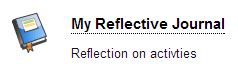
With this in mind, I thought that a short blog on one of the commonly overlooked tools in Blackboard was in order: the Journal tool.
The ‘Journal’ tool in Blackboard allows an area to be created where students can reflect on an activity, process, project or their own progression and development during a course.
The student can then see how they have developed, in their own words, from where they started from and help them identify strengths and weaknesses, learning strategies and improvments that can be made; think of it like a diary where key points in a learning timeline can be recorded online.
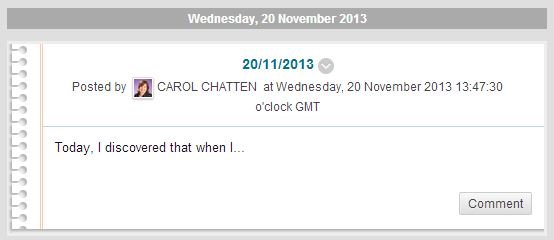
When creating a Journal in Blackboard, there are a few things to remember;
- You only need to create one ‘instance’ of the journal but each student will receive their own copy or template of that journal to complete.
- The journals are private so no student can see another’s journal entries.
(unless the setting is chosen to allow this*). - Settings can also limit the ability to allow editing if required.
(so students can’t alter an entry at a later date).
Tutors can also choose to leave ‘comments’ in response to a student’s entry to help with development, personal progression, motivation or guide their direction of thought. Additional supplementary documents can be attached such as PDFs or images.
Journals could be the starting point in formulating assignments, dissertation ideas, films, performances or CVs. Collating thoughts and ideas along the way helps students when they reach the final output to collect and focus their thoughts about what they have learnt and how they wish to best present it. Bite-size chunks are always easier to swallow!
The journal tool is available from any content area in a Blackboard course or module under the ‘Tools’ button. Create the journal activity and then create the link in the chosen area to that journal. A journal can be created and ‘saved for later’ if you’re not sure where you would like it to sit in the course or module initially. *It can also be edited at any point if you need to change any elements. Journals can also be set to be gradable should it be part of a formal assessment.
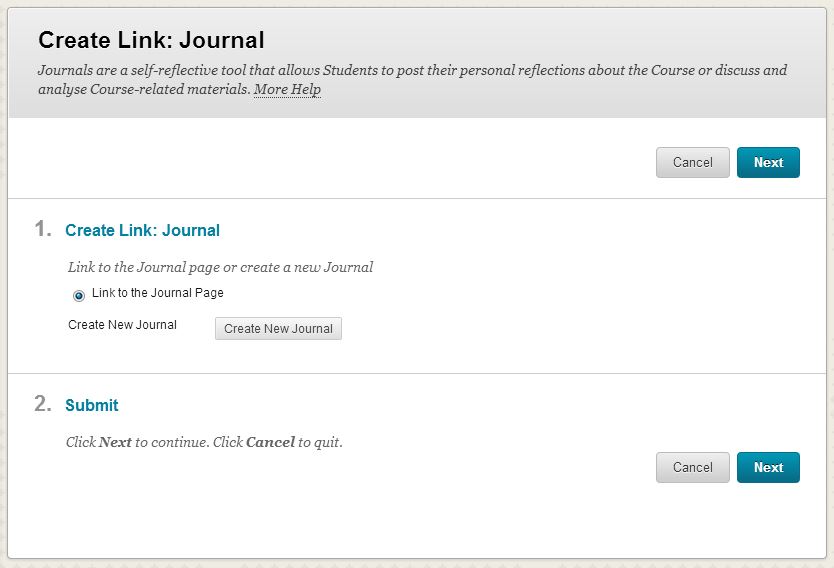
‘Life can only be understood backwards; but it must be lived forwards.’, David Levithan

Carol Chatten
Learning Technology Development Officer

