
-
Collaborating all over the world
Using Blackboard Collaborate to support students based outside the UK
Pam Nicol has a number of roles at the University – this posting involves her work on the Masters in International Higher Education. Pam has been using Collaborate since it was introduced to the MIHE team about four years ago, and previously to that used the Wimba system. This piece is derived from an interview I did with Pam on 6th August 2014.
“I teach on the Masters in International Higher Education – specifically a series of six sessions about strategic management, via Collaborate, to students located all over the world. Collaborate has been really useful – allowing me to present live and to recorded the sessions for students who can’t join at the time.

Blackboard Collaborate © Collaborate is a great piece of technology – it’s been very reliable – it hasn’t let me down once!
When I was first asked to teach using web conferencing technologies I was quite nervous, but quite quickly it became evident how easy it was to use – to the extent that an IT novice like myself could use the technology quite effectively.
My introduction to the Collaborate system was hardly ideal – consisting of a quick run through from colleagues about half an hour before I was due to give a session. Needless to say, there were a few problems with that first session, but now I have a big ‘Press the Record Button’ above my monitor as a reminder!
The structure of my sessions are an hour for a lecture, then an hour for follow-up questions / individual tutorial. The six sessions are delivered around 5:30pm, for an hour, with tutorials / questions between 6:30 and 7:30. The twilight timing seems to fit in with students across multiple time zones.
Students use the mic or the chat window to ask questions during the session, and I remain online for up to an hour after the lecture to pick up on individual questions that students don’t want to raise in front of the group.
One of the main issues I’ve had to overcome is finding a quiet space – a shared office is not ideal. My currently favourite location is one of the small rooms in the SIC – as beyond 5pm it gets very quiet and I can borrow their headphones and camera.
Other issues I’ve experienced is unsuitable equipment that students or visiting lectures might try to use. We’ve also had some issues with visiting lecturers using Mac equipment. However, on the whole we’ve not had many issues with student’s equipment – noting that the instructions that Blackboard and Edge Hill have put in place to support students is very good (http://www.eshare.edgehill.ac.uk/1642/)– most students who are experiencing problems try to solve it themselves using the guides before they contact me. A new guide is available via eShare on equipment that has been tested by Learning Services and is consdered to work well with Blackboard Collaborate (http://www.eshare.edgehill.ac.uk/5262/).
I’ve also noticed that teams in the Faculty of Health are more ready to try new technologies such as Collaborate.
I don’t think we would be able to deliver the qualification without Collaborate – I can’t see a way of getting students from all over the world involved in a class discussion except through web conferencing technologies.
My advice to staff thinking of doing some sessions with their students is just to have a go – and don’t get put off by the first few steps (that can be a little daunting for the novice). Also, write a script and print this out to have with you as you deliver – this is very useful for ‘filling in’ when there are gaps in the flow – and include comments such as what the weather’s been like recently. And if you are in a shared office, find somewhere else, or book a classroom.
My advice to the institution would be to see if Collaborate might be used to make courses that are not viable due to low numbers open to a wider audience.
And finally, one thing I’d really like is a feature to enable me to have a room available to invite students from anywhere in – not needing to setup a course area for them.”
 Pam Nicol
Pam Nicol
Learning Facilitator
Student ServicesTelephone: 01695 584190 x 4190
Email: [email protected]It’s evident that Pam is very enthusiastic about the Collaborate technology – and she is demonstrating excellent practice in terms of delivery and recording. Pam would be pleased to discuss this with anyone at Edge Hill – her contact details are above.
I have also helped Pam achieve her final request above – using a tutor room in a course area. I’ll be creating a guide and blog post about this technique in a later posting, but it you want to know about this or any of the tools within the Learning Edge Suite contact your Learning Technologist (see the Faculty Contacts on this page) or email the LTD Team on [email protected] or x7754.
-
What Equipment do I Need to Collaborate?
 Blackboard Collaborate is a real-time web conferencing and online learning tool that can be used to support teaching and learning and other collaborative projects, and is generating a great deal of interest within Faculties and Departments at Edge Hill University. There has been a major increase in its use for taught sessions, meetings and student support.
Blackboard Collaborate is a real-time web conferencing and online learning tool that can be used to support teaching and learning and other collaborative projects, and is generating a great deal of interest within Faculties and Departments at Edge Hill University. There has been a major increase in its use for taught sessions, meetings and student support.
Learning Technology Development (LTD) is often asked, “what equipment do I need to fully participate in a Blackboard Collaborate session?” So we have come-up with a document and resources that allow you to “try before you buy”.
The eShare guide (LTD5032: Blackboard Collaborate: Audio and Video Equipment) outlines best practices and suggests equipment recommended by LTD based on our own experience of using it with Blackboard Collaborate.
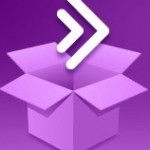 Now, the try before you buy element comes from the investment made by Learning Services in quality equipment that you can borrow from the Library and testing it prior to your own or departmental purchase.
Now, the try before you buy element comes from the investment made by Learning Services in quality equipment that you can borrow from the Library and testing it prior to your own or departmental purchase.Want to learn more about Blackboard Collaborate and the benefits for staff and students who need real-time virtual collaboration. Contact your LTDO for more information, consultation and any training you wish to explore.

Martin Baxter
Learning Technology Development Officer
-
Let’s use PowerPoint to move away from PowerPoint with iSpring!
Love it or hate it, Microsoft PowerPoint has been the go-to tool for learning content for many years now and it will more than likely continue to be a staple in the Learning Edge tool box for years to come. As we all know PowerPoint does have its limitations when incorporating multimedia + instructional tools if you’re trying to accommodate diverse learning styles and more equally trying to enable content accessibility via mobile devices (Edge Hill Central and Learning Edge Apps). Everywhere we look these days, we can see the impact that mobile technology continues to have on our society. According to Cisco Visual Networking Index, by the end of 2014 the number of mobile devices will exceed the number of people on earth, and by 2018 predicts there will nearly 1.4 mobile devices for every person.
 Since January 2014 here in the Learning Technology Development Team we’ve been exploring the capabilities of the iSpring application as an additional plugin to PowerPoint to meet the needs of academic staff and to also enhance the online/mobile learning experience of our students. For those new to iSpring, it’s fundamentally an e-learning authoring tool that integrates with PowerPoint, so no special skills are needed to start using it. iSpring gives PowerPoint the ability to add multimedia easily and include instructional functionality to slides. This also ensures accessibility for both traditional desktop and mobile users by transforming your PowerPoint file into HTML5! (This means that it will play on pretty much any device without the need for additional software or apps!)
Since January 2014 here in the Learning Technology Development Team we’ve been exploring the capabilities of the iSpring application as an additional plugin to PowerPoint to meet the needs of academic staff and to also enhance the online/mobile learning experience of our students. For those new to iSpring, it’s fundamentally an e-learning authoring tool that integrates with PowerPoint, so no special skills are needed to start using it. iSpring gives PowerPoint the ability to add multimedia easily and include instructional functionality to slides. This also ensures accessibility for both traditional desktop and mobile users by transforming your PowerPoint file into HTML5! (This means that it will play on pretty much any device without the need for additional software or apps!)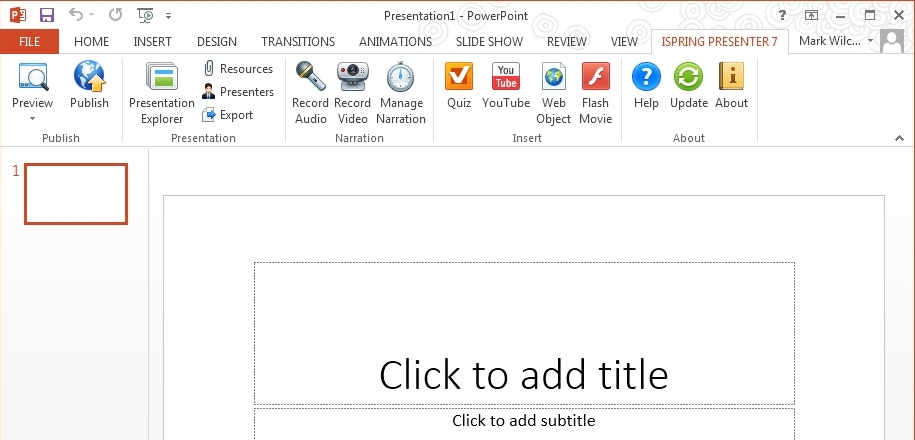 On Thursday 3rd July 2014 I presented an introductory iSpring webinar via Blackboard Collaborate to 26 Edge Hill University Staff, which demonstrated the concepts of multimedia usage and instructional design within PowerPoint. (I really wanted to title the session “The Jerry iSpringer Show’ though I wasn’t too sure how that would go down!) The webinar enlightened staff to the main differences between an ordinary PowerPoint presentation and a presentation energised with the features of iSpring. During the webinar I explained and demonstrated a variety of methods on how multimedia resources can be incorporated into your current or new PowerPoint presentations by just a few clicks using iSpring. All the tools I covered in the webinar have been approved as ‘mobile & desktop friendly’ solutions, which enables users to utilise resources online or in class.
On Thursday 3rd July 2014 I presented an introductory iSpring webinar via Blackboard Collaborate to 26 Edge Hill University Staff, which demonstrated the concepts of multimedia usage and instructional design within PowerPoint. (I really wanted to title the session “The Jerry iSpringer Show’ though I wasn’t too sure how that would go down!) The webinar enlightened staff to the main differences between an ordinary PowerPoint presentation and a presentation energised with the features of iSpring. During the webinar I explained and demonstrated a variety of methods on how multimedia resources can be incorporated into your current or new PowerPoint presentations by just a few clicks using iSpring. All the tools I covered in the webinar have been approved as ‘mobile & desktop friendly’ solutions, which enables users to utilise resources online or in class.Feel free to watch the webinar on YouTube by clicking on the link below:
 I really value the quick feedback we receive from staff. I’d like to share some of those comments I’ve received from staff within the Faculty of Health and Social Care:
I really value the quick feedback we receive from staff. I’d like to share some of those comments I’ve received from staff within the Faculty of Health and Social Care:“The software is user friendly; you can make the most of this resource by embedding exercises, discussion, video, web links, reading, references etc. It is possible to have a student centered, interactive resource recorded and available online in a short period of time. Students have given very positive feedback and they value the ‘discussional’ approach we use, which makes online learning personal. One student said that it was like having a one to one tutorial.” Trish Prescott, Senior Lecturer CPD
“I find it much easier to use .ppt and dropping in audio from Audacity. Being able to drop in other items really enhances the presentation” Elaine Hughes, Senior Lecturer Adult Nursing
“The thing I like most about iSpring is that my PowerPoint presentations can be combined with sound files in three strokes of the mouse, and hey presto! My Learning Edge presentations can be viewed by students on their iPhones and iPads.” Chris Jones, Senior Lecturer CPD
“iSpring is enabling me to teach in all the ways that I was imagining – all in one package!” Sertip Zangana Senior lecturer CPD
“iSpring allows me to build and edit material very easily in the way I want it to look on the page for the student.” Jeremy Brown, Reader in Health Service Research
“The beauty of iSpring for me, is in its potential to create a learning experience that addresses the needs of both the campus based and distance student. With the increased functionality over other methods that I would have relied on previously, I can see opportunities to develop more engaging materials!” Irene Dudley-Swarbrick, Senior Lecturer Applied Health & Social Care
Since the webinar took place Edge Hill University now has 43 iSpringers who originated from the early adopters project – who are taking e-learning to a whole new level. These users are located as followed:
15 x Faculty of Health and Social Care
12 x Faculty of Arts & Sciences
10 x Faculty of Education
5 x Learning Services
1 x Directorate
LTD have extended the outline of the original webinar in the form of a ‘digital hand-out’ for all current and new users…. just to make things even smoother over this academic year and beyond. Feel free view the resource by clicking on the below image and then bookmarking it in your browser or within your eShare account.
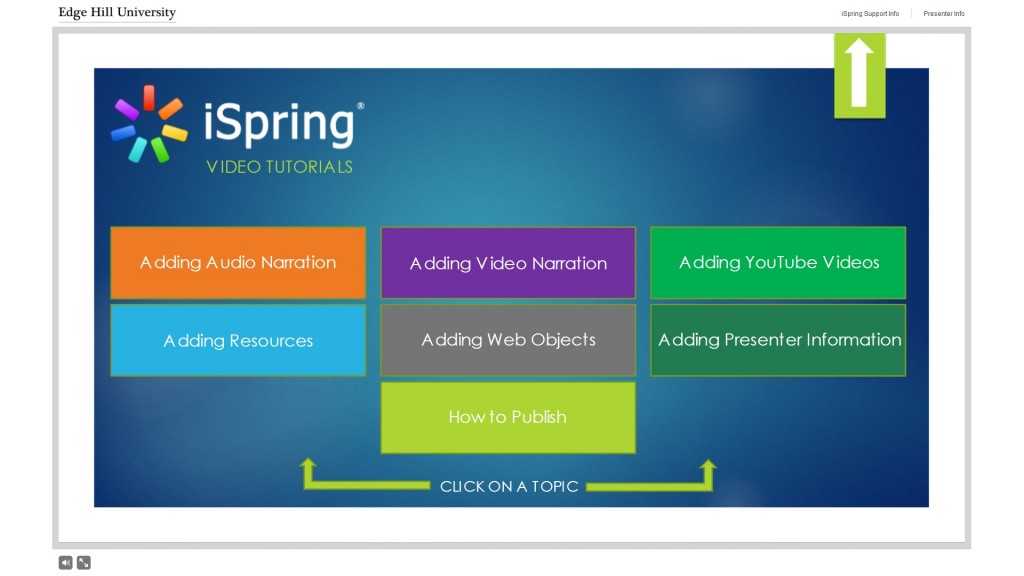 So maybe you’re thinking “I’d like to give this a try”. Have no fear, you are all more than welcome to join this technological revolution in teaching and learning in the form our LTD ‘Hot Desk’ options. Within the LTD office (LINC 2nd Floor Room S2) we have a laptop which is bookable by all staff as well as 2 hot desks fully loaded with iSpring and many other exclusive software packages.
So maybe you’re thinking “I’d like to give this a try”. Have no fear, you are all more than welcome to join this technological revolution in teaching and learning in the form our LTD ‘Hot Desk’ options. Within the LTD office (LINC 2nd Floor Room S2) we have a laptop which is bookable by all staff as well as 2 hot desks fully loaded with iSpring and many other exclusive software packages.To book yourself onto any of the ‘Hot Desk’ options simply email [email protected] or phone us on Ext 7754 and we’d be more than happy to help you with one of the available options at a time that suits you best! Post a comment below if you have any questions. You can also get in touch with us if you would simply like to know more!

