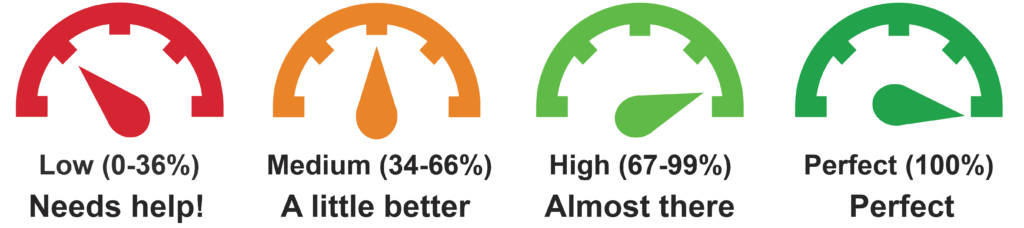-
Accessing LinkedIn Learning
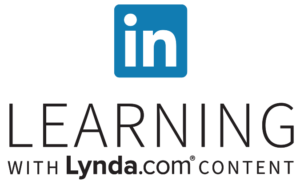 We are excited to announce that the LinkedIn Learning video course library is now available to all students and staff.
We are excited to announce that the LinkedIn Learning video course library is now available to all students and staff.The courses on LinkedIn Learning cover many things, including using a wide range of software, and personal development skills like leadership and communication.
An easy way to get an account set up is to go to linkedin.com/learning, choose to ‘Sign In’, ‘Sign in with your organization account’, and follow the instructions.
If you already had a Lynda.com account through Edge Hill and want to copy over all your activity and certificates, you can sign in from lynda.com choosing to ‘Sign In’, ‘Sign in with your organization account’, and follow the instructions to move your account over to LinkedIn Learning.
If you have any problems or want to know more, please get in touch with us at [email protected].
Once you have logged into LinkedIn Learning you can look through the How to Use LinkedIn Learning course to learn about the features available you you, and there is extra advice in the Gaining Skills with LinkedIn Learning course.
Please see our previous Blogs about Linkedin Learning (and Lynda.com) here:
Lynda.com is becoming Linkedin Learning
Learning with Lynda – Computer Science
-
Lynda.com is Becoming LinkedIn Learning
 Many of you have used the Lynda.com video library to help you learn how to use new software, or perhaps to help you develop other skills.
Many of you have used the Lynda.com video library to help you learn how to use new software, or perhaps to help you develop other skills.You might also know that Lynda.com is owned by LinkedIn, who have been developing LinkedIn Learning as a new place to access the video courses.
Edge Hill University will be upgrading from Lynda.com to LinkedIn Learning on Sunday the 20th of January. You will still have access to the same resources, and LinkedIn Learning will look very similar to what you are used to. Following the upgrade you will be asked to agree to set-up a new account on LinkedIn Learning, and you can even link this to an existing LinkedIn account.
Things to remember:
- The resources will be unavailable on Sunday 20th January 2019, while the upgrade occurs.
- When logging in after the upgrade, you will be prompted to upgrade your account.
- Any web links pointing to Lynda.com, will redirect to LinkedIn Learning, however we would recommend updating your links as soon as you have time.
- Improvements following the upgrade include the ability to add links to external resources to playlists, and we will promote these developments in more detail after the upgrade.
Please get in contact with me if you have any questions.
Peter Beaumont
Learning Technology Development Officer
-
Blackboard Ally is being rolled out January 2019
To support our commitment to a more inclusive campus, we’re introducing a new tool called Ally!
What is Blackboard Ally
Ally helps your students get the most from their course resources, and help you make your Blackboard space inclusive for all. Blackboard Ally automatically converts course resources into a variety of formats, from HTML and e-book for reading on mobile devices, to Electronic Braille for the visually impaired, and audio for learning on the go.
Ally also helps you make small changes to resources you upload to make them more accessible, in easy-to-follow steps.
Instructors will see a small dial icon next to any uploaded content giving an indication of how accessible it is. Clicking this icon will detail issues along with helpful guidance and a simple interface to fix them. Students do not see these accessibility indicators, the only interaction they have with Ally is downloading automatically generated alternative formats.
Ally is being rolled out in the New Year (January 2019): to find out more, explore these quick guides from Blackboard to get you started.
For Instructors – get to know Ally
- Ally basics: what is Ally and what does it do?
- Feedback on your content: learn how Ally can help you make your content more accessible.
- Accessibility checklist – a quick start guide to accessible content.
- Instructors full package: Resources and Support.
For Students – How to access usable resources
Twitter users can also follow #BbAlly to see how others across the HE sector are using Ally.
If you would like any further information about Blackboard Ally, and other learning technologies, please contact your Technologist via Ask LTD

Mark Wilcock
Learning Technologist