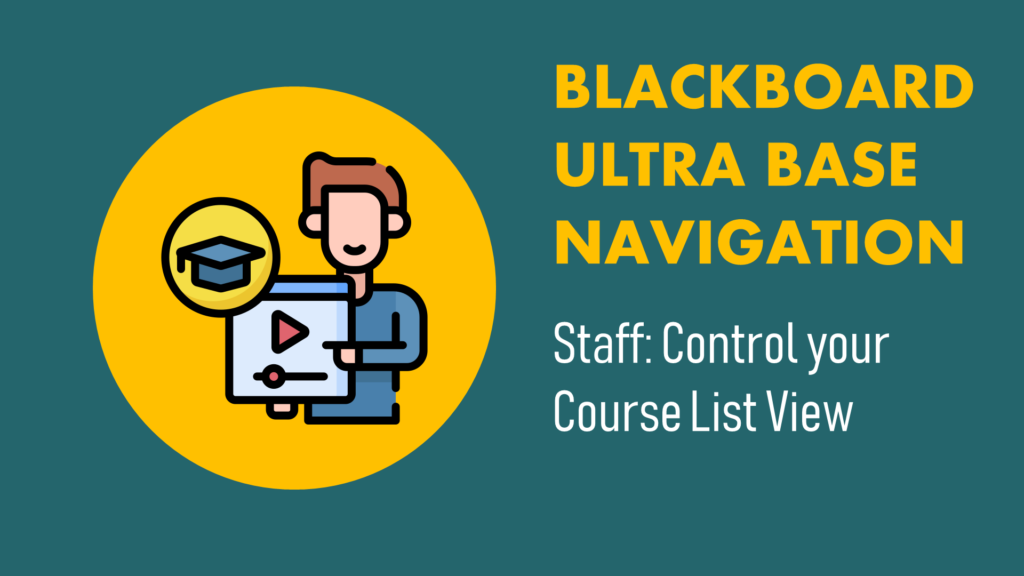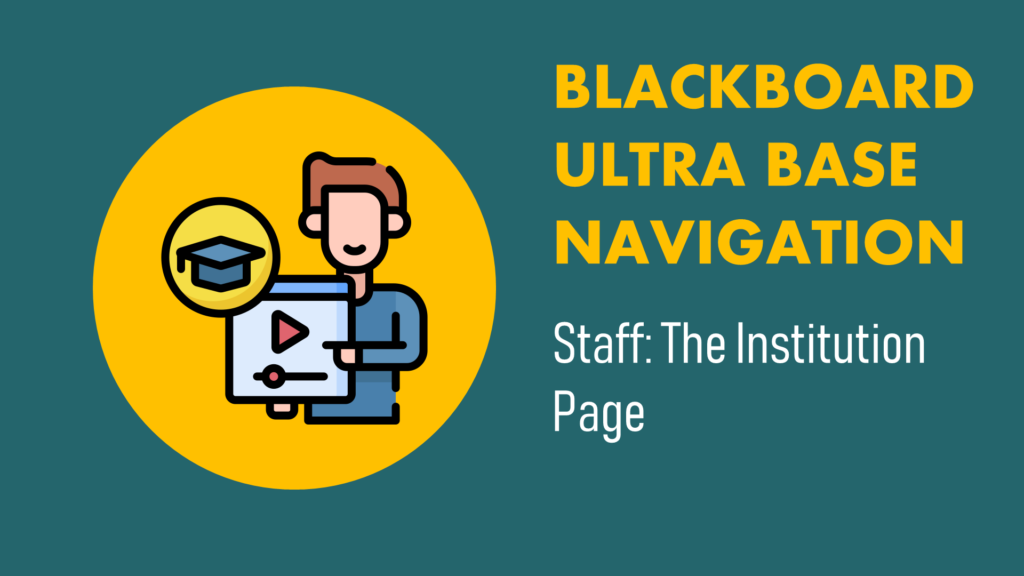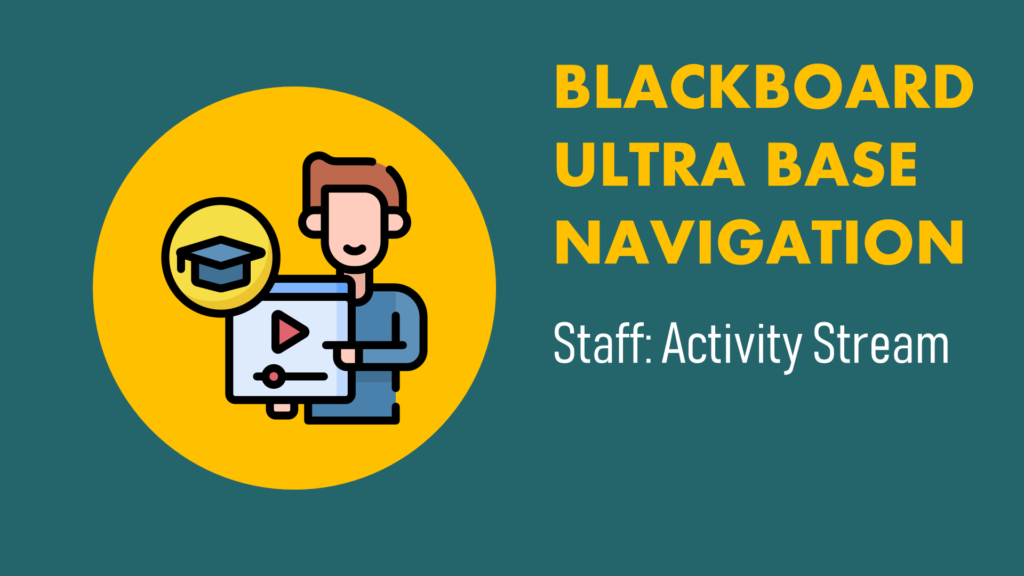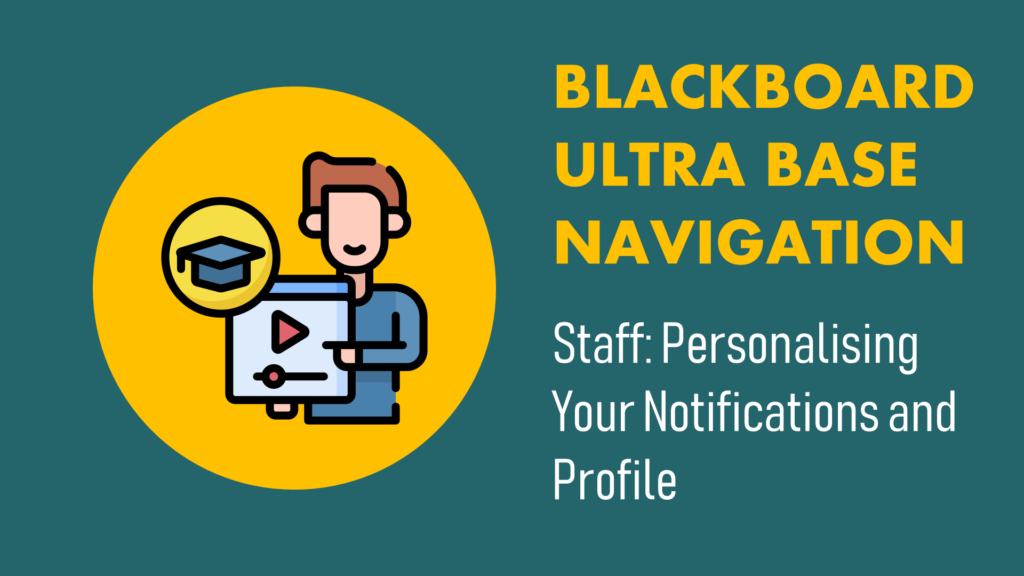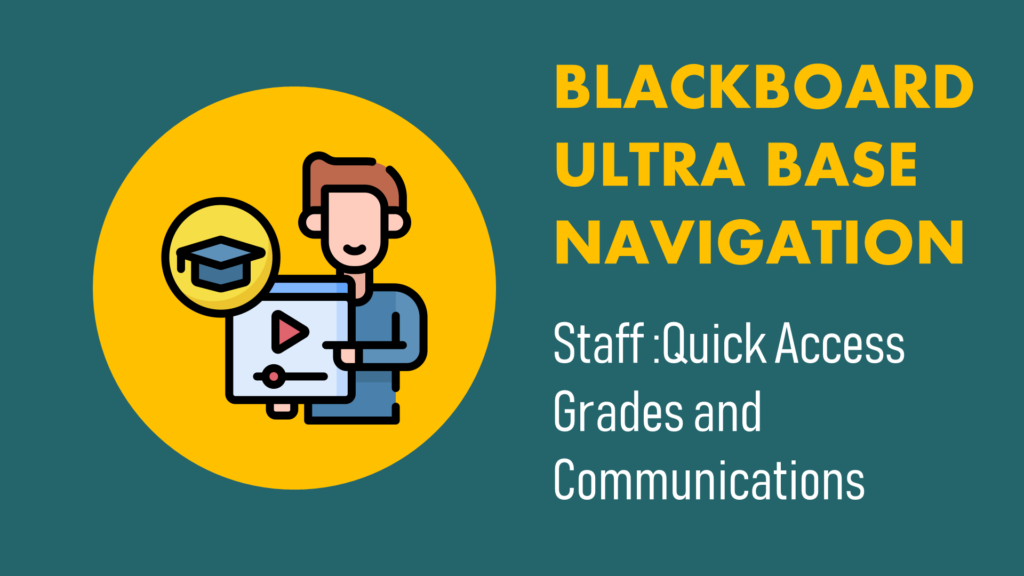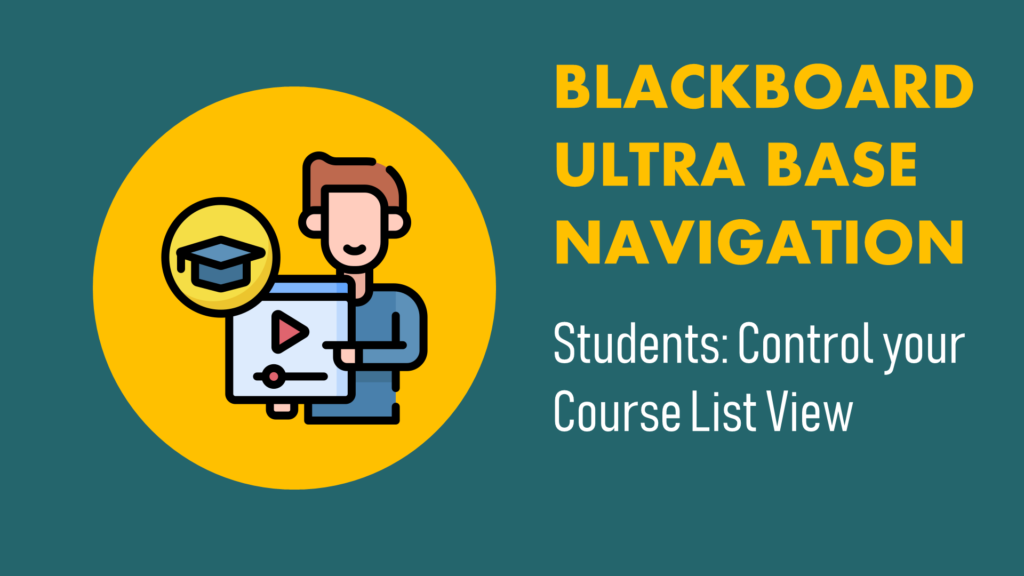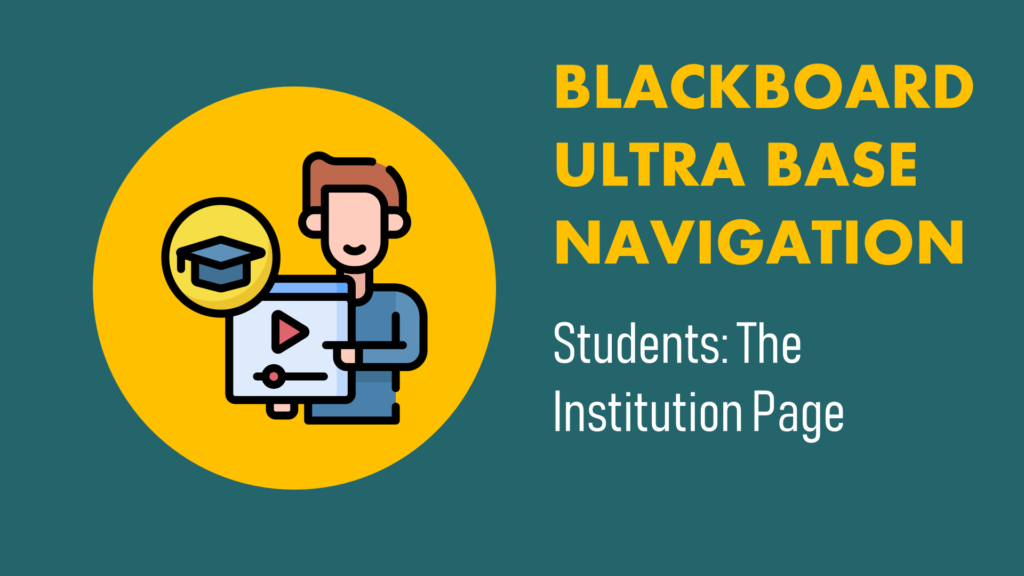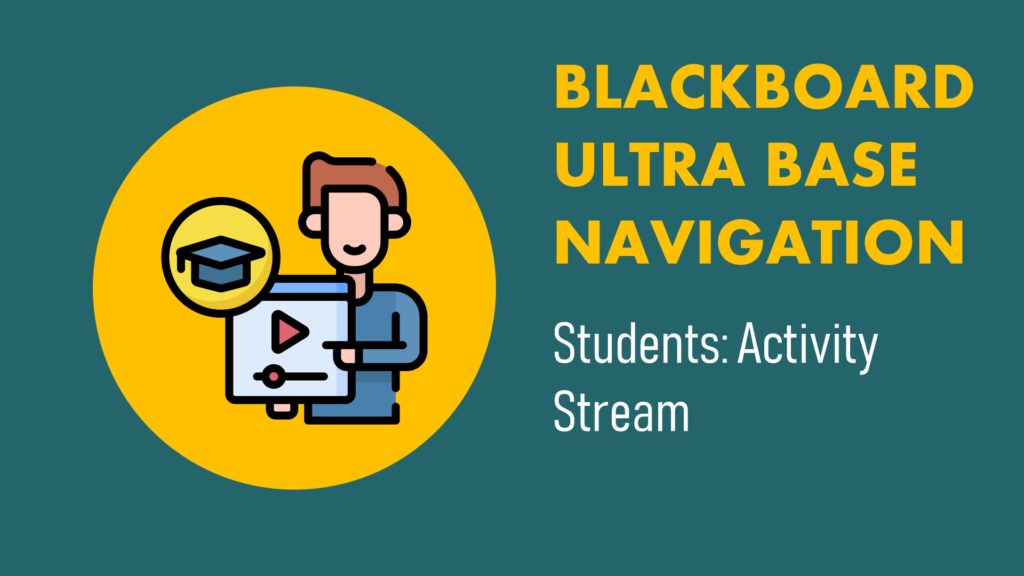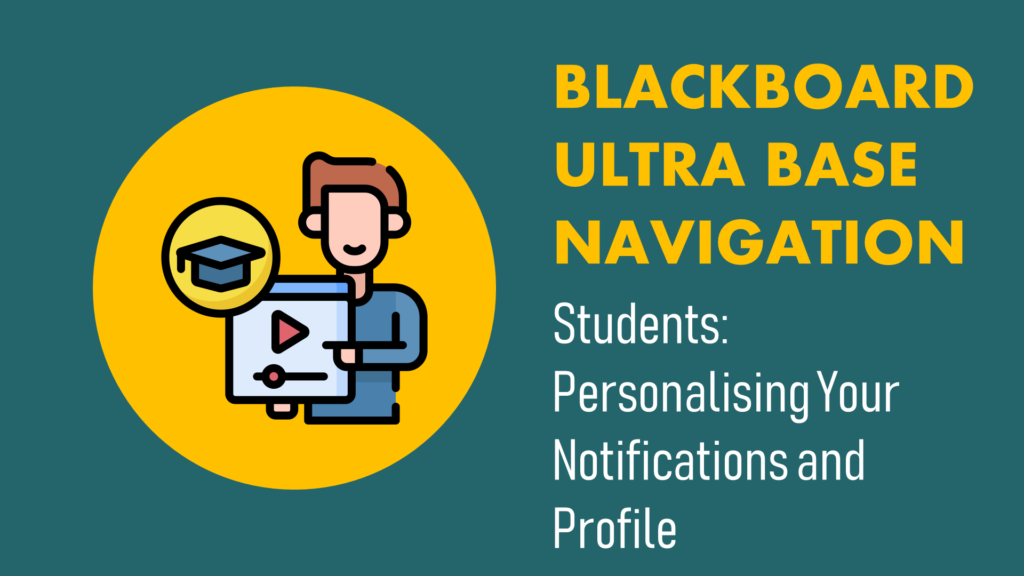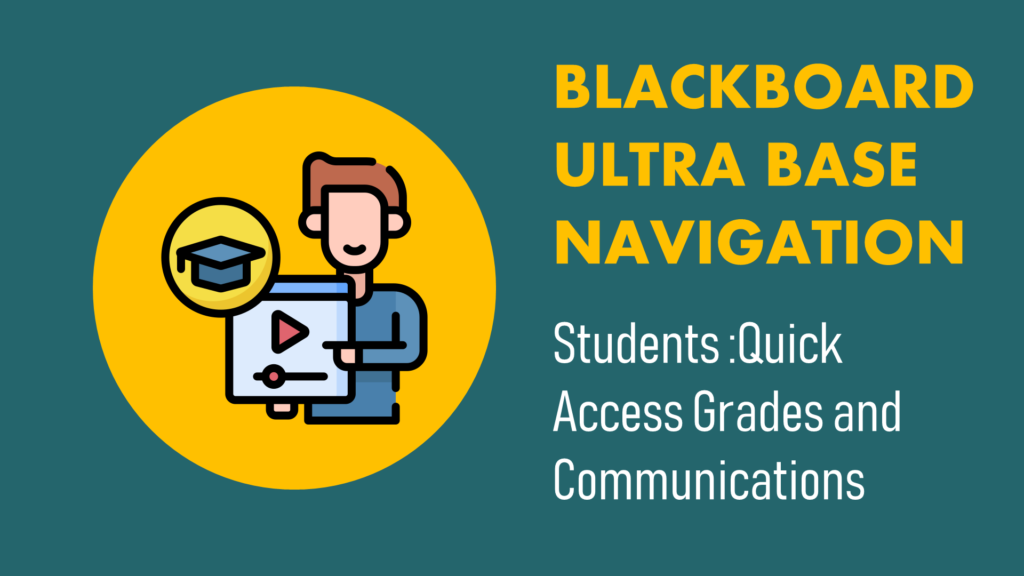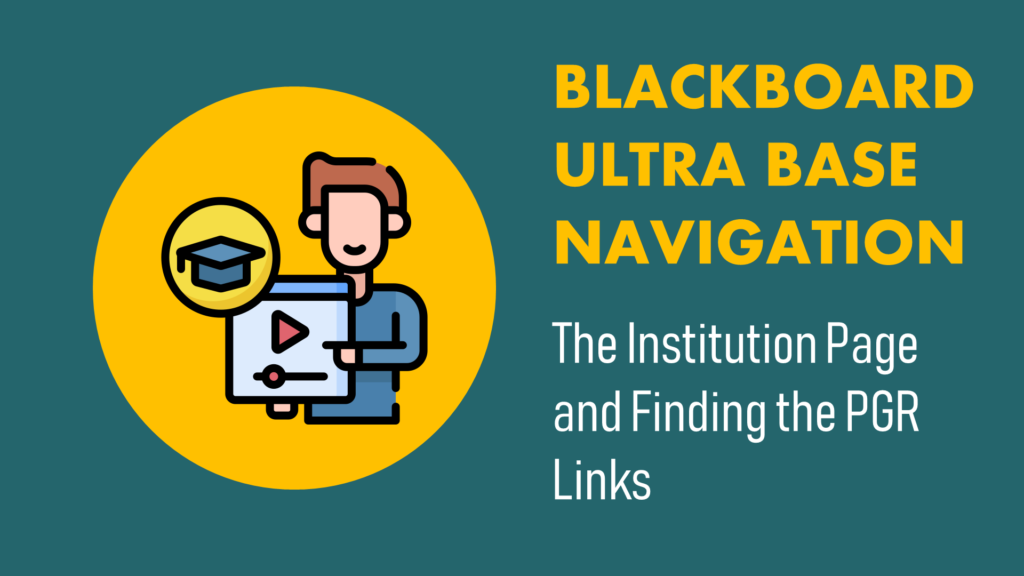-
Discover Effective Time-saving Resources with Qwickly Course Tools for Blackboard
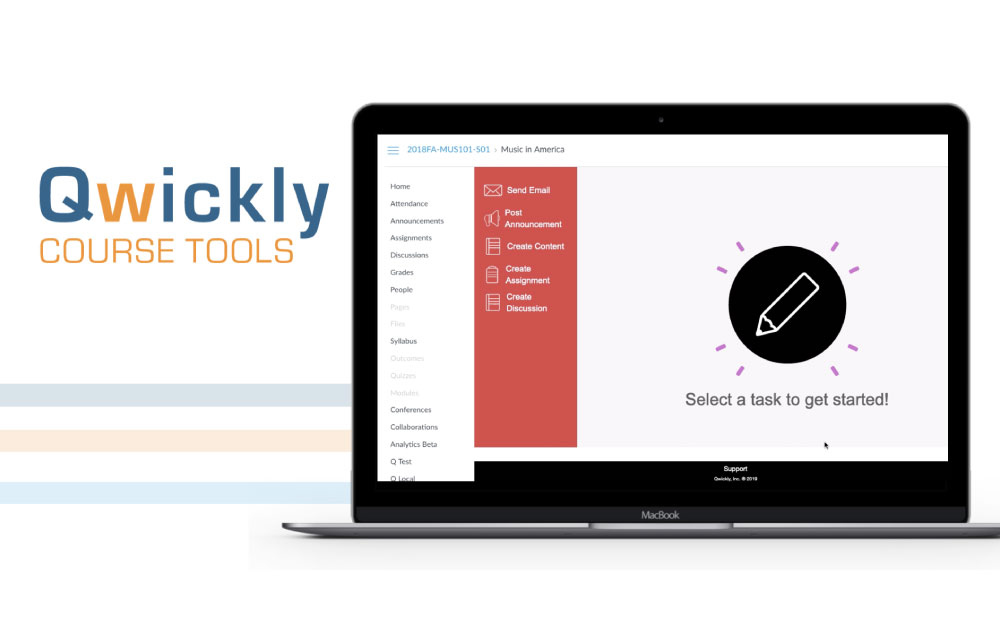
This month, we’re pleased to announce the return of Qwickly+ to our Blackboard environment. For all previous users of the tool, you’ll be happy to hear that you can now post announcements and content to multiple courses again. However, we all know technology tends to shift and adapt over time. In this case, you can expect some excellent improvements to the latest version (details below). One major change worth mentioning is the title of the tool. From this point onwards, Qwickly+ is now known as Qwickly Course Tools.
To find Qwickly Course Tools, head down to the ‘Tools’ section on the Blackboard home page menu then select ‘Qwickly Tools’.
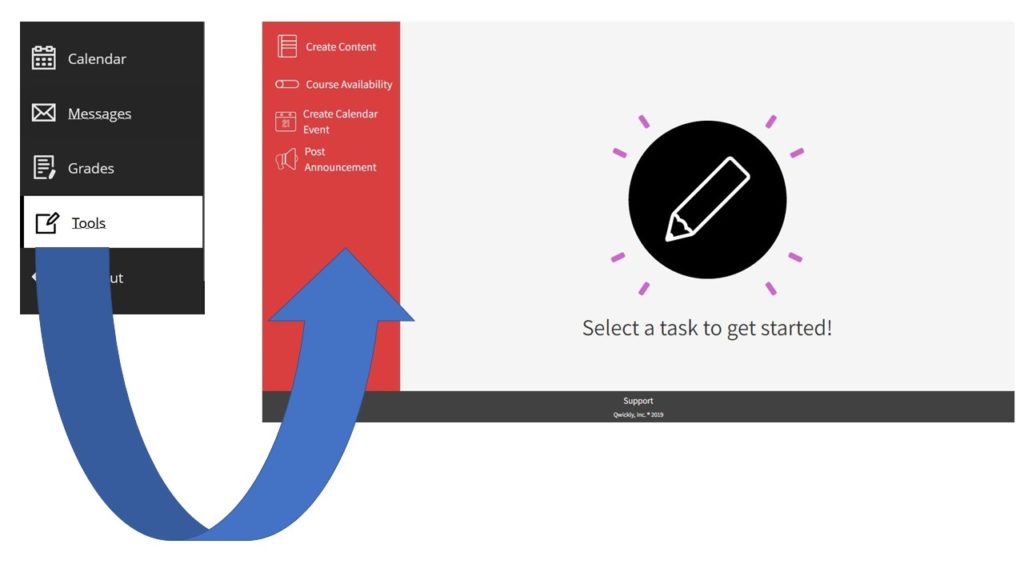
Qwickly Tools is now located within the Tools section of Blackboard Qwickly Course Tools empowers users to post announcements, documents, weblinks, cloud files and Blackboard calendar sessions in one central location within Blackboard. This also gives users the ability to post the same item or announcement to multiple courses at one time, providing all users with time-saving resources by simplifying tasks that need to be done repetitively in each course.
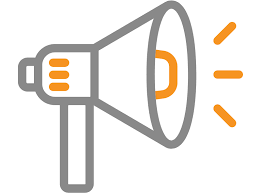
Post Announcements*:
Notify Blackboard users from all of your courses with important information e.g. cancellations or schedule updates.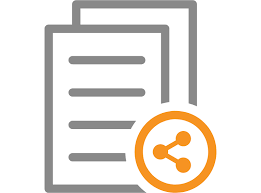
Distribute Learning Content:
Share any resources and content to single or multiple courses within one click.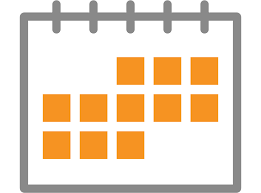
Create Blackboard Calendar Events:
Inform students of events that cascade across multiple courses like office hours, scheduled Collaborate or study sessions.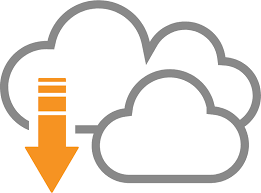
Cloud Documents:
Add content directly to multiple courses straight from cloud storage repositories (OneDrive, Google Drive and DropBox).*Note: Announcements posted using Qwickly Course Tools will be stripped of any formatting – paragraph breaks, bold, italics, etc.
To learn more about how each tool works, please use the Qwickly guide HERE.
If you would like any further information about Qwickly Course Tools or other learning technologies, please contact your Learning Technologist via Ask LTD

Mark Wilcock
Learning Technologist
-
Get ready for Blackboard Ultra Base Navigation – Video Tours
From 14th September Blackboard will use the new front page navigation, known as Ultra Base Navigation. The videos below provide an overview of the main changes and new menus you will see from either the staff or student point of view. Please take a little time to familiarise yourself with these quick overviews which are on average a minute long!
When you first login to the new style navigation, you will see a welcome message to scroll through and then you will be taken to the Courses list which will always be the first page when you log in. The first video below explains how you can filter and favourite courses….
Staff Quick Video Guides
-
Blackboard Ultra Base Navigation is Coming!
As communicated elsewhere, from 14th September, we will all be using new Ultra Base Navigation in Blackboard. Here is a brief summary of the main changes, while further information will be appearing on this blog in the coming weeks.
What is Ultra Base Navigation?
It is a new easy to use fixed navigation menu that lives outside of courses. It includes links to new pages such as the Activity Stream, Institution Page, Calendar, etc. that provides quick access to the most critical information from all your courses. Your courses will not change! They will look and operate exactly as they do now.
What will change for users?
The Courses Page will be the first page you see once logged in. It lists all courses in which the user is enrolled. Users enrolled in many courses may find the list a little unwieldy at first, but there are new course search and filter options. Users should favourite the courses they access most frequently so they appear at the top of their list.
The new Activity Stream identifies upcoming and recent events in the user’s active courses. You can see what’s new in all your courses and jump directly into course activities from the list. See Blackboard help for more information on the Activity Stream.

The Activity Stream notifies users of activity in their courses The Navigation Panel is now on the left-hand side of the screen and provides options for accessing individual courses, or viewing information or notifications related to all courses in one location.
There is a new Institution Page, with links to selected university resources or services. This replaces the old tabs across the top of the page.
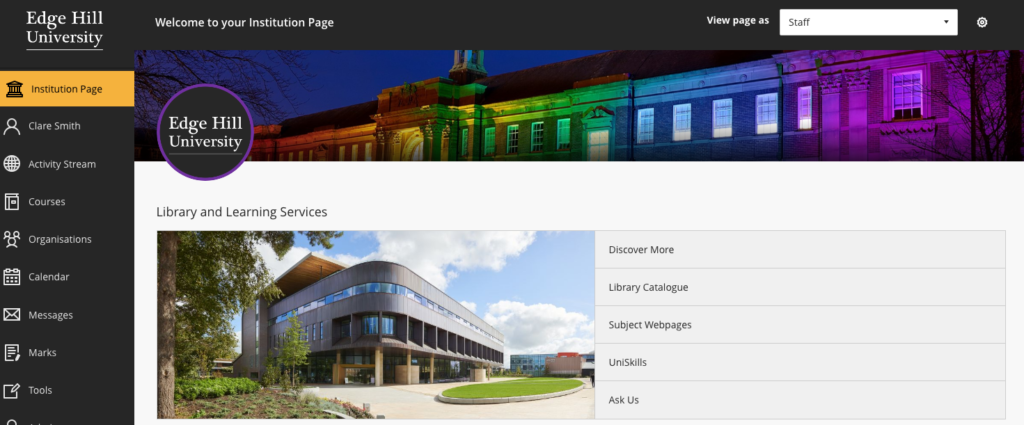
Ultra Base Navigation showing the Institution Page Blackboard actively notifies users about due dates, grades, submissions and more. Your Profile page is where you can more easily manage the Notifications you receive and how. These notices are posted in the Activity Stream page or sent by email.
Watch out for further details, support and guidance in the coming weeks!