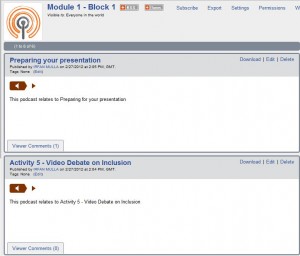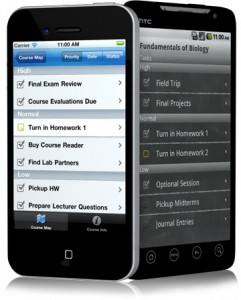-
Podcasting with Campus Pack
It is now possible to create podcasts within Learning Edge using the Campus Pack podcast tool.
So exactly what is a podcast?
A podcast is a type of digital media consisting of an episodic series of files (either audio or video) subscribed to and downloaded through web syndication (RSS Feeds)
Podcasting lets you automatically receive the latest episode of your chosen programme as soon as it’s available. With podcasts you can subscribe to RSS feeds allowing the files come to you rather than searching for the files
How can it be used in education?
- To record lectures for revision purposes, special events, or flexible delivery to those at a distance
- To provide a recap or précis of the week’s activities
- Interviews with subject specialists
- Assisting those with different learning styles
- Listening/pronunciation practice for certain discipline e.g. language learning, phonetics
- Providing feedback to groups on assessment
- Student activities
Creating podcasts using Campus Pack
Podcasting: Skills and Techniques
Want to findout more about the podcasting tool? Contact the Learning Technology Development Team on: 01695 650 754 (or internal 7754)
Irfan Mulla
Learning Technologist
-
Blackboard 9.1 Journal Tool – Reflections in Writing.
Communication – Blackboard 9.1 offers new opportunities for using social communication tools including Journals, blogs and wikis. The main difference between a blog and a journal is that blogs tend to be used for group debate and to comment, and the Journal tool for individual reflection. Journals offer a personal writing space for self-reflection and private communication with the instructor, whereas blogs and wikis tend to be used as collaborative and social tools.
Private Journal – The Journal’s uses include reflection on personal growth throughout the semester, record things learned on a field trip, a place for expressing yourself, documenting clinical experiences, and points that are private.
Public Journal –Although journals offer a private place of communication between student and instructor, they can also be made for sharing with the rest of the group so that others in the group are able to read the journal, but they cannot comment on it.
Click on the video link for help creating a Journal link in Blackboard 9.1 Video Guide – Creating a Journal for staff
Want to findout more about the Journal tool? Contact the Learning Technology Development Team on: 01695 650 754 (or internal 7754)
Martin Baxter (Learning Technology Development)
-
New features! Blackboard Mobile Learn
Blackboard Mobile™ Learn makes interactive teaching and learning mobile, giving students and tutors access to their courses, content and organisations.
The new version of the app (released on 16th May) can be downloaded from the Apple Apps Store or from the Android Marketplace on both smartphones and tablets.
The two main new features added are ‘Push Notifications‘ and ‘Mobile Frien
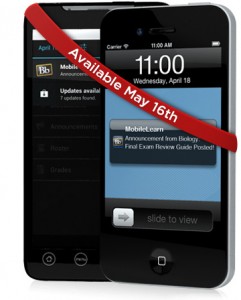 dly Tests‘. Lets have a look at you’ll be able to do…
dly Tests‘. Lets have a look at you’ll be able to do…Push Notifications work by ‘pushing’ information straight from Learning Edge (from your courses to your mobile device). Instead of having to open up the app everytime you want to check for any updates or changes course activity comes straight to you!
Students can choose to receive notifications for new announcements, new graded items, a test being posted, or many other course activities.
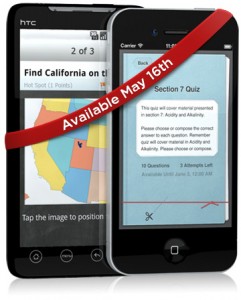 Mobile Friendly Tests: Who says test taking can’t be fun? With Blackboard Mobile Learn, students are able to take tests and exams delivered through Learning Edge in an easy interface on their Android and iOS devices. (Unfortunately not Blackberry at the moment).
Mobile Friendly Tests: Who says test taking can’t be fun? With Blackboard Mobile Learn, students are able to take tests and exams delivered through Learning Edge in an easy interface on their Android and iOS devices. (Unfortunately not Blackberry at the moment).Any test that includes compatible question types (Multiple Choice, Hot Spot, Fill in the Blank, etc) can be taken from Blackboard Mobile Learn.
Remember that Blackboard Mobile Learn has a number of other features that can enhance your course for your students – here’s just a few to get you thinking abot maybe where you could incorporate them…
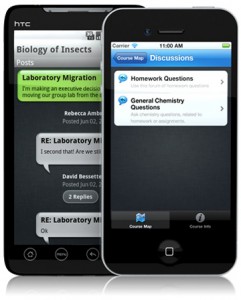 Since the beginning of Virtual Learning Environments, Online Discussions Boards have always featured in the tools offered. Now with Mobile Learn, Discussion Boards are not only a great way to get group working at a distance but also look slick and are easy to use. Even if your course doesn’t require a discussion board for collaboration, why not set one up for your students to keep in contact with each other? It could simply be an area where students can help each other out with assignment trouble or further discussion of topics covered in lectures.
Since the beginning of Virtual Learning Environments, Online Discussions Boards have always featured in the tools offered. Now with Mobile Learn, Discussion Boards are not only a great way to get group working at a distance but also look slick and are easy to use. Even if your course doesn’t require a discussion board for collaboration, why not set one up for your students to keep in contact with each other? It could simply be an area where students can help each other out with assignment trouble or further discussion of topics covered in lectures.
Announcements can let your students know if there’s been a room change or to notify them of an impending deadline!
Students have instant, on-the-go access to the latest announcements, and tutors can post announcements anywhere, anytime.
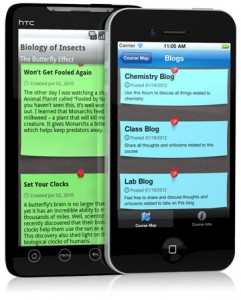
You can use Blogs for a number of different activities – a group project, field work or simply getting students interacting!
You can read blog posts and interact with each other by posting comments and uploading media as attachments on blogs (Android and iOS). Being portable this works great in getting the students out and about whilst adding to their learning all the time!
Tasks can help organise your students – particularly if you have a number of activities that they need to complete. The tool allows students to tick off when they’ve started a task or completed it, so they can organise their time more effectively over the duration of a module or course.
Carol Chatten
Learning Technology Development Officer