
-
A Process for Assignments that Require Submission of a Recorded Presentation
Some assignments require students to submit a recording of a presentation, either as a video file or a PowerPoint file that contains audio.
The 100MB file size limit in Turnitin occasionally causes problems for students during submission of this type of assignment. Therefore we have documented a process that uses Blackboard’s Assignment tool for submission.
The guides take staff through the process of setting up the assignment dropbox, and adding marks and feedback after submission. Staff can provide students with the student guides which cover making a recording and exporting it, submitting their video file (with an optional section that staff can share for submitting a PowerPoint .pptx file instead), and viewing their grades and feedback.
The links to the guides are below.
- Ultra Course View
- Original Course View
As always, any feedback is appreciated.

Peter Beaumont
Learning Technology Development Officer
-
STUDENT INTERN – A DIGITAL SUCCESS!
Last year we employed 19 Student Interns to support the transition from Blackboard Original to Ultra with some great results.

One area where this worked particularly well was The Language Centre.
Lucy McNally (Foreign Language Programme Coordinator and Language Tutor) did an excellent job of hosting one of our Interns Michelle Hopwood. Lucy completed a detail project plan prior to the programme commencing so that Michelle new exactly what was expected of her. She scheduled time during the induction week to meet with Michelle and then went on to meet with her weekly to provide support & feedback. Following the project we asked Lucy a few short questions:
What did the department enjoy most about having a Digital Intern?
It was really good to receive student consultation about what works well on Blackboard and what doesn’t.
How did the department make the Digital Intern feel welcome and supported during their Internship?
Introductory meeting, weekly meetings, taking time to get to know the intern and making them feel comfortable – asking about the studies etc, being flexible with timings/tasks etc, treating them like a colleague as opposed to an intern/student.
How would you describe your experience of having a Digital Intern?
Extremely useful. Not only is the feedback/consultation from students invaluable, from a practical point of view, but it is also extremely useful and efficient to receive help with developing the different spaces on Bb. You can see how much the interns learn and how good it is for them which also makes the process very rewarding for both the department and the student.
We also asked Michelle about the impacts of the Internship:
“The internship has been invaluable. Not only have I gained a role working at Edge Hill as a student advisor due to the skills developed on the internship, but I have secured two work placements and improved my project management skills – a key area I wanted to work on in year two. The best part was getting to know the staff and the other interns. It has been lovely getting to know other students and making networking connections that I would never have met without the internship”
We are hoping to run the Internship again this year in June/July as we move all remaining modules to Ultra. If you would like support from an Intern in your department to help with this, please get in touch with [email protected].

Leah Wilson – Digital Learning Technology Officer
-
Top 5 Tips for Online Assessments – Turnitin
Turnitin is an online tool which your department might ask you to use, to submit your assignments. Turnitin has features for online submission, online marking and feedback, and for helping lecturers check that the assignment is original. Your lecturers should teach you about proper referencing and avoiding plagiarism.
Read more: Top 5 Tips for Online Assessments – Turnitin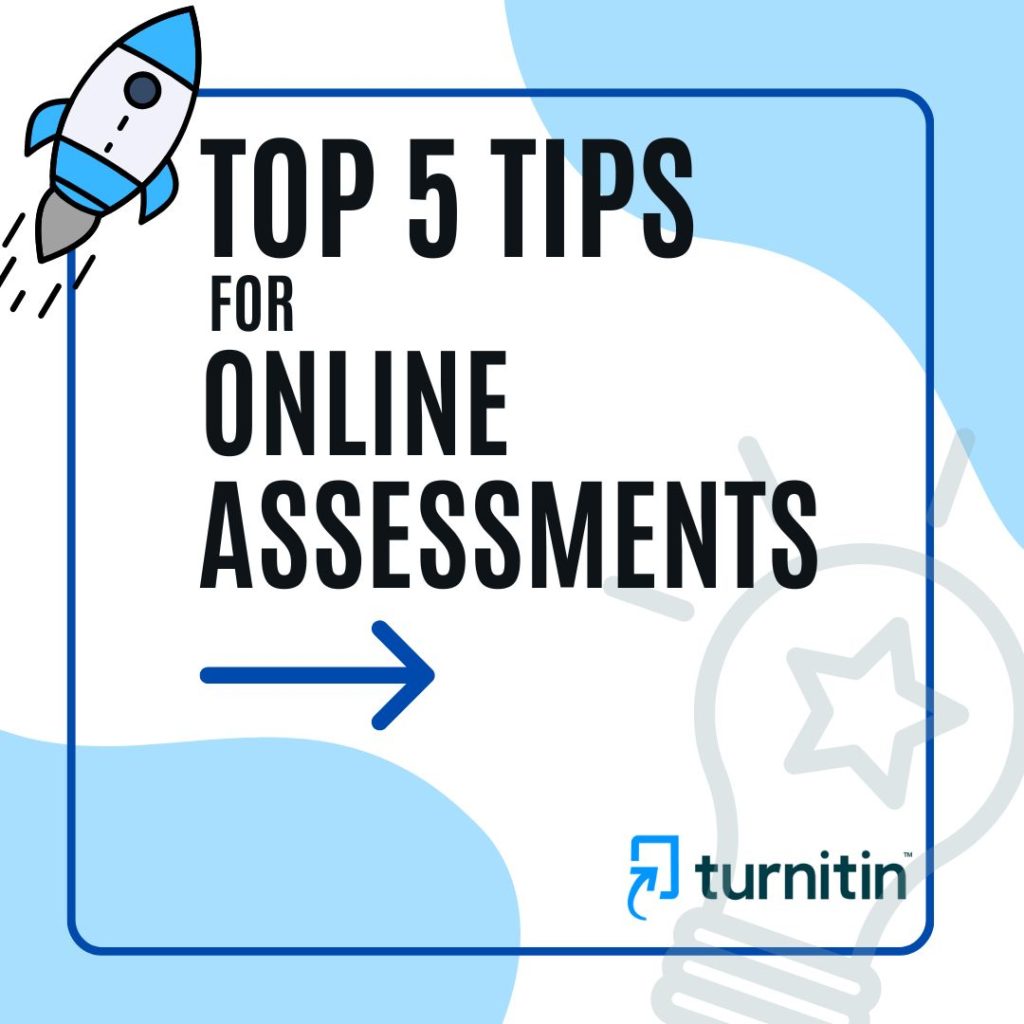
#1. How to login to Turnitin
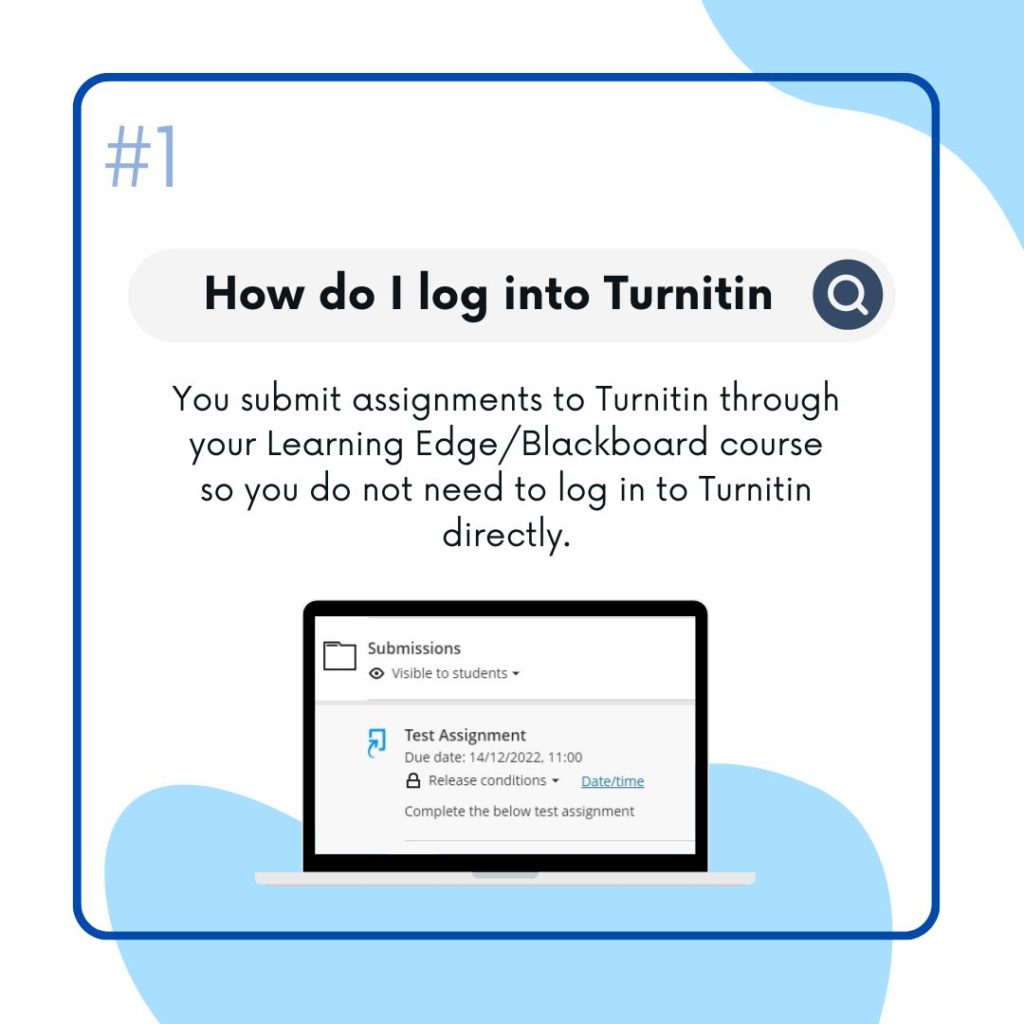
You submit assignments to Turnitin through your Learning Edge/Blackboard course so you do not need to log in to Turnitin directly. Your lecturer decides where to place the Turnitin drop-box within your course. Ask your lecturer if you cannot find where you need to submit.
In Blackboard (Learning Edge) original, you would normally find any Turnitin dropboxes by clicking the ‘Assessment’ link on the menu to the left of your course.
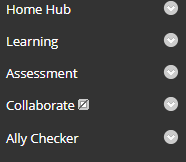
In the new version of Blackboard (Learning Edge) you will normally find any Turnitin dropboxes within the Assessments folder on the module homepage.
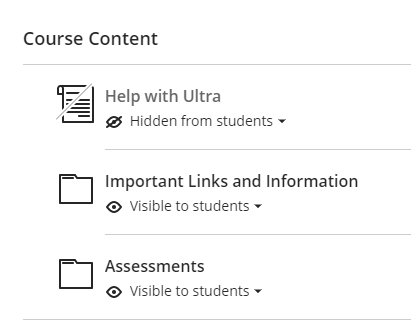
#2. What files does Turnitin Support
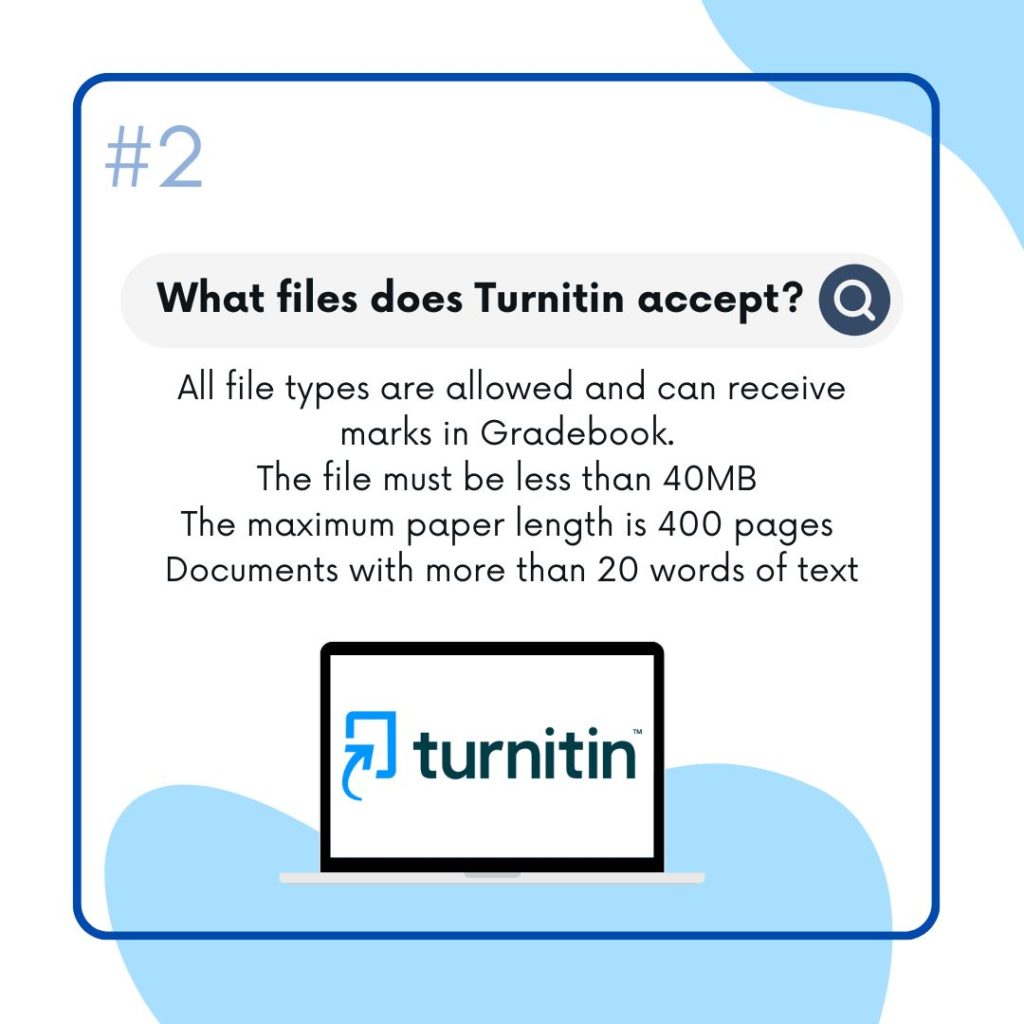
File must be less than 40 MB
• The maximum paper length is 400 pages
• All file types are allowed and can receive marks in Gradebook; however, only
Microsoft Word, PowerPoint, WordPerfect, mPostScript, PDF, HTML, RTF, OpenOffice (ODT), Hangul (HWP), Google Docs, and plain text files with at least 20 words of text will be eligible to receive Originality ReportsSometimes submissions are rejected as the ‘Fast Web View’ setting has been enabled when you saved/created your PDF. This may be default in some PDF generators. Please check your settings before saving your PDF files. Once disabled, try re-saving your file then re-submit it again. If you are still experiencing this issue visit your nearest Learning Services Help Desk for support.
#3. How to receive your email receipt
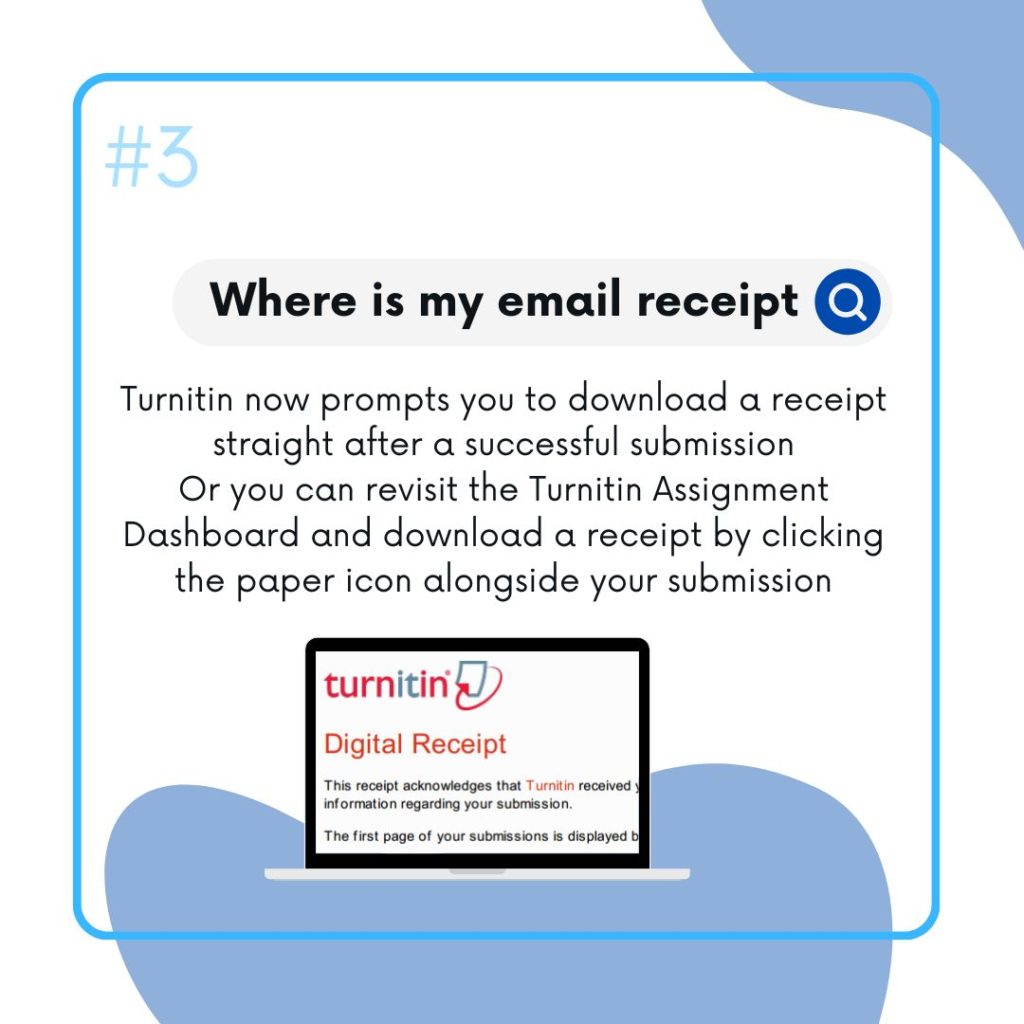
An email receipt is sent to your edgehill.ac.uk email account each time you submit. If you have setup email forwarding, the email receipt may be seen by the receiving account as spam and removed to the junk mail box so remember to check there if it is not in your inbox.
If you have used Turnitin prior to Summer 2022, you may have used an older version which would email your digital receipt to you. Turnitin now prompts you to download a receipt straight after a successful submission
Or you can revisit the Turnitin Assignment Dashboard and download for the assignment by clicking the paper icon alongside your submission
#4. Which browser is best?
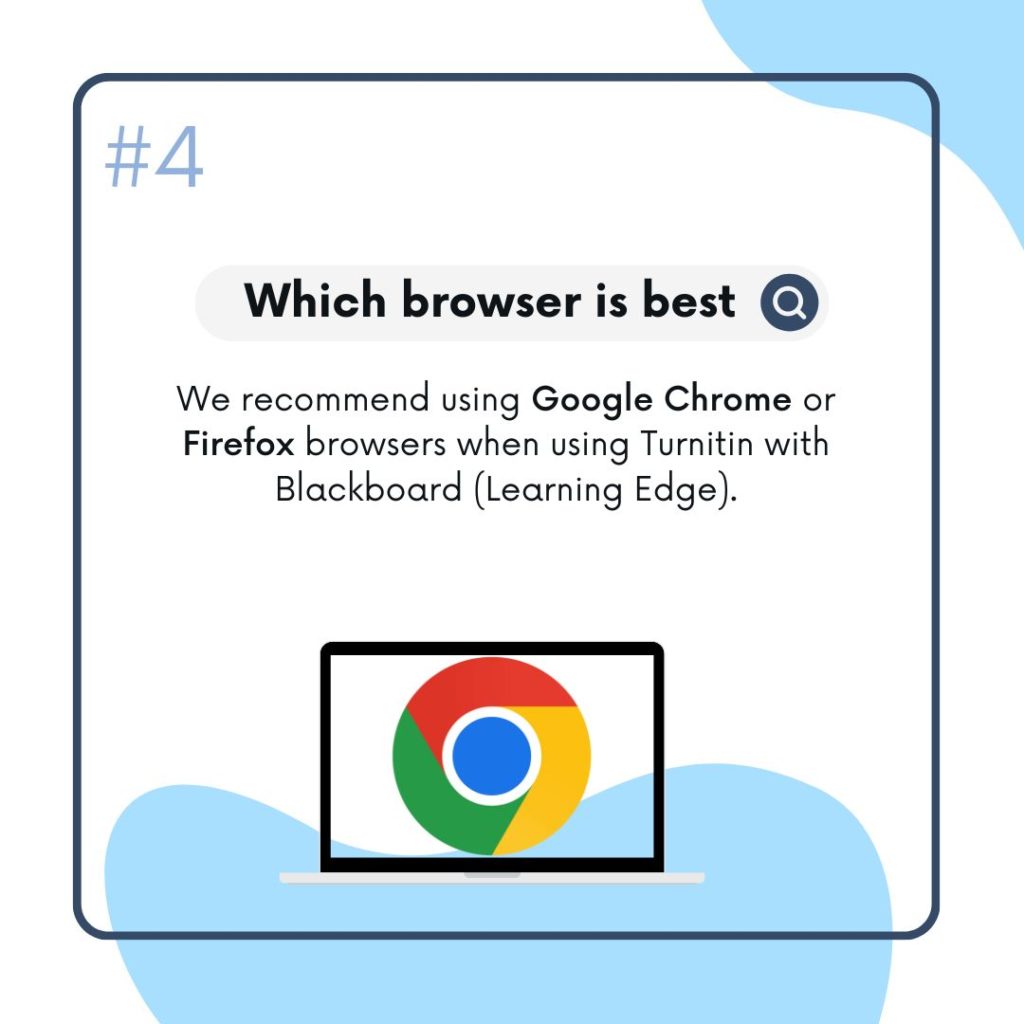
We would recommend using Google Chrome or Firefox browsers when using Turnitin with Blackboard (Learning Edge).
If you are struggling to load Blackboard (Learning Edge) we would suggest first clearing your cache data and logging back into Learning Edge using Chrome or Firefox.
#5. How to access your similarity report
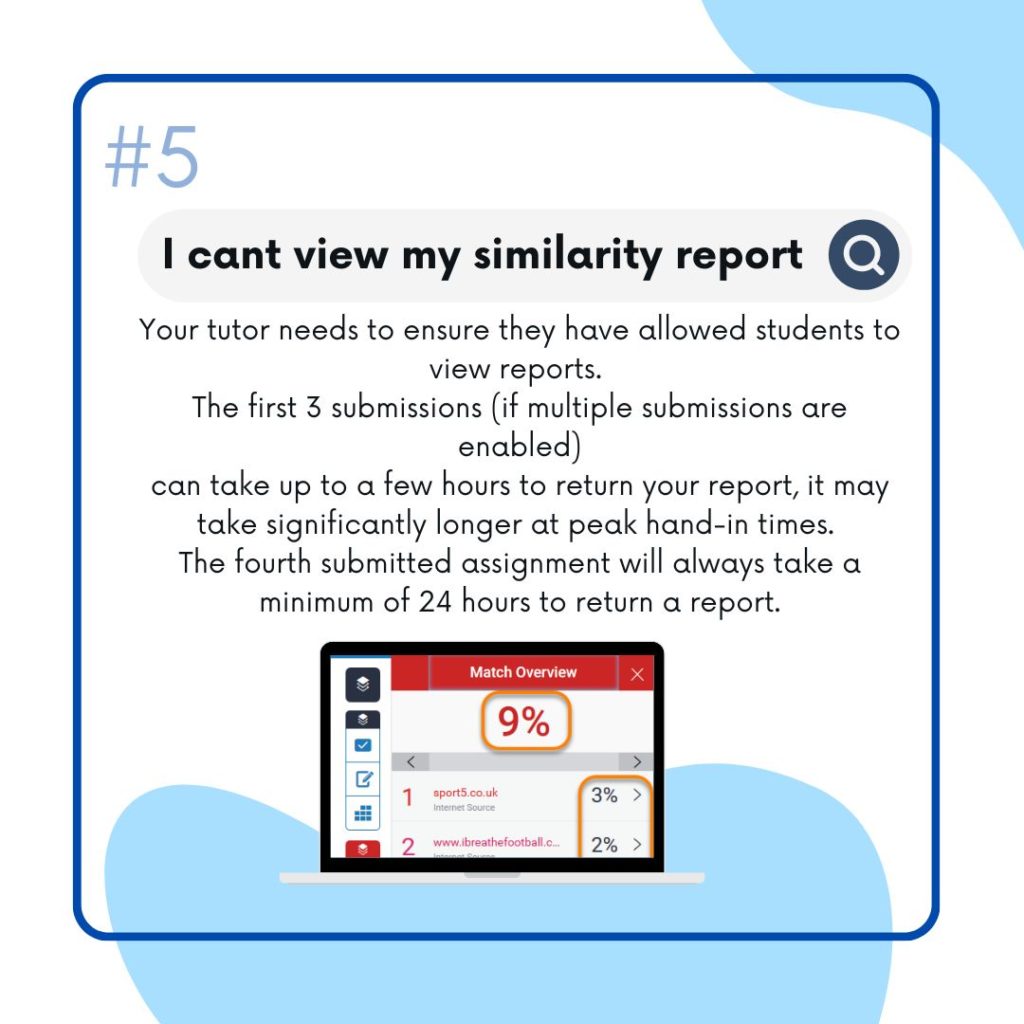
Your tutor needs to ensure they have allowed students to view reports. Check with your tutor to make sure they have enabled this.
If your tutor has allowed multiple submissions, you will overwrite the older one. You can re-submit as often as you like up to the ‘Due Date’ (the deadline for online submission) but remember generating an Originality Report takes 24 hours for a re-submission.
For further help and guidance please refer to our student help guide below or contact the Catalyst Helpdesk
http://eshare.edgehill.ac.uk/883/1/Turnitin%20-%20Student%20FAQs%202018.pdf
