Turnitin is an online tool which your department might ask you to use, to submit your assignments. Turnitin has features for online submission, online marking and feedback, and for helping lecturers check that the assignment is original. Your lecturers should teach you about proper referencing and avoiding plagiarism.
Read more: Top 5 Tips for Online Assessments – Turnitin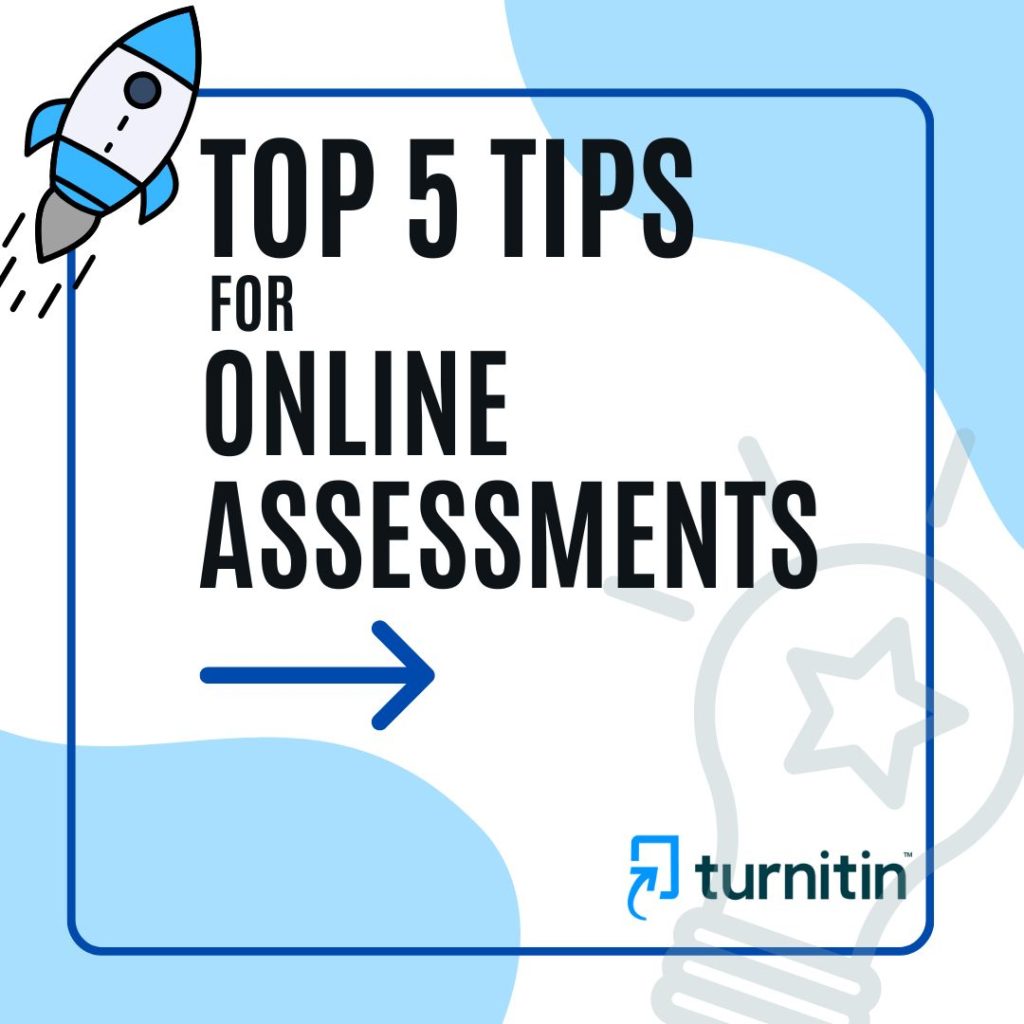
#1. How to login to Turnitin
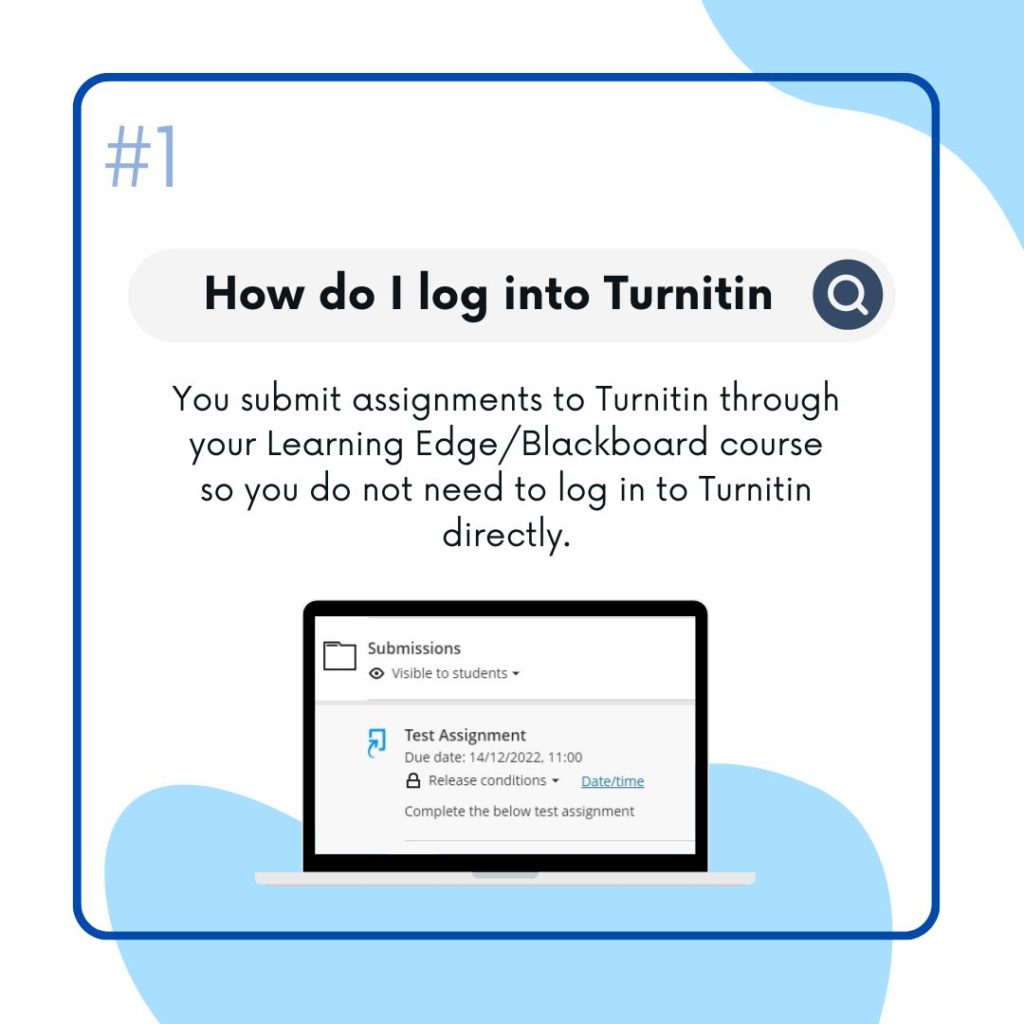
You submit assignments to Turnitin through your Learning Edge/Blackboard course so you do not need to log in to Turnitin directly. Your lecturer decides where to place the Turnitin drop-box within your course. Ask your lecturer if you cannot find where you need to submit.
In Blackboard (Learning Edge) original, you would normally find any Turnitin dropboxes by clicking the ‘Assessment’ link on the menu to the left of your course.
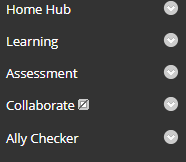
In the new version of Blackboard (Learning Edge) you will normally find any Turnitin dropboxes within the Assessments folder on the module homepage.
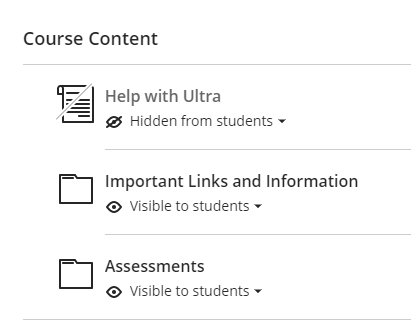
#2. What files does Turnitin Support
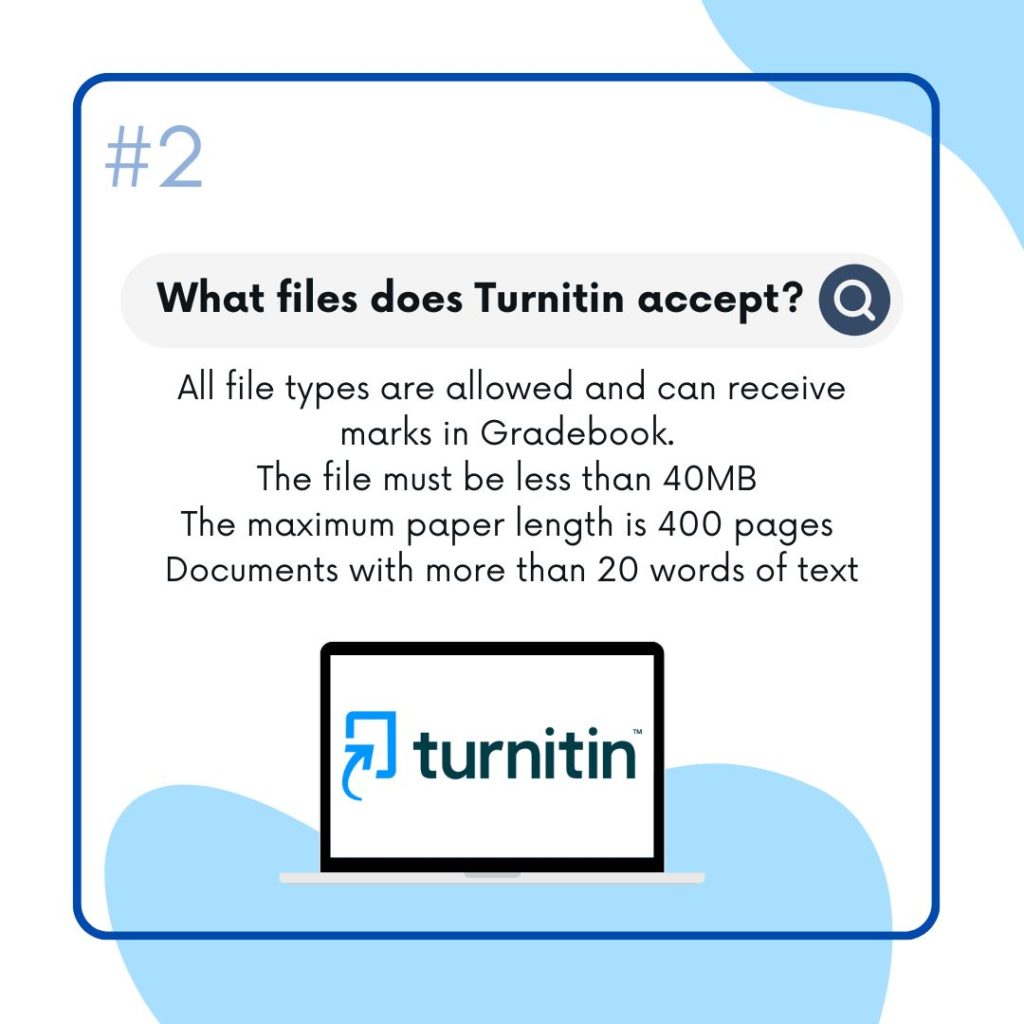
File must be less than 40 MB
• The maximum paper length is 400 pages
• All file types are allowed and can receive marks in Gradebook; however, only
Microsoft Word, PowerPoint, WordPerfect, mPostScript, PDF, HTML, RTF, OpenOffice (ODT), Hangul (HWP), Google Docs, and plain text files with at least 20 words of text will be eligible to receive Originality Reports
Sometimes submissions are rejected as the ‘Fast Web View’ setting has been enabled when you saved/created your PDF. This may be default in some PDF generators. Please check your settings before saving your PDF files. Once disabled, try re-saving your file then re-submit it again. If you are still experiencing this issue visit your nearest Learning Services Help Desk for support.
#3. How to receive your email receipt
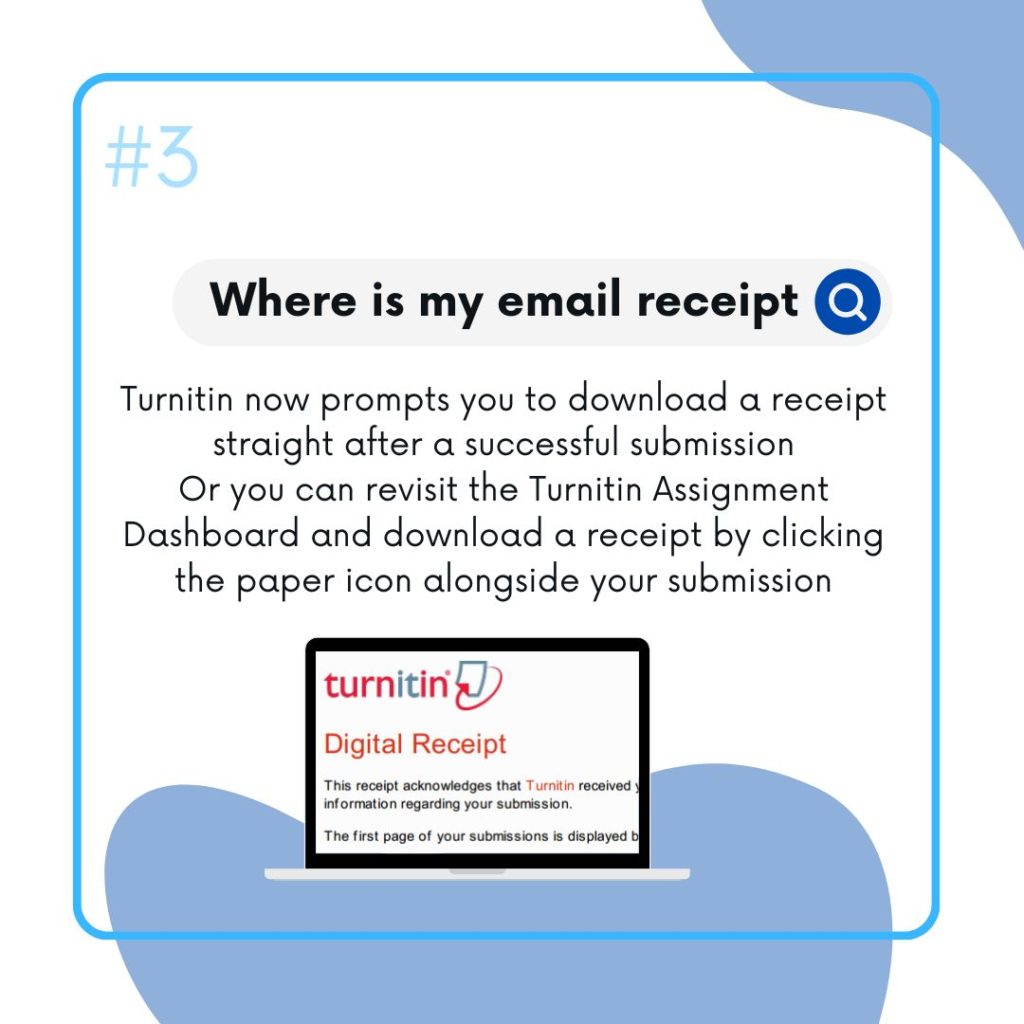
An email receipt is sent to your edgehill.ac.uk email account each time you submit. If you have setup email forwarding, the email receipt may be seen by the receiving account as spam and removed to the junk mail box so remember to check there if it is not in your inbox.
If you have used Turnitin prior to Summer 2022, you may have used an older version which would email your digital receipt to you. Turnitin now prompts you to download a receipt straight after a successful submission
Or you can revisit the Turnitin Assignment Dashboard and download for the assignment by clicking the paper icon alongside your submission
#4. Which browser is best?
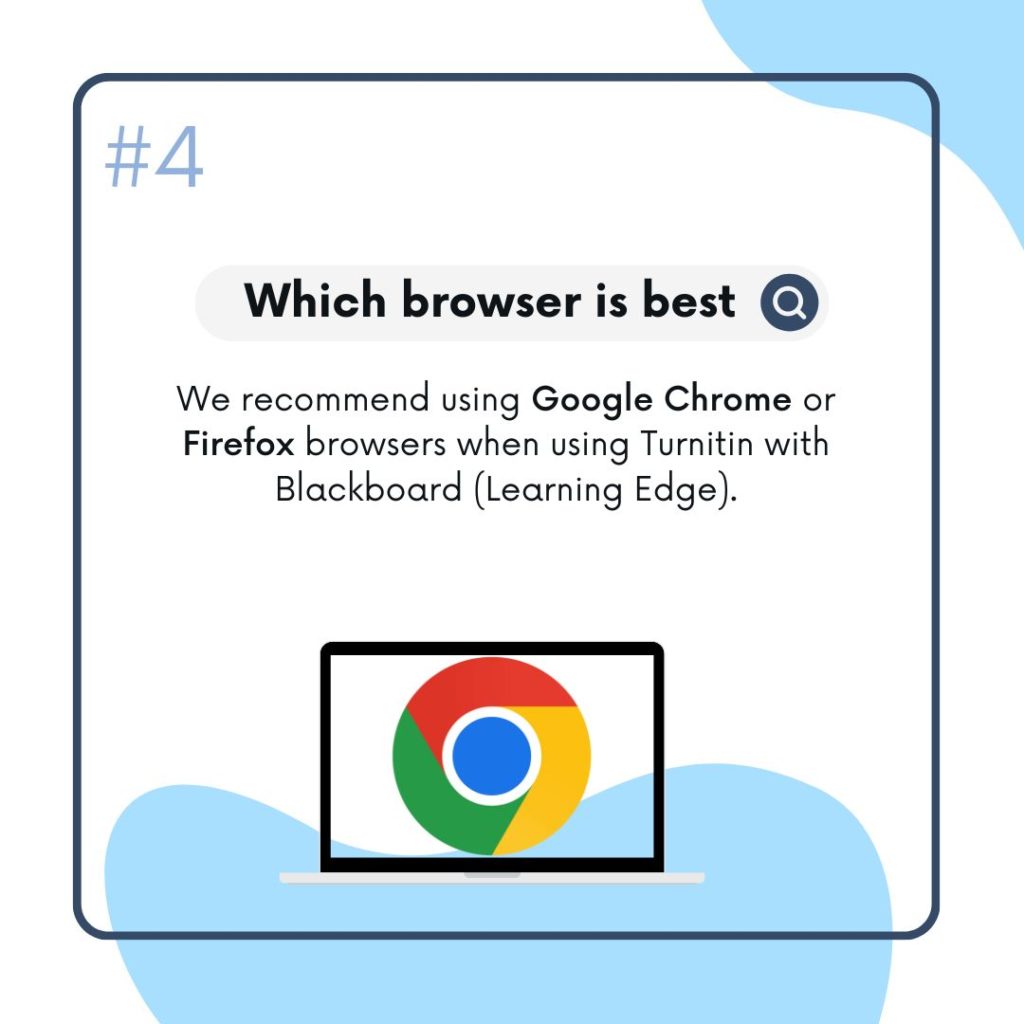
We would recommend using Google Chrome or Firefox browsers when using Turnitin with Blackboard (Learning Edge).
If you are struggling to load Blackboard (Learning Edge) we would suggest first clearing your cache data and logging back into Learning Edge using Chrome or Firefox.
#5. How to access your similarity report
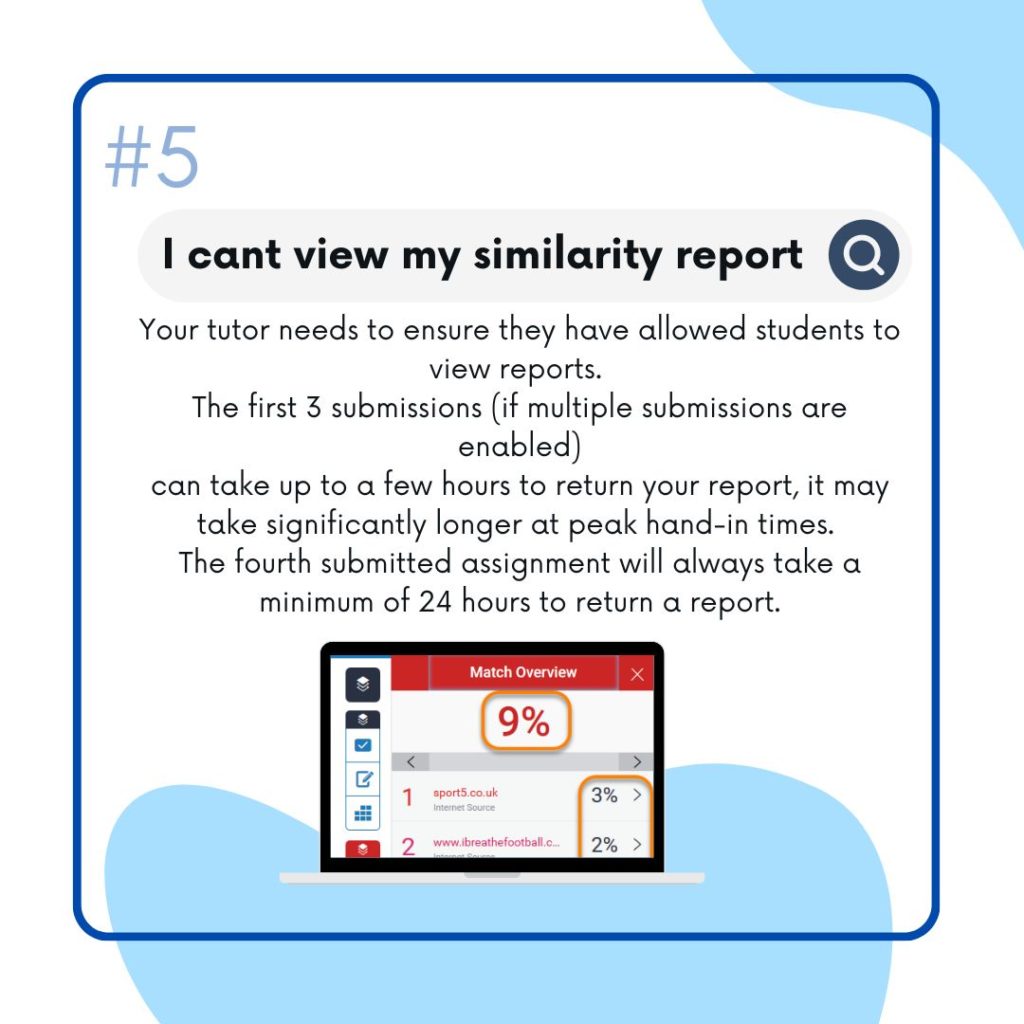
Your tutor needs to ensure they have allowed students to view reports. Check with your tutor to make sure they have enabled this.
If your tutor has allowed multiple submissions, you will overwrite the older one. You can re-submit as often as you like up to the ‘Due Date’ (the deadline for online submission) but remember generating an Originality Report takes 24 hours for a re-submission.
For further help and guidance please refer to our student help guide below or contact the Catalyst Helpdesk
http://eshare.edgehill.ac.uk/883/1/Turnitin%20-%20Student%20FAQs%202018.pdf
