In Learning Edge, you’re able to set how often you would like to receive email notifications from your course area – You can set to receive them as they happen or can instead opt for all updates to be delivered once per day at approximately 5:30pm in “Daily Notifications” email. You can also specify the type of activity updates included in notifications.
If you are not receiving notifications, then we would advise to firstly follow the below instructions.
- Log in to Learning Edge
- Click on your profile page – Your name at the top of the list on the left-hand side.
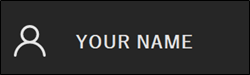
This page is where you can manage the notification settings that you receive.
- Click on “Email Notifications” in the Global Notification settings section on the right-hand side of the page.

You will see the following page where you can set when to receive a notification and which activities you would like to be notified of.
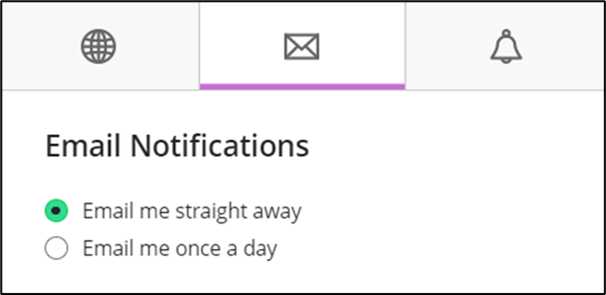
If you are not receiving notifications, or receiving them later than expected: Select “Email me straight away”
If you are receiving too many notifications: Select “Email me once a day” or deselect the types of activity that you would like to receive notifications for.
Important
Emails from Blackboard may be delivered to your “Other” tab in Outlook.

If you would like to change Outlook so that email notifications are always delivered to your “Focused” inbox instead, you can do so by right-clicking any email from Blackboard, followed by “Move” > “Always move to Focused Inbox”
You may also find the following video demonstration helpful:
For an accessible version of this video please click the link below and select closed captions.
https://edgehill.cloud.panopto.eu/Panopto/Pages/Viewer.aspx?id=82151067-4722-4440-9705-aecc00bf748a
