What is accessibility?
You may have heard the term ‘accessibility‘ but do you know what it is and what it means for you? New regulations mean all public sector organisations have a legal duty to make sure their public facing websites, and internally shared content, meet accessibility requirements. Creating accessible content means you are ensuring it can be accessed and understood by as wide an audience as possible.
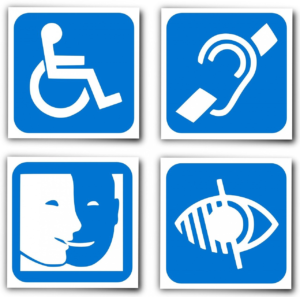

You may have seen this symbol against documents in your Blackboard area. Perhaps you haven’t taken much notice of it before, but this is a great accessibility tool. If you see this symbol next to a document it means there are alternative formats available, which can benefit everyone. Alternative formats provide greater opportunities for everyone to access the information they need in the way they need it. By offering alternative formats everyone can access and use resources in a way that meets their own individual needs. Why not convert your lecture slides to audio so you can listen to them on your daily walk. This can also be a useful aid when revising!
Why do YOU need write with accessibility in mind?
Accessibility is not just something Edge Hill needs to provide for you as a student. It is good practice to plan and create your own work with accessibility in mind too. These skills will prove invaluable whilst on placement and out in the workplace – they can even help improve your employability! And there are basic changes you can make straightaway to ensure your documents more readable, for example:
- check your font style and size
- make use of headers
- check the colour contrast
- provide alt text for images
Further Help and Support
And if you’re not sure where to start we’ve got you covered! Visit our Build Accessible pages to find lots of best practice hints, tips and resources when creating accessible documents. There are guidelines for creating accessible Word, PowerPoint and PDF documents as well as more information about using Blackboard Ally. Library and Learning Services have also invested in a piece of captioning software called Caption.Ed. This software provides live automatic captions through the Google Chrome web browser and is super easy to install and use! So, what are you waiting for? Start today and remember build accessible!
