… if notifications are irritating you – CHANGE THE SETTINGS!
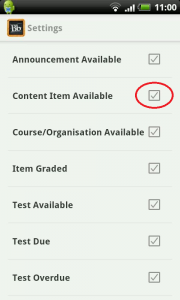 Blackboard’s Mobile App (updated to v4.0 in August) has been a great hit with Edge Hill students, increasing engagement with courses and facilitating online discussion with fellow students.
Blackboard’s Mobile App (updated to v4.0 in August) has been a great hit with Edge Hill students, increasing engagement with courses and facilitating online discussion with fellow students.
However, we have heard that some students have stopped using the app because their phones were getting notifications every time a tutor uploaded or changes the content of a course. If you don’t want these notifications then you should edit your notification settings – and this can be done within the Mobile App itself: From the dashboard (the first screen when you login) tap the Settings Icon – then Notifications. You can then select which notifications you want – (the one you’re most likely to un-tick is circled in the image). These settings apply to all your courses.
Alternatively, you can change the settings using a PC or Mac. Go to the ‘Dashboard’ in any course and click on a button labelled ‘Edit Notification Settings’. You can then set the ‘Bulk Notification Settings’ (the same settings as on the mobile) – or ‘Edit Individual Course Settings’. For detailed information here’s a guide: Setting your Mobile Learn course notifications
If you are a tutor working early in the morning or late into the evening you can schedule content to be released at a more sociable time – see this short video: Timing the release of content for announcements.
If you have any questions please leave a comment below or contact Learning Technology Development on 01695 650754 or via [email protected].
David Callaghan
Learning Technology Development Officer

