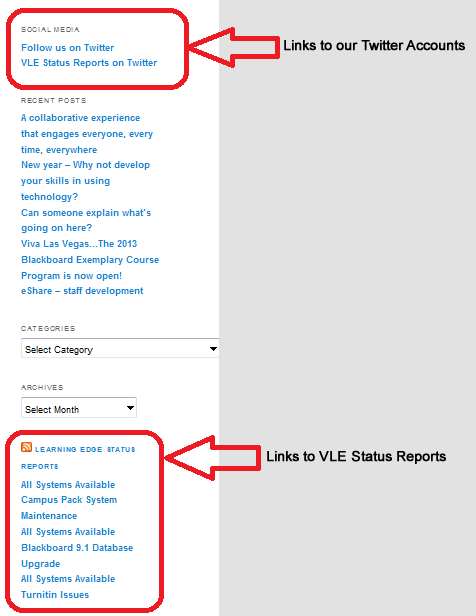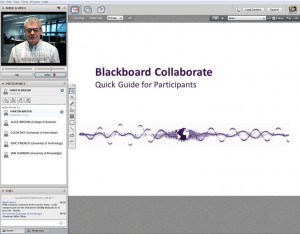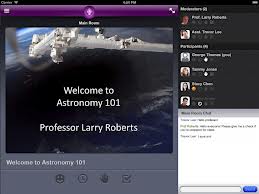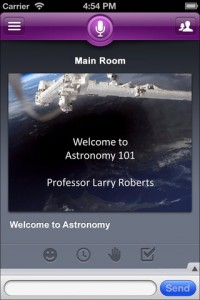-
What’s on the Menu?
This morning we’ve implemented a couple of features to the side menu of our blog. The additions should make it easier for you to connect to our social media pages and to keep yourself up to date with any happenings on Learning Edge.
Organised around two areas (see picture below) we have implemented a ‘Social Media’ area and a ‘Learning Edge Status Reports’ RSS feed to the blog area.
The RSS feed will list the last six reports from our Learning Edge Status Reports Blog; this should save you from having to switch between the two pages in the long term. Additionally from the Social Media area, if you do have a Twitter account why not follow us (Learning Technology Development) and the status of Learning Edge and keep up to date with the latest news and event information.
Mark Wilcock
Learning Technology Development Officer
-
A collaborative experience that engages everyone, every time, everywhere
It is now possible to engage with your students wherever they are. Keep them engaged offering them collaborative and interactive activities and a learning experience. This can be done all through the new platform Blackboard Collaborate.
It allows you to create virtual classrooms to deliver presentations, show videos, show websites, communicate synchronously in real time, and engage students in activities that can be presented online.
Mobile support is also available so students can access the online session through an iPhone or an iPad allowing them to access the session wherever they maybe.
The sessions can also be recorded to allow students to view the recording again and again.
Below is a link to a demonstration by a Blackboard Collaborate Advisor that gives further information on Blackboard Collaborate and the different ways it can be used.
Blackboard Collaborate Demonstration
If you have any questions or would like to find out more information you can contact me directly on 01695 650755 or [email protected]
Irfan Mulla
Learning Technology Development Officer (LTD)
-
New year – Why not develop your skills in using technology?
The Learning Services staff development programme – Developing Digital Excellence begins again in January.
We have got a wide range of sessions covering all 4 strands of the programme which will support staff across the university in their use of technology and hopefully enhance their knowledge and skills – and maybe learn something brand new.
Here’s the detail of what we have got coming up in January
- Digital Classroom
Introduction to classroom and lecture theatre technology
W/B 21st January and W/B 29th January.Please contact Glenn Allan direct to discuss suitable rooms and dates – ex 7227
- Digital Practitioner
Help my mobile is smarter than me! – we all know how this feels!
28th January 1.00pm – 2.00pmTechnology road show and clinic – this is both for staff and students. Please spread the word to your students about this road show
31st Jan The Hub 11.00am – 2.00pm.No need to book, just come and see us in the Hub
- Digital Researcher
Introduction to Refworks – a great training session to start your research project with
29th January 10.00am – 12.00pm- Digital Office
Advanced features of Word
28th January 2.00pm – 4.30pmYou can find out more about these sessions and also what we have coming up throughout the year via the Learning Services wiki
https://go.edgehill.ac.uk/wiki/display/ls/Staff+Development
You can see at a glance the sessions we are delivering across all these areas and by using the link on the page, link through to book direct on the HR wiki.
All sessions, unless mentioned otherwise, take place in the Learning Innovation Centre (LINC) development room which is located on the top floor of the building. Teams across Learning Services can also deliver bespoke sessions to teams if there is something you would like to develop your skills in. Please get in touch if you would like to know more.
Rachel Bury
ext. 7757