
-
Emerging Technologies Session: Coming of Age – Professionalising the Blog
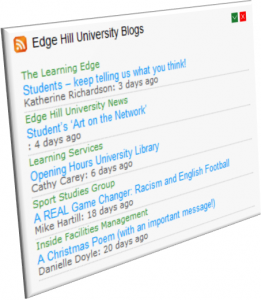 Do you have an image and message you need to get out to a wider audience? Are you a blogger or thinking about starting a professional blog that focuses on aspects of academic practice – then this session may be for you (Mon 16th January, 1pm-2pm).
Do you have an image and message you need to get out to a wider audience? Are you a blogger or thinking about starting a professional blog that focuses on aspects of academic practice – then this session may be for you (Mon 16th January, 1pm-2pm).Blogs are now a mainstream social media tool used to promote the ‘business’ of Edge Hill and have a central role in engaging with and getting feedback from colleagues, students and a wider, non-Edge Hill University audience.
As a mainstream information/education tool, blog owners are increasingly concerned with blog ‘etiquette’, editorial guidelines where there are multiple authors and finding better ways of improving ‘discoverability’ and impact.
This session will bring together current and prospective bloggers to discuss the pros, cons and pitfalls of starting, maintaining and promoting your own blog.
Book via: Staff Development
-
Students – keep telling us what you think!
There is still time to win one of our prizes (£50 Amazon vouchers, 2 x £25 Amazon vouchers or a 1GB USB wristband) by completing the fourth Students eLearning Survey. We have now had 327 responses to our survey so a big thank you to all those who have completed it so far, but we need as many more as possible to give a truly representative picture.
We’ve had a look at the results to date and thought we would share some early feedback with you. We’re delighted to see that a high percentage of students (79.2%) feel that Learning Edge enhances the knowledge and understanding that they get from lectures and tutorials. Last year this figure was 75.2% so it’s great to see that this has increased. Similarly 88.1% of students agree that Learning Edge enables them to learn at a place and time of their choosing; this has increased from last years figure of 83.4%.
Another positive finding is that technical difficulties experienced when using Blackboard (now Learning Edge) have decreased. Last year, 60.7% of students had problems off campus compared with 43.5% this year. 45.9% of students had problems when on campus last year, but this has reduced to 38%. This hasn’t happened by accident; Learning Edge is a more robust and reliable system, underpinned by high quality technical and learner support. We’ve also created lots of new guides for students so we hope this has contributed to the reduction in problems!
We know how important it is to many students to be able to submit assignments online (84.7% said so this year and 82.7% last year) and we’re pleased to report that there are developments underway to improve this process and to offer more options to both students and tutors….so watch this space!
If you are a frequent viewer of our blog you will have seen previous posts about Mobile Learn, the mobile app for Learning Edge. Many students have already downloaded the app which is great news, and we’re keen for more students to make use of the app. The results of the survey show that last year 36.1% of students had an internet enabled mobile phone, but according to this year’s results so far this has increased to 78%. The launch of our mobile app was obviously very timely! For more information about the app have a look at this post.
The results mentioned above are based on the responses so far, so if you’ve not already completed the survey please do so and contribute to our findings for this year. Remember, as an added incentive, we are offering a grand prize of £50 Amazon vouchers and two runner up prizes of £25 Amazon vouchers to the lucky winners of our prize draw. We are also giving away one of our very exclusive Learning Services 1GB USB wristbands for every 20th response. We’ve already given away 16 of our wristbands – complete the survey now for your chance to be the next winner!
Current EHU students can access the survey from Learning Edge, the GO portal, your email or from http://surveys.edgehill.ac.uk/elearning_survey_2011/.
Katherine Richardson
LTD Operations Co-ordinator
-
Taking the online survey to the student.
How FM and LTD used tablet technologies for a student survey.
 In December Facilities Management wanted to know more about how students were using the HUB, and more specifically, the food services within the new building. They were considering how they could take a survey to the students, to encourage engagement, and maximise responses.
In December Facilities Management wanted to know more about how students were using the HUB, and more specifically, the food services within the new building. They were considering how they could take a survey to the students, to encourage engagement, and maximise responses.Danielle Doyle (FM Customer Service Team Leader) and Carol Austin (Facilities Manager for Customer Services) contacted LTD for advice on how to implement their ideas. LTD suggested using mobile devices to connect to an online survey, using the Bristol Online Surveys (BOS) service available to Edge Hill staff. The department loaned their own mobile devices to FM as a ‘pilot’ to learn more about using these mobile technologies.
Three students were recruited to conduct the survey for three days just before the Christmas break. Two mobile devices were used – a first generation iPad and a Samsung Galaxy tab – the plan being to compare against the third student using paper copies of the survey. Both devices were able to connect to and run the BOS service, though the battery of the Galaxy tablet ran out before the end of each session (10-3pm). The interviewers said that the mobile devices were great at getting the engagement of students and the survey was completed in a similar amount of time as the paper version – the significant advantage of the mobile technology is the elimination of both transcription time and transcription errors.
Note, though, that the interviewers found the fastest way to gather the data was to get a group of students together and use one paper survey to record the responses from many students – though transcription time and errors need to be taken into account.
A later posting will discuss what LTD and FM learnt as a result of this pilot – and perhaps give some feedback on the results of this survey.
If you are considering how to use technology to enhance the student experience please contact the LTD team via [email protected] or 01695 650754.

