
-
Creating Accessible Content
Creating accessible content is an important aspect to consider when putting content in Learning Edge. It is important to make sure information is easily available to everybody.
By using a simple tool from the Web to create content and using this in Learning Edge it can transform your course pages.
The tool can be found on the Web and it is a simple HTML Editor Tool which allows you to customise your content and differentiate content using colour schemes.
There are many HTML tools available but the one that has proved to be the most useful is shown below
Example of content created using the HTML tool
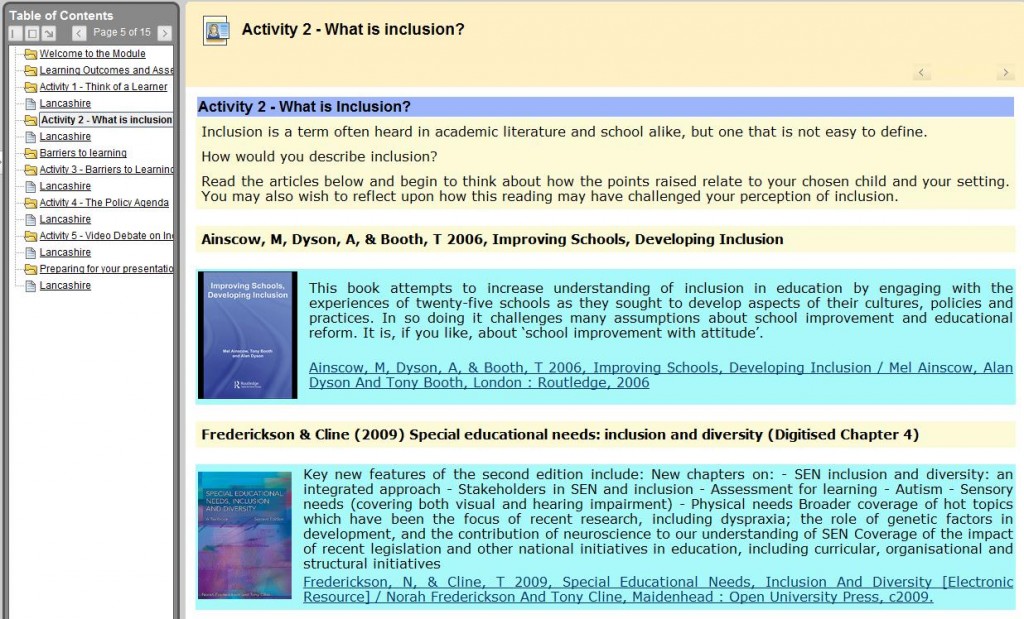
Colour coding the text allows the students to differentiate different areas such as readings, links to audio files, videos, discussions etc. and makes it easy for them to access the information.
Readings are linked directly to the library catalogue for easy access and by using the Learning Module option from Learning Edge this allows for easy navigation by providing a contents area.
If you would like to find out more information on how you could use to this tool to enhance your course pages contact the Learning Development Team on 01695 650 754 (or internal 7754)
Irfan Mulla
Learning Technologist
-
Staff Reminder: Learning Edge Drop In 16.04.12
Are you working on something new in Learning Edge? Do you want help or ideas?
Staff are invited to visit the LINC Development* room at lunch time on Monday to:
These regular open door Drop In sessions have been organised to support staff building and working on courses and are the perfect opportunity to gain additional advice from a Learning Technologist.
No need to book! Please just drop into the LINC Development room and a member of the Learning Technology Development department will be on hand to help and advise.
Drop In Schedule this Term:
12.01.12 – 12 pm – 13 pm, Thursday, LINC Dev
23.01.12 – 13 pm – 14 pm, Monday, LINC Dev
07.02.12 – 12 pm – 13 pm, Tuesday, LINC Dev
23.02.12 – 12 pm – 13 pm, Thursday, LINC Dev
05.03.12 – 13 pm – 14 pm, Monday, LINC Dev
23.03.12 – 12 pm – 13 pm, Friday, LINC Dev
03.04.12 – 12 pm – 13 pm, Tuesday, LINC Dev
16.04.12 – 13 pm – 14 pm, Monday, LINC Dev*Please note: a change from the advertised location of these Drop In sessions printed in a Learning Services Staff Development leaflet. Staff may continue to visit the SOLSTICE Centre for support with Learning Technology, but the LINC Development room has been booked to comfortably accommodate any number of staff during these open door Drop In periods.
Hope to see you there!
The Learning Technology Development Team.
-
Staff Reminder: Learning Edge Drop In 03.04.12
Are you working on something new in Learning Edge? Do you want help or ideas?
Staff are invited to visit the LINC Development* room at lunch time tomorrow to:
These regular open door Drop In sessions have been organised to support staff building and working on courses and are the perfect opportunity to gain additional advice from a Learning Technologist.
No need to book! Please just drop into the LINC Development room and a member of the Learning Technology Development department will be on hand to help and advise.
Drop In Schedule this Term:
12.01.12 – 12 pm – 13 pm, Thursday, LINC Dev
23.01.12 – 13 pm – 14 pm, Monday, LINC Dev
07.02.12 – 12 pm – 13 pm, Tuesday, LINC Dev
23.02.12 – 12 pm – 13 pm, Thursday, LINC Dev
05.03.12 – 13 pm – 14 pm, Monday, LINC Dev
23.03.12 – 12 pm – 13 pm, Friday, LINC Dev
03.04.12 – 12 pm – 13 pm, Tuesday, LINC Dev
16.04.12 – 13 pm – 14 pm, Monday, LINC Dev*Please note: a change from the advertised location of these Drop In sessions printed in a Learning Services Staff Development leaflet. Staff may continue to visit the SOLSTICE Centre for support with Learning Technology, but the LINC Development room has been booked to comfortably accommodate any number of staff during these open door Drop In periods.
Hope to see you there!
The Learning Technology Development Team.


