Arriving with a *※BANG※* 5th November!
An updated, easier-to-use, more powerful Content Editor will be available from 5th November within Learning Edge (Blackboard).

The Content Editor, if the term doesn’t sound familiar, can be found in many places across Blackboard such as when you create an item, folder or blank page or when formatting text in a discussion board, wiki, journal or blog. You may also use it when sending emails or announcements out.
There are many new, improved features and it has also been updated to work better when using a small screen such as on a smartphone or tablet. Help with making your text and content more accessible has also been built in and is easy to check.
Let’s take a look at some of the improvements and new features:

The plus button is where you add external materials into your content. This may be files from your computer or from the Content Collection, Panopto Videos, Images or even resources from a cloud service such as OneDrive or Google Drive.
The Content Editor is more accessible due to higher contrast icons and menus, and the removal of pop-ups improves the experience for screen reader users. A new accessibility checker helps authors make content more accessible while they’re creating content.


Authors can now share formatted computer code snippets using the Display Computer Code button – great for Computer Science staff and students!
Copying and Pasting content from websites, Word and Excel is massively improved. You can now easily remove extra HTML but retain basic formatting.
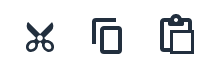

And to check everything is looking how it should, use the Preview button to take a peek at the finished thing.
Hyperlinks: If you copy and paste or type a full hyperlink (for a webpage) into the new content editor, it automatically converts it into a clickable box with the webpage title and details! Of course, if you just want the text you can still just type the text and create the hyperlink in the usual way.
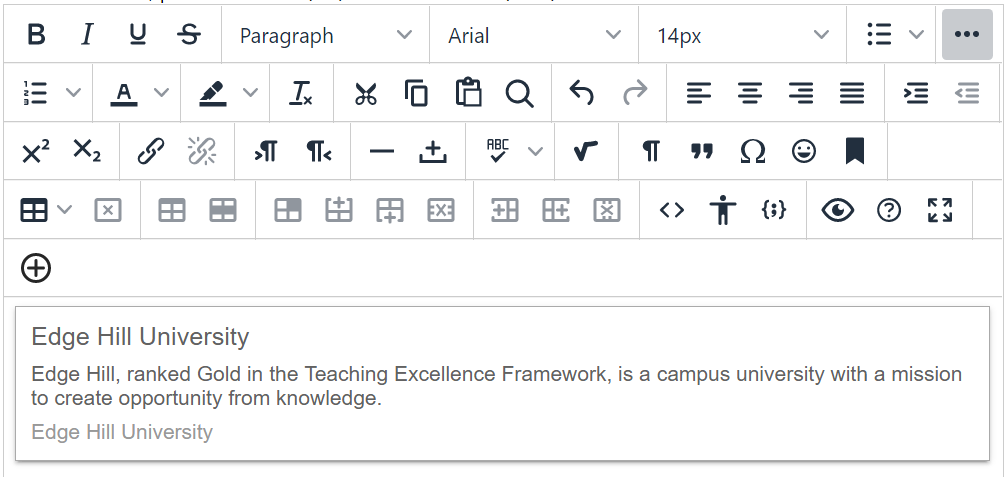
The best thing is that if you copy and paste a link from YouTube for example straight into the text area it will automatically convert it to a playable video window! It couldn’t be easier!
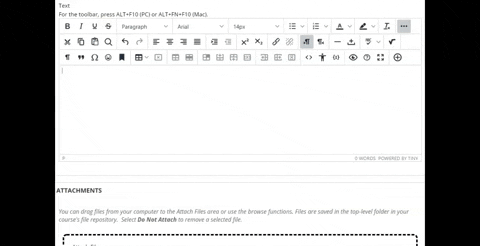
More details about the changes can be found in the following documents:
Of course, if you need any further support with using the new Content Editor tool, either contact your Faculty Learning Technologist or contact the LTD Team on [email protected]

One response to “New and Improved Content Editor for Blackboard”
Thanks Carol
looks straightforward enough !!