If your course list looks a bit out of control, like this:
Then read on to discover how to organise it. You can also see our Organising your Course List guide, or watch the video: Organising your course list in Learning Edge:
With a few clicks your course list can be transformed, from a distracting jumble in to a clean, contemporary, George Clarke esq, Amazing Space!
- You will then see a list of Academic Year(s):
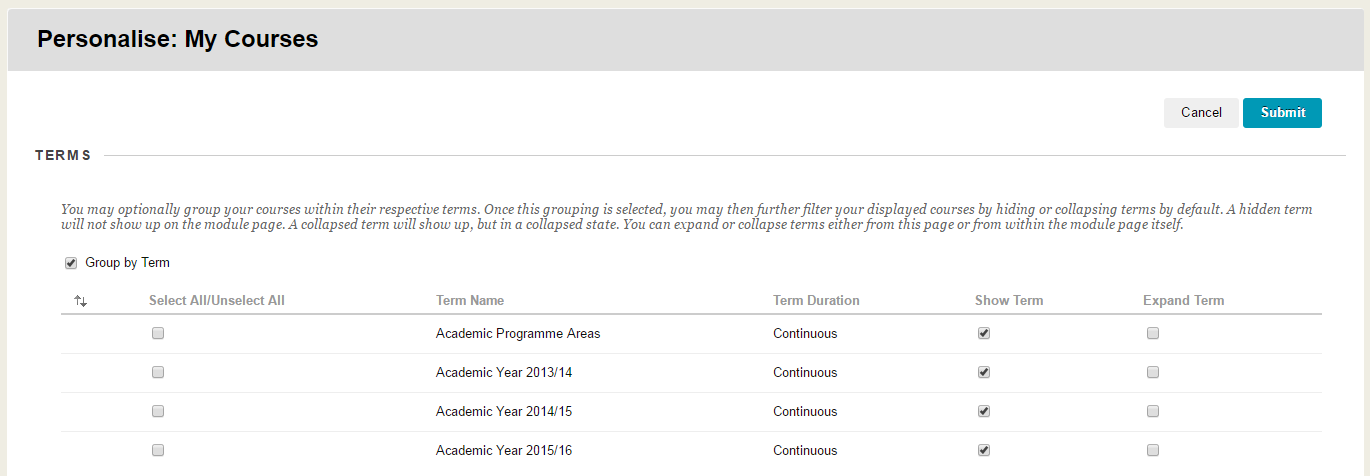
- Remove the tick from “Expand Term” for each academic year and click “Submit”.
- To view your courses simply click the arrow next to an academic year.
We hope you like the new course list organisation tool.
[Known Issues – Note that if you individually hide all the courses in a term, rather than hiding the term as a whole, the Global Navigation menu at the top right of the screen will stop working. We expect this to be fixed in the summer 2017 Blackboard upgrade]
Please contact the Learning Technology Development team to share any questions you have. Leave a comment below, email [email protected] or call 01695 650754.
John Langford
Learning Technology Development Systems Officer

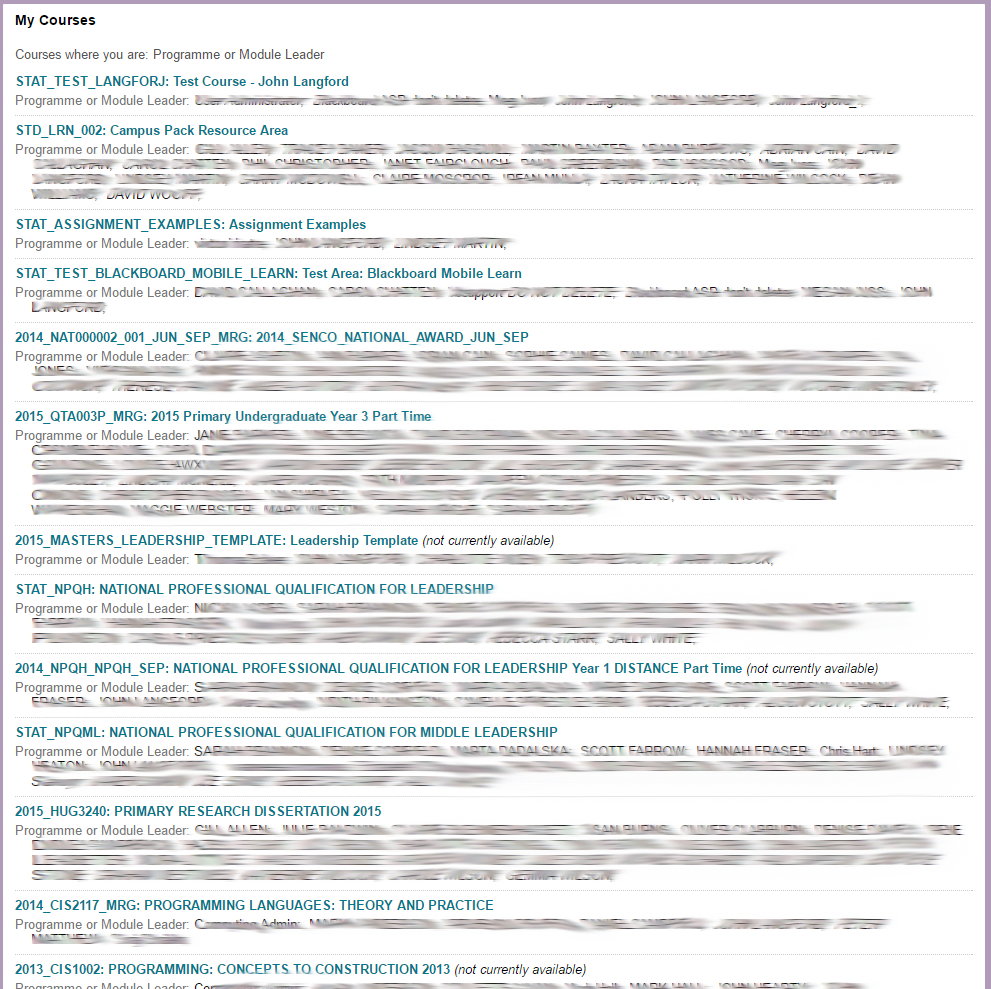
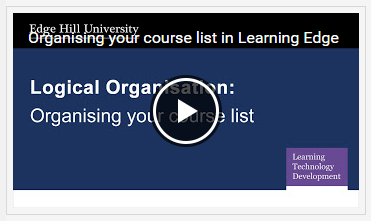
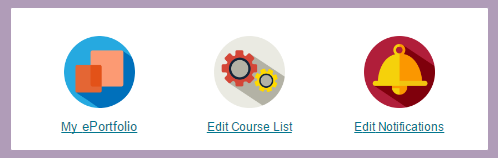
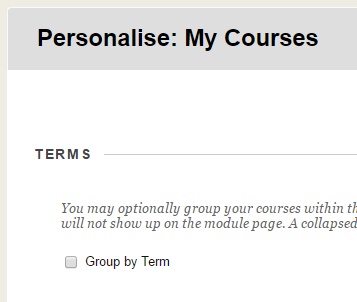


4 responses to “Organising your course list in Learning Edge”
This is a great feature – thanks!
Jill (Cochrane).
Hi Jill
Thanks for the feedback!
Do please disseminate to colleagues and students
John
You are right, much better.
Thanks for this John, very helpful