…real-time video conferencing tool that lets you add files, share applications, and use a virtual whiteboard to interact…
help.blackboard.com/Collaborate/Ultra
Collaborate can be found within your Blackboard course or module areas by default or can be added to any Blackboard area. You can use this to present to and interact with your students online.
Collaborate in your Course
Under Module Communication you will find the Collaborate link:
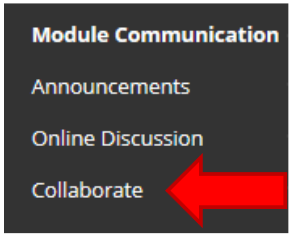
If you can’t see this link, add it into the menu by using the Add Menu Item option:
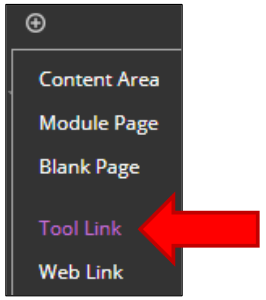
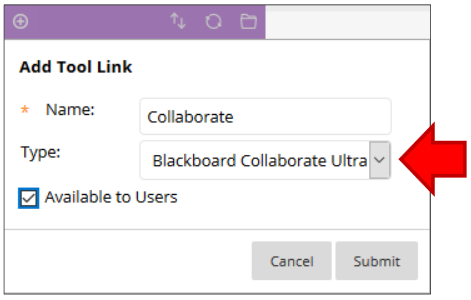
Type > Blackboard Collaborate Ultra
Available to Users
Submit
Setting up Sessions
Clicking on the link brings you to the Blackboard Collaborate Ultra page. By default, you have a ‘Course Room’ which is constantly open and can be used for open sessions, testing or open discussions.
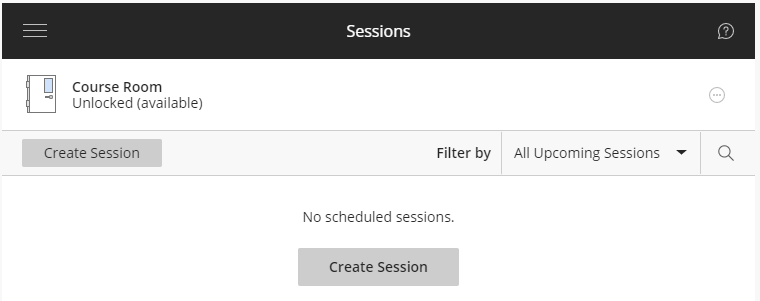
Create Session
You can also create a Session with a custom header or name for a specific lecture, seminar, workshop or tutorial. Click on ‘Create Session’ to begin.
You can specify settings for your sessions. You may wish to enable the chat window or allow participants to use their microphones for example. Here you can obtain a participant link to email to users if they are external or having trouble accessing the session. This is a link about session settings.
Additional Moderator Guides
Staff Wiki Page – Blackboard Collaborate
Setting up your Audio and Video
Recording Sessions – this is important so that any student can access later
Sharing a recording (inside or outside Blackboard)
Troubleshooting (Chrome browser strongly recommended)
Blackboard 30 Minute March Webinars
Getting Started with Teaching a Virtual Class (Blackboard Collaborate Ultra)
Moving from in-classroom instruction to the online classroom does not have to be difficult or stressful. Blackboard Collaborate Ultra is a communication tool that will allow you to continue to engage with your students in a synchronous manner, or record sessions for students to watch at a later time. In this 30-minute session, we will review the Collaborate interface and tools available to use while teaching online.
Teaching Remotely (Bb Learn Basics)
Participant Guides for your students
Participating in the Virtual Classroom at Edge Hill University – Learning Services Blog
Library & Learning Services Platform Support (including Troubleshooting)
Collaborate Participant pages (Official Support Pages)
Troubleshooting (Chrome browser strongly recommended)
Top Tips!
- Consider allowing early access so that users can test their equipment (speakers/headphones, microphones, webcams etc.) You might want to consider allowing users to try the Course Room at a specific time so you can help them to try it out.
- If struggling on a desktop or laptop to get a microphone working, try accessing via a mobile device such as smartphone or tablet.
- You may not want to allow everyone to use their webcam as this can cause bandwidth issues and may slow the session down. If presenting, users may want to switch on their webcams only when they are speaking.
- You may wish to use another member of staff as a moderator to help with queries or problems or to help with switching microphones off should there be audio leaks over the presenter’s voice.
- Consider recording your session to allow users to catch up later if they are having problems connecting or if their equipment isn’t working when the session is in progress. Make the recording available soon after the session.
- If you can, use a USB headset as it will have superior quality over a standard jack connected microphone and headphone setup. You may have a mobile phone headset already that came with your smartphone – this usually has integrated headphones and microphone.
Last but not least…
Keep up to date with what’s happening with Collaborate:
- Due to the sudden increase in usage of the Collaborate platform, there are more planned and unplanned outages currently, as the platform is reworked to try and handle the increase in traffic.
- Additionally, some normal Collaborate features have been temporarily disabled to help platform stability – At time of writing (15th March, 2020), the following are disabled:
- Timers
- Chat Typing Indicator (“Joe Bloggs is typing…”)
- NetStats Bandwidth Indicator (the little meters that show how strong someone’s up/down connections are to the Collaborate room)
- Maximum number of video thumbnails visible, down from 4 to 2.
- All manager-level institution reports
Bookmark the following pages, and check them regularly:
- Collaborate Ultra Release Notes Page to see what new features are available now/soon
- Collaborate Ultra Server Status by Region, to see planned and unplanned outages: European Server Status
