Do you need a way to manage Personal Tutor appointments with your students? Microsoft Bookings might be the solution for you!
Microsoft Bookings is a Microsoft 365 app that makes scheduling and managing appointments easy. Microsoft Bookings can be accessed through your Microsoft 365 account. Launch the app chooser (top left-hand corner) and search for Bookings.
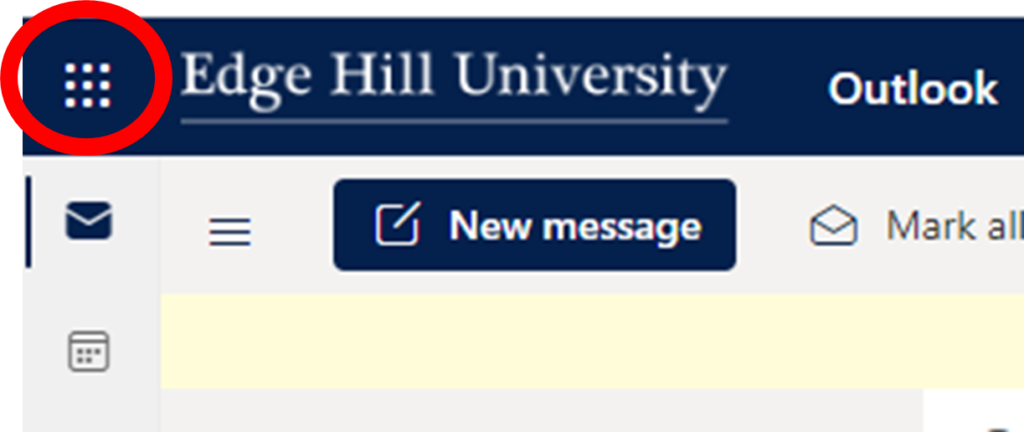
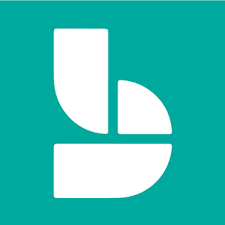
Follow the prompts to set up your bookings calendar and it will sync with your Teams/Outlook calendar.
Some of the great features include:
- You can set up a shared calendar with colleagues.
- You can add days/hours you want to allow your students to book.
- You can tick a box to make it an online Teams meeting.
- Students will only see the Bookings calendar that you publish online for the services, times and staff you choose.
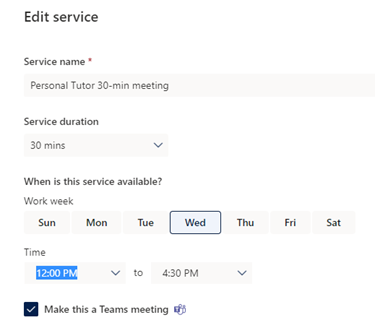
Once you have created the Calendar you will get a link that you can share with students. Once the appointment is booked it’s added to your Outlook calendar and the calendar of the student!
This is a relatively new app that we’ve not really used before so give it a try, we would love your feedback. If it’s successful we can run a training session over the next couple of months.
Our Microsoft Bookings guide will help you get started and contains some FAQ’s.
Visit the Microsoft Bookings page for more information.

