Introduction
From 23rd September 2018, it became law for public sector bodies to make the content of their websites and mobile apps more accessible to users under the Public Sector Bodies Accessibility Regulations 2018.
This government regulation* is an extension of the Equality Act 2010 and is benchmarked against the Web Content Accessibility Guidelines 2.1 AA (WCAG 2.1 AA Standard). Its purpose is to ensure that public sector websites’ content is accessible for all users and can be used with the most common assistive technologies, including screen magnifiers, screen readers and speech recognition tools.
It is particularly important to be aware that content that is published after 23rd September 2019 must meet these guidelines and any video or audio content published after 23rd September 2020 must include captions and transcripts.
This short blog contains information on the resources that are available to you to enable you to make your content compliant.
*Further information can be found at the end of this blog article – See ‘Further Reading’.
The Learning Design Exemplar – Quick and simple support material created for you
To enable and support staff in their use of learning technologies, the LTD Team have developed The Learning Design Exemplar – A quick and easy-to-use information resource located within each staff members’ Learning Edge (Blackboard) course list.
We’re pleased to also announce a brand-new section – ‘Inclusive by Design’ – in response to working towards achieving accessibility requirements to benefit our students.

This section has been created to serve as a quick resource to guide you through the various techniques, tools and functions that can be used to create accessible content.
Remember: Think “Build Accessible“.
In less than 15 minutes of video guides, this section covers the following topics for making your content compliant:
How to quickly caption your recorded content
Quickly add captions to your Collaborate sessions and videos through the use of Panopto and making them compliant with accessibility requirements.
Ally Scoring
Using the Ally tool in Blackboard, how it scores the accessibility of published content and documents and how improvements can be made quickly.
Accessibility Quick Wins
7 Best Practice tips to quickly make sure that your documents are accessible for all users.
These techniques and tools can be used to evaluate and improve existing course material accessibility for your students and further material is included to review topics in greater detail.
It’s quick and simple to find:
Simply search for “Learning Design Exemplar” within your course list on Learning Edge (Blackboard) and the course will display in your results:

And that’s not all…
Have you wondered how to go about using breakout groups in your Collaborate sessions but don’t know where to start?
Are you unsure about that particular setting for your Turnitin Submission Dropbox?
Do you need to know how to quickly add captions to your Collaborate session recordings?
It’s all in the Learning Design Exemplar!
Each section provides information and bite-size video guides for the most commonly used learning technologies ranging from Blackboard and Collaborate to Panopto and other tools:
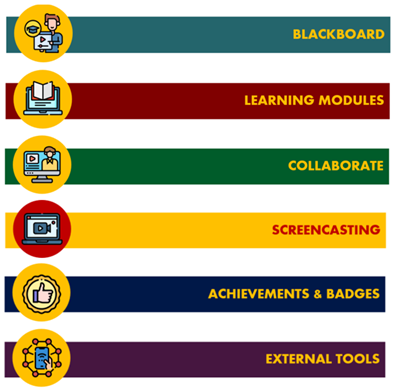
Further Support
Be sure to check out the Staff Accessibility Toolkit and LTD Wiki pages for further support and information resources around making your content accessible.
As always, please contact the LTD Team for any further advice and guidance: [email protected]
Further Reading
The accessibility of content within the government regulations is benchmarked against the Web Content Accessibility Guidelines 2.1 AA (WCAG 2.1 AA Standard) and the content’s ability to be used with the most common assistive technologies, including screen magnifiers, screen readers and speech recognition tools.
Published on the UK Government webpages this standard follows four design principles for published content – It must be perceivable, operable, understandable and robust.
Perceivable
Making sure that your content is recognisable to users by the senses that are available to them.
Making content perceivable includes practices such as:
- Providing accurate captions and transcripts for audio and video content.
- Ensuring content uses a clear and sizeable font.
- Making sure that content can be navigated and read by screen readers by ensuring that it is structured logically, does not use images of text and contains Alt Text to describe images and their meaning.
- Follow best practices for use of colour contrast.
- Does not use colour alone to convey the meaning of words.
Operable
Making sure that your content can be navigated by the chosen method of the user.
Making content operable includes practices such as:
- Making sure that the content can be navigated purely by keyboard.
- Not using blinking or flashing content, and allowing the user to play, pause or stop content containing movement.
- Using descriptive page titles, headings and page links so that the user knows how to navigate the content and where a link will take them.
Understandable
Making sure that your content is easy for the user to understand.
Making content understandable includes practices such as:
- Using plain, concise language and avoiding figurative language or phrases that the user may not recognise.
- Making sure that the document or content is consistent and can be followed easily, allowing for it to be predictable for the user.
- Explaining any abbreviations or acronyms that are not widely known or in common use.
- When using a form, making sure that each field within the form is labelled visibly and meaningfully.
Robust
Making sure that your content can be interpreted reliably by assistive technologies and web browsers.
Making content robust includes practices such as:
- Ensuring that content uses valid HTML – This can be supported through the use of content editors, such as the content editor within Blackboard.
- Following accessibility best practices, such as use of Alt Text for images and Header Rows for Tables, to allow the content to be navigable by assistive technologies.
