 Staff, and students alike have deliberated long and hard over when, where, and how they can work more collaboratively, either in taught sessions, while engaging in a group activity, or during activities that require distance participation.
Staff, and students alike have deliberated long and hard over when, where, and how they can work more collaboratively, either in taught sessions, while engaging in a group activity, or during activities that require distance participation.
Look no further, Learning Services has the right solution for you, in the Blackboard Collaborate Ultra tool.
There is greater emphasis these days on giving students the space, time and flexibility to work collaboratively, on joint projects and away from the constraints and rigidity of the conventional classroom environment.
All Learning Edge course templates include a link to Blackboard Collaborate ‘Ultra’, within the course menu (Note that Faculty or Department Administrators must add this course menu template) to merged courses.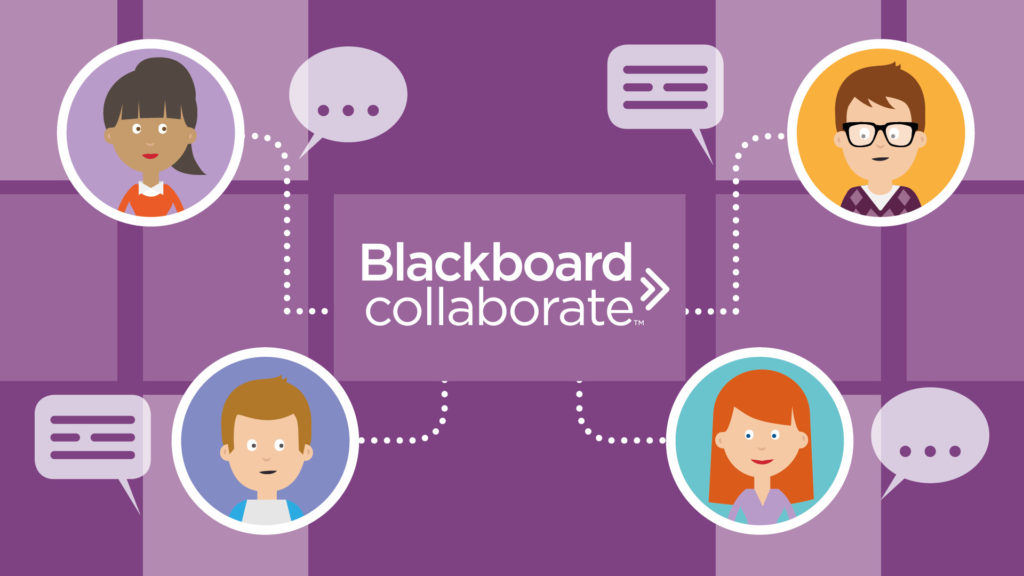
In earlier versions of Blackboard Collaborate, you’ll remember Tutors were given the role of Moderator; everyone else was given the Participant role. The Moderator is the person responsible for the room (usually the tutor), and is required to conduct sessions, and control Participant (usually the student) privileges and the availability of tools.
In the Ultra version, however, although the Tutor has overall control as Moderator, there are a couple of new roles the Moderator can use including; Presenter and Captioner. To encourage effective student online collaboration, we recommend setting up sessions, and applying the Presenter role for all students.
Captioner can be applied to any user. They are given an area to type what is being said, so that those with a hearing impairment can participate and join in with the conversation.
The Presenter role is designed to allow participants/students to use the whiteboard tools and present without giving them full moderator privileges.
Presenters can upload, share, edit, and stop sharing content. Presenters are able to share their screens and upload images or PowerPoint files, they cannot modify another users’ permissions the way a moderator can. This is a useful role, as all students are given the same, high level of user access, but can’t accidentally exclude another member from the project group activity.
Guides to help you:
If you want to discuss this and other users of Collaborate further, as always contact the Learning Technology Development Team via ext.7754, [email protected] or Ask LTD knowledge base.
Martin Baxter
Learning Technology Development Officer

