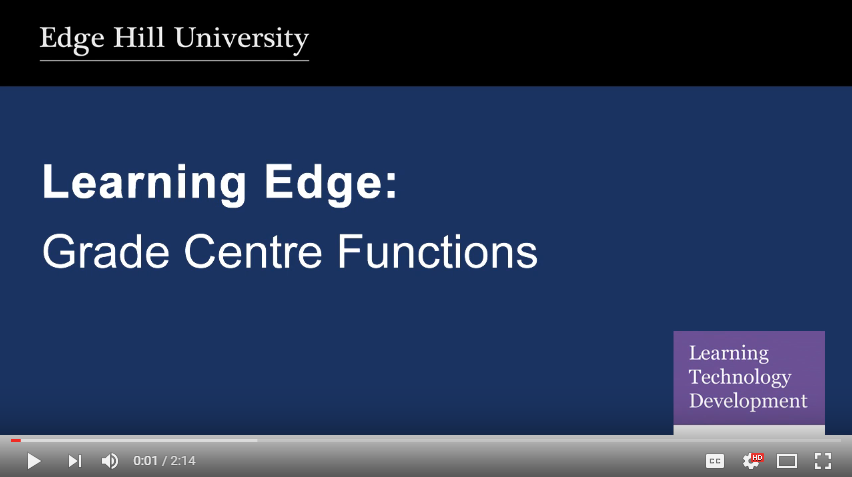Clinical Education, now housed within the Faculty of Health and Social Care, re-won a tender in March 2015 to deliver the Postgraduate Certificate in Workplace-Based Postgraduate Medical Education from September 2015. With this came an overhaul of the way that the marking and grades were managed within Learning Edge and as a result a more streamlined, transparent and efficient way of working has been adopted.
Electronic marking had been used for some time but results were calculated on a feedback sheet and manually emailed back to the student. This was excessive work that had the potential for error for the bank of Associate Tutors (ATs) that taught and marked on the course.
As of September 2016 Turnitin was used as the primary platform for submission and included formative and summative use of the tool – formative for students to check their originality report and summative for the staff marking the work.
Intelligent use of the Grade Centre also followed. Here is a summary of the tools and functions that were integrated into the process:
Smart Views;
Enables filtering of the Grade Centre so that each tutor only has to display their own students. In the module, each tutor has approximately 15 students within a group and it is the ATs role to manage, track and mark these students. The groups are called Learning Sets (LS) and there may be as many as 12 LS in a cohort! Being able to filter this list of 180+ students is highly beneficial.
Creating Columns
Extra columns are created to track the completion of ‘Compulsory Discussion Activities’. It’s a requirement that all students on the module complete 75-80% of the discussions to complete the course. By putting a mark (usually a ‘Y’) in the cell for that student in the Grade Centre, a quick glance is all it takes to see which students aren’t engaging and who might need a ‘nudge’. A column is also created for the students’ Learning Set number so that when viewing the Full Grade Centre you can see who may not have been allocated to their Learning Set Group – especially helpful as sometimes students can be quite late to enrol and may miss being placed in a Group.
Deleting the Total Column
The ‘Total Column’ is a default creation and Clinical Education doesn’t use it – so it has to go! The Total Column can be removed once the ‘External Grade’ function is moved elsewhere – we move it to the ‘Weighted Total’:
Weighted Totals
The Weighted Total is thus made the External Grade. The Weighted Total is set up so that the 2 assignments that students are required to submit are given a weighting coordinated with the Module Handbook (for example 50%-50% or 70%-30% etc). This helps with calculating an overall grade average – especially if one assignment is good and the other not so good. The only issue here is that if one assignment fails then the Weighted Total may still record a pass overall as the ‘other’ grade might pull the calculation up. This involves checking that both assignments are at least a pass before assuming that the student has passed overall.
Grading Schemas
In Clinical Education we make use of the ‘Primary’ and ‘Secondary’ displays for results. The Primary is the figure given to the assignment (out of 100%) the Secondary display converts this into a Postgraduate scale that will identify ‘Distinction’, ‘Merit’, ‘Pass’ and ‘Fail’. The Grading Schema works this out across the columns its applied to in the Grade Centre.
Grading Colours
This makes quick glances easy! Colour coding the cells in the Grade Centre helps identify where there is a submission requiring marking, and where students have achieved a Distinction, Merit, Pass or Fail. In conjunction with the Smart Views, tutors marking can be tracked easily by the Module Leader. It can also produce a nice overview of what the students are achieving.
Tidying up
Finally, a bit of tidying up. As the Grade Centre is quite busy then any unnecessary columns may as well be removed. The only column that we remove is the ‘User ID’ which is in fact a duplicate of the Student ID although the ‘Availability’ and ‘Child Course’ columns could also be reasonably removed.
GradeMark in Turnitin has also helped streamline the marking process. Using quick comments, general comments and particularly utilising Turnitin Rubrics tutors have found an ideal way to create and leave feedback for their students. Using the Smart Views in the Grade Centre helps tutors to focus just on their own Learning Set of students.
So as can be seen a number of mechanisms can be used (you don’t have to use all of them by-the-way!) to help with the management of a module or course.
Learning Technology Development have created a number of e-packages and guides to help you incorporate the above tools into your own courses:
- Creating Groups
- Smart Views
- Grade Centre – weighted totals/hiding columns/deleting columns
- Grading Schemas
- Grading Colours
- Turnitin Rubrics
“GradeMark has been a really useful innovation on our programme. I run a module where we have multiple associate tutors engaged in the first marking process. It’s been really helpful for them from a quality assurance process point of view to be able to look at the rubrics as they are marking ensures a more rigorous and equitable application of the grading criteria. It also, as module leader, helped me to quality assure the marking process because I can see how first markers have arrived at the grades that they have through the use of the rubric.
It’s also been a useful development tool for the associate tutors themselves. They’ve been able to look at the feedback added by other associate tutors and that helps them benchmark the quality and quantity of their own feedback against that of other markers on the module and also ensures a more consistent experience for students and its allowed me to evaluate and quality assure the marking process much more thoroughly than I would have been able to do previously.”
Helen McNeill, Module Leader CPD4706,
Programme Leader PGCert in Workplace-Based Postgraduate Medical Education.

Carol Chatten
Learning Technology Development Officer