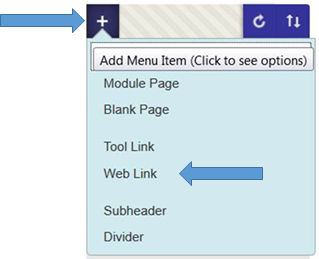As staff get ready for a new term we have produced some helpful information about how to add your online reading list to module.
1. With Edit Mode on click the add menu item button on the top left of the course menu and select Web Link.
2. Enter the link Name: ‘Reading List’ and URL you have been emailed from Learning Services: https://edgehill.rebuslist.com/list.php?list_id=xxxx and make: ‘Available to Users’. Then click on Submit. You can use the title ‘Reading List’ or something which you feel your students would recognise.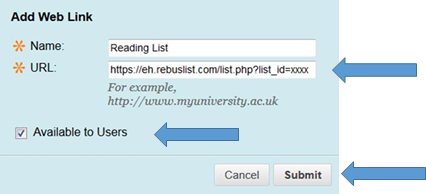
3. This link will appear by default at the bottom of your course menu. Click on the drop down arrow to the right of the link name and select Set Link to Open in a New Window.
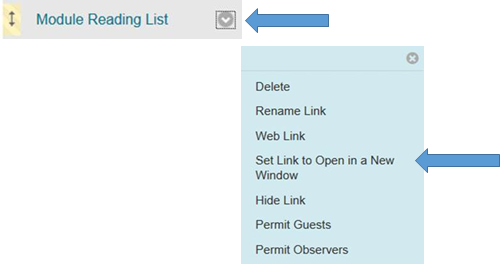
4. Finally, move the link so that it appears directly below: Module Information. (Hover over the item, click and drag into position).
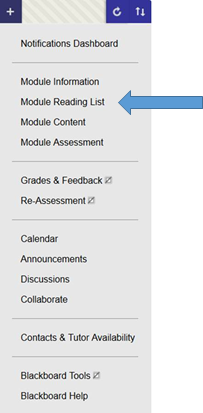
This post is also available as a ‘Quick Guide‘.
If you have any questions please contact your subject liaison librarian.
Rachel Bury
Academic Liaison Manager – Quality, Marketing and Communication