It’s that time again… marking.
Very few would actually admit to enjoying marking reams of students’ work right after the Christmas break but it is a necessary (evil) task.
And to make things worse, students seem to be finding their grades out early! How on Earth did that happen? You’ve done everything you thought you needed to, so how are they getting them!?
Yes, the process to hide grades and marks from students is a little convoluted. Ideally we’d have a single button that we could use to hide and then un-hide whenever we want (or even better, on a specific date!) but alas, no such magic exists… yet. Whilst we await with fingers crossed for a better way, there are a couple of things you need to do now to get it right.
Here’s our top 5 tips for hiding grades:
- Remember the Post Date (This is the date on which TURNITIN gives access to any marks and comments you have left via the Turnitin Grade Mark feature).
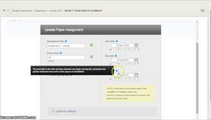
- Remember the option (within Optional Settings when setting up Turnitin) for ‘Reveal grades to students only on post date? > YES‘
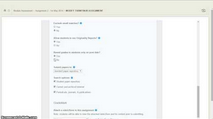
- Remember to hide the relevant column in the Grade Centre also (Turnitin is a separate programme to Blackboard, so don’t forget that not only do you have to hide in Turnitin, but also in Blackboard!)
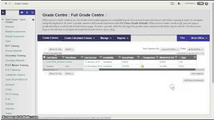
- Check that the grade isn’t being fed through to another column that ISN’T hidden! For example Total or Weighted Total column.
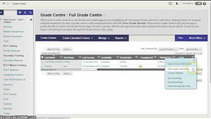
- The final one that can be very annoying… if you forget to hide the grades until after you’ve entered marks, then even if you hide the columns retrospectively, if a student has already been in and seen their grade then it may have ‘cached’ on their web browser so regardless of what you do, they’ll still get to it!
If you have any questions at all about this information get in touch with your local friendly Learning Technologist for your department who will be more than happy to help our with any queries or niggles you may have with using Turnitin or Blackboard (or any other learning technology for that matter!)
Oh, still here? Excellent! How about a few more nuggets of information about online submissions?
- Remember that Turnitin is an individual tool for checking originality in writing. You don’t need to use it for Images, Videos, Audio, most presentations, or other work that is not predominantly text. It’s also not designed to take group submissions, unless one person is submitting on everyone’s behalf and you know who that person is!
- If you genuinely have a group submission, consider using the Blackboard Assignment tool which does allow submission by group (which you can also set up in Blackboard)
- Also use Blackboard Assignment for ‘other’ file types. Turnitin only like text files, so if you are submitting a file of a more unusual type, use Bb Assignment
- Also with that in mind, Blackboard Assignment allows multiple file submissions – so may well be the best option if you are expecting more than one file from students.
- Remember that Turnitin only accepts files up to 20mb in size! Any bigger and it will be rejected!
- Turnitin GradeMark is marking online – don’t forget that you can lose your comments if your connection is flaky (e.g. wireless) as the connection to the server will drop. It’s probably best to make notes offline and then copy and paste them in to ensure there are no tears at the end of an epic marking sesh!
- You can ‘navigate’ through students’ submission when marking using the arrows at the top of the page (this goes for Turnitin and Bb Assignment).
- Don’t forget you can always download work if you find it easier for marking, or need to work offline. Turnitin won’t allow you to upload a marked paper – so remember to make those comments so you can copy and paste, but Bb Assignment does, so you may wish to consider changing your assignment submission method.
- It’s worth noting that we have a new feature in Blackboard Assignment called ‘Safe Assign‘. This is an emerging originality checking tool that may in time replace Turnitin. If you fancy giving it a go (possibly on a submission that’s not critical to having Turnitin features) then feel free to check it out in your Test Course or come and have a chat with LTD!
Carol Chatten
Learning Technology Development Officer

