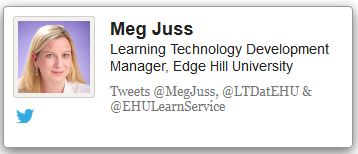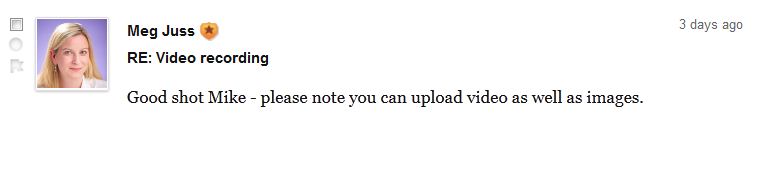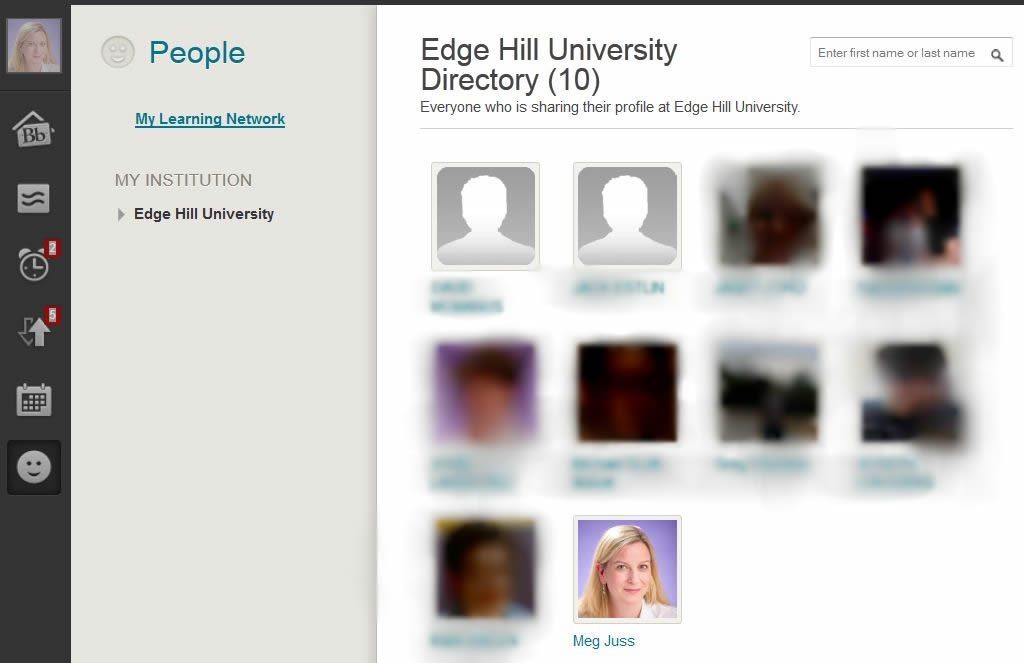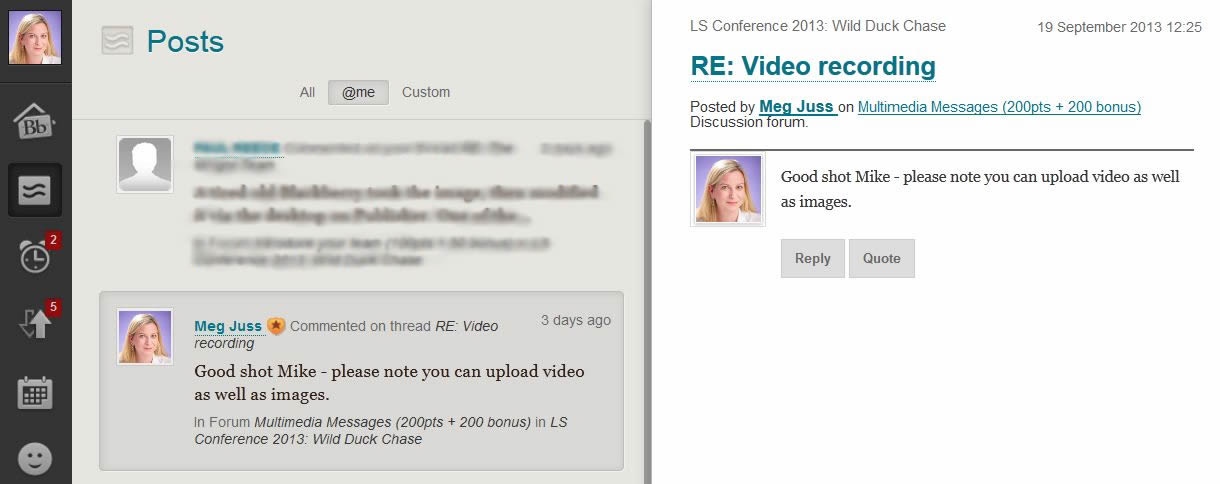Take control of your online academic identity with the new Cloud Profile Tools
You probably noticed a nice big welcome if you recently logged into Learning Edge, as we’ve switched on a new tool called Cloud Profiles.
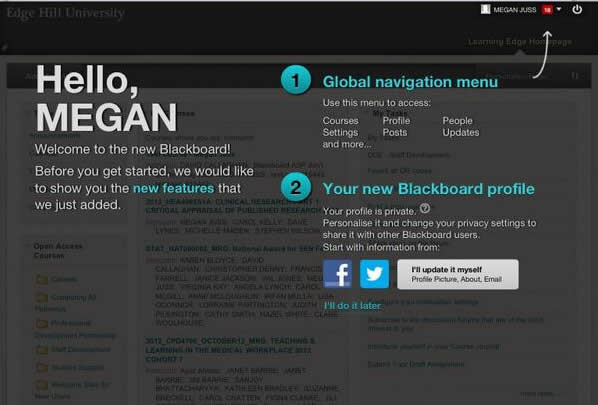 The information screen you’ll see when you log in explains what’s new and how to set up your profile (or opt to “do it later”), but I thought it would be useful to explain what it all means.
The information screen you’ll see when you log in explains what’s new and how to set up your profile (or opt to “do it later”), but I thought it would be useful to explain what it all means.
I’d also like to ask you if you think this will be useful?
What are the new Cloud Profile Tools in Learning Edge?
Cloud Profiles are a new set of cloud-based features available in Learning Edge Blackboard 9.1, that consist of basic Profiles called Profile Cards, the People tool, and enhancements to the Posts tool.
Using your Profile Card you can personalise your online presence in Blackboard by sharing a photo of yourself, information about your area of study/work, and an “about me” description.
The tool is optional, so if you don’t want to create a profile just yet, that’s fine, you’ll still be able to use the system. If you do complete your profile, your information will be saved to the cloud (on Blackboard’s servers) and your picture will appear in various places throughout Learning Edge Blackboard 9.1, such as Discussion Boards, Blogs, Journals, and Wikis. When someone hover’s over this picture, your profile card will automatically pop-up so they can learn more about you.
In some areas a small thumbnail is used:
In other areas a large version is displayed – so it’s worth choosing a good quality likeness of yourself:
Your profile can appear in the new People Tool – a tool to help students, teaching staff and support staff put a face to your name, and when Social Profiles are enabled, connect with you. There are privacy options, so you can choose whether you want to keep your profile hidden, make it available to just the people who are enrolled into the same courses as you, or make it available to everyone at Edge Hill.
Your profile can also appear in the Posts page which displays the latest discussion, blog and wiki activity taking place in the courses you are enrolled in.
If you want to create a Profile Card:
You can edit your Blackboard profile from the Welcome screen – click Facebook, Twitter or ‘I’ll update it myself’. If you select ‘I’ll do it later’, you won’t see the welcome screen next time you log in – so you’ll need to click the profile icon in the global navigation bar (top right).
When you first create your profile, you have the option to start by pulling in information from Facebook or Twitter – such as your profile picture or the “about me” description. If you do choose to do this, you must make sure the information you pull in to share is suitable for this professional academic environment. Also be mindful of your own safety and don’t share anything too personal. We recommend you require others’ request permission to follow you.
You can also choose to add a link to your Facebook or Twitter profiles on your Blackboard Profile Card to help people who view your profile to connect with you outside of the Blackboard environment. Again this is entirely optional. If you don’t use these services, or want to keep them separate from your work at the University that is ok – you don’t need to link to these social networks for profiles to work.
Finally, you will be asked to add a personal email address to verify your account. This is because by creating a Cloud Profile, your information will be saved to Blackboard servers and you’ll have the option to use the same profile on other Blackboard platforms, perhaps if you take a MOOC on Coursesites, or work at another Institution. We recommend that you do not display your email address on your profile card. Staff and students at the University will be able to contact you via your Edge Hill email address should they need to.
*Social Profiles Coming Soon!
In addition to the Cloud Profile tools discussed here, we will also soon be adding Social Profiles.
Social Profiles will introduce an additional set of cloud-based features that consist of full Profiles, Spaces, Messages, and even more enhancements to Profile Cards, the People tool, and the Posts tool.
These enhanced Social Profiles and Tools are not available just yet as we still need to do a bit of work behind the scenes, but you’ll hopefully see them next month (subject to testing). We’ll tell you more about these features in a later post!
Learn More
If you want to learn more before you decide whether to use these features you can check out the videos and information pages provided by Blackboard:
- Blackboard Quick Hit Video – Profiles
- Blackboard Help Website – Profiles
- Blackboard Help Website – Social Learning Tools FAQs
- Blackboard – Privacy Policy
So, what do you think?
If have questions about setting up your profile or want to let us know what you think about these features please leave a comment here and we’ll get back to you. You can also speak to someone in person at the Learning Services #EHUGetConnected Roadshow, on every day next week in the HUB.
Meg Juss
Learning Technology Development Manager